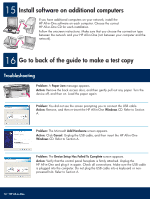HP 3310 Setup Guide - Page 15
Network Troubleshooting - photosmart all in one printer
 |
UPC - 829160970424
View all HP 3310 manuals
Add to My Manuals
Save this manual to your list of manuals |
Page 15 highlights
Network Troubleshooting ? Problem: You are not sure if your network is set up properly. Action: For information on how to set up a network, go to www.hp.com/support. Enter Photosmart 3300, and then search for Network Setup. Problem: You are trying to set up a wireless connection through the control panel, and the device does not connect to the network. Action: • On the access point, turn on broadcast network name options, and turn off silent broadcast name. • Move the access point closer to the HP All-in-One and make sure there are no obstructions. • Turn the access point off, wait 30 seconds, and then on again. • Make sure you entered the correct wireless communication mode and authentication type. See steps C1 through C3. • See the User Guide for more details and troubleshooting information. Problem: The Printer Not Found messages appears. Action: First make sure that you have an active connection with the device. Check your color graphics display for an icon. If you do not see an icon, go back to your connection type Section (B or C). If you have an active connection, try the following: • Turn your device off, wait 30 seconds, and then on. • Try temporarily disconnecting your firewall. Wired (Ethernet) network users: Make sure your cables are connected. • Check the cable between the router and the device. • Check the cable between your computer and the device. • Make sure your LAN card is set up properly. HP Photosmart 2600/2700 series all-in-one User Guide See the User Guide for more troubleshooting and additional setup information. HP All-in-One • 15