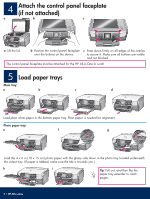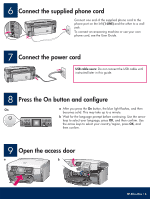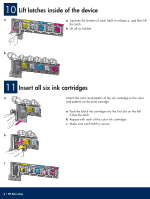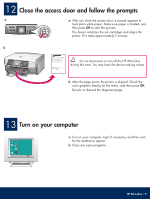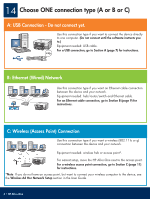HP 3310 Setup Guide - Page 2
Attach the control panel faceplate, if not attached, Load paper trays
 |
UPC - 829160970424
View all HP 3310 manuals
Add to My Manuals
Save this manual to your list of manuals |
Page 2 highlights
4 Attach the control panel faceplate (if not attached) a b c a Lift the lid. b Position the control panel faceplate c Press down firmly on all edges of the overlay over the buttons on the device. to secure it. Make sure all buttons are visible and not blocked. The control panel faceplate must be attached for the HP All-in-One to work! 5 Load paper trays Main tray: a b c d Load plain white paper in the bottom paper tray. Plain paper is needed for alignment. Photo paper tray: e f g Load the 4 x 6 in (10 x 15 cm) photo paper with the glossy side down in the photo tray located underneath the output tray. (If paper is tabbed, make sure the tab is towards you.) h i Tip: Pull out, and then flip the paper tray extender to catch pages. 2 • HP All-in-One