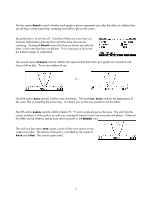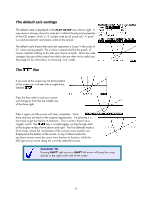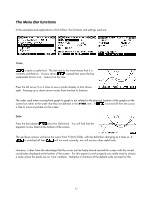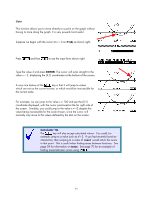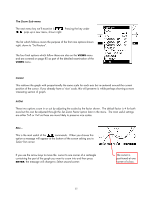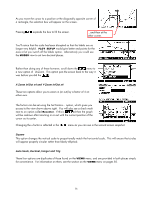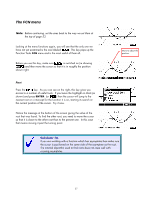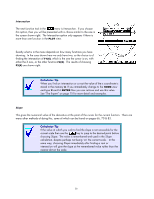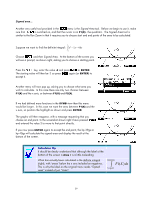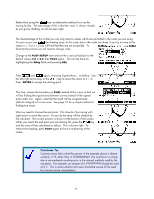HP 39GS HP 39gs_40gs_Mastering The Graphing Calculator_English_E_F2224-90010.p - Page 56
X-Zoom In/Out x4 and Y-Zoom In/Out x4, Square, Auto Scale, Decimal, Integer and Trig
 |
UPC - 808736931328
View all HP 39GS manuals
Add to My Manuals
Save this manual to your list of manuals |
Page 56 highlights
As you move the cursor to a position at the diagonally opposite corner of a rectangle, the selection box will appear on the screen. Pressing expands the box to fill the screen. ...and then at the other corner. You'll notice that the scale has been disrupted so that the labels are no longer very helpful. PLOT SETUP would give better end points for the axes or let you switch off the labels option. Alternatively you could use the MODES view to set two decimal places. Rather than doing any of these however, scroll down the menu to a new option of UnZoom. This option puts the screen back to the way it was before you did the . X-Zoom In/Out x4 and Y-Zoom In/Out x4 These two options allow you to zoom in (or out) by a factor of 4 on either axis. The factors can be set using the Set Factors... option, which gives you access to the view shown above right. You will also see a check mark next to an option called Recenter. If this is ed then the graph will be redrawn after zooming in or out with the current position of the cursor as its center. Changing the x factor is reflected in the menu as you can see in the second screen snapshot. Square This option changes the vertical scale to proportionally match the horizontal scale. This will ensure that circles will appear properly circular rather than falsely elliptical. Auto Scale, Decimal, Integer and Trig These four options are duplicates of those found on the VIEWS menu, and are provided in both places simply for convenience. For information on them, see the section on the VIEWS menu on pages 85. 56