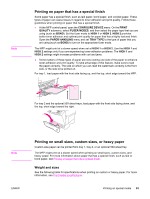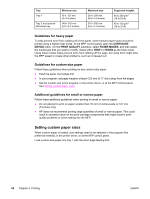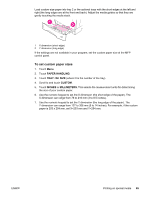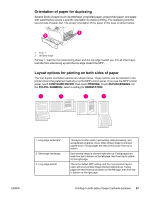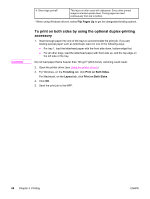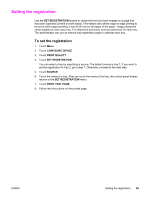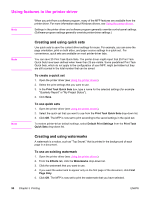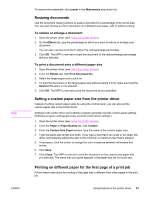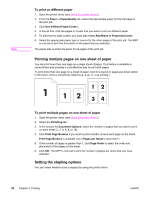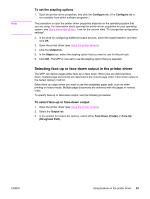HP 4345mfp HP LaserJet 4345mfp - User Guide - Page 102
To print on both sides by using the optional duplex-printing accessory, Flip s Up, Finishing
 |
UPC - 829160499956
View all HP 4345mfp manuals
Add to My Manuals
Save this manual to your list of manuals |
Page 102 highlights
CAUTION 4. Short-edge portrait* This layout is often used with clipboards. Every other printed image is oriented upside-down. Facing pages are read continuously from top to bottom. * When using Windows drivers, select Flip Pages Up to get the designated binding options. To print on both sides by using the optional duplex-printing accessory 1. Insert enough paper into one of the trays to accommodate the print job. If you are loading special paper such as letterhead, load it in one of the following ways: ● For tray 1, load the letterhead paper with the front side down, bottom-edge first. ● For all other trays, load the letterhead paper with front side up, and the top edge on the left side of the tray. Do not load paper that is heavier than 105 g/m2 (28 lb bond). Jamming could result. 2. Open the printer driver (see Using the printer drivers). 3. For Windows, on the Finishing tab, click Print on Both Sides. For Macintosh, on the Layout tab, click Print on Both Sides. 4. Click OK. 5. Send the print job to the MFP. 88 Chapter 3 Printing ENWW