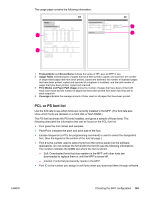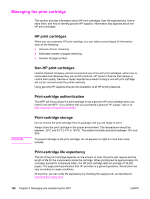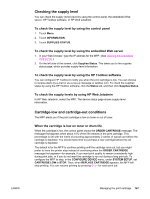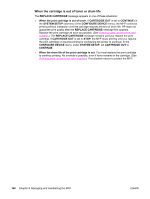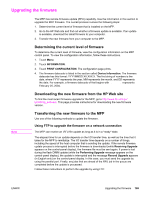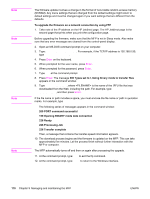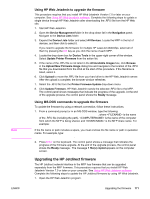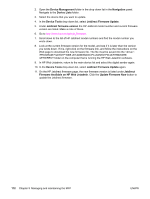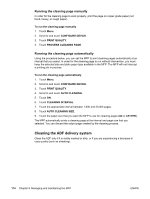HP 4345mfp HP LaserJet 4345mfp - User Guide - Page 183
Upgrading the firmware, Determining the current level of firmware - firmware will not update
 |
UPC - 829160499956
View all HP 4345mfp manuals
Add to My Manuals
Save this manual to your list of manuals |
Page 183 highlights
Upgrading the firmware Note The MFP has remote firmware update (RFU) capability. Use the information in this section to upgrade the MFP firmware. The overall process involves the following steps: 1. Determine the current level of firmware that is installed on the MFP. 2. Go to the HP Web site and find out whether a firmware update is available. If an update is available, download the latest firmware to your computer. 3. Transfer the new firmware from your computer to the MFP. Determining the current level of firmware To determine the current level of firmware, view the configuration information on the MFP control panel. To view the configuration information, follow these instructions. 1. Touch Menu. 2. Touch INFORMATION. 3. Touch PRINT CONFIGURATION. The configuration page prints. 4. The firmware datecode is listed in the section called Device Information. The firmware datecode has this format: YYYYMMDD XX.XXX.X. The first string of numbers is the date, where YYYY represents the year, MM represents the month, and DD represents the date. For example, a firmware datecode of that begins with 20040225 represents February 25, 2004. Downloading the new firmware from the HP Web site To find the most recent firmware upgrade for the MFP, go to http://www.hp.com/go/ lj4345mfp_software. This page provides instructions for downloading the new firmware version. Transferring the new firmware to the MFP Use one of the following methods to update the firmware. Using FTP to upgrade the firmware on a network connection The MFP can receive an .RFU file update as long as it is in a "ready" state. The elapsed time for an update depends on the I/O transfer time, as well as the time that it takes for the MFP to reinitialize. The I/O transfer time depends on a number of things, including the speed of the host computer that is sending the update. If the remote firmware update process is interrupted before the firmware is downloaded (while Receiving Upgrade appears on the control-panel display), the firmware file must be sent again. If power is lost during the flash DIMM update (while the Performing Upgrade message appears on the control-panel display), the update is interrupted and the message Resend Upgrade appears (in English only) on the control-panel display. In this case, you must send the upgrade by using the parallel port. Finally, any jobs that are ahead of the RFU job in the queue are completed before the update is processed. Follow these instructions to perform the upgrade by using FTP. ENWW Upgrading the firmware 169