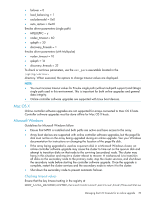HP 4400 HP Enterprise Virtual Array Updating Product Software Guide (XCS 10000 - Page 24
HP Command View EVAPerf command options, Running HP Command View EVAPerf - wide format
 |
View all HP 4400 manuals
Add to My Manuals
Save this manual to your list of manuals |
Page 24 highlights
HP Command View EVAPerf command options Use the following options with the HP Command View EVAPerf commands: • -csv: Uses comma-separated output. This format is useful for importing large amounts of data into a spreadsheet for analysis. • -cont n: Runs the command continuously at an interval specified by n. The default interval is one second. • -dur n: Specifies the duration of a continuous mode session. For example, if you enter evaperf hps -cont 2 -dur 30, host port data is displayed at two-second intervals for a total of 30 seconds. • -sz array: Limits data collection to the specified array(s). You must specify at least one array; use the array World Wide Name (WWN) or friendly name. • -fo filename: Directs output to a specified file. Include the path information as necessary. Running HP Command View EVAPerf 1. Double-click the HP Command View EVAPerf icon on the desktop. The HP Command View EVAPerf command window opens. 2. Enter the following command to capture and display the total IOPS (Req/s) and throughput (MB/s), where n is the interval in seconds and m is the duration in seconds: evaperf as -cont n -dur m -sz array -fo filename Specify an interval and duration that will enable you to view a period of low I/O activity. For example, collect data once every 10 minutes for a period of 6 hours when you plan to do the upgrade to familiarize yourself with characteristic I/O and throughput values. For example, the following command will capture data at 10-minute intervals (60*10) for 6 hours (60*60*6) on an array named EVA1, and store the output in a file named EVA_upgrade: evaperf as -cont 600 -dur 21600 -sz EVA1 -fo C:\EVA_upgrade You can store the data in a folder or drive of your choice. (To see your own friendly names, run HP Command View EVAPerf with the fnh command and list the names with the ls command.) 24 Preparing for the upgrade