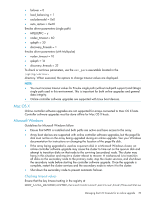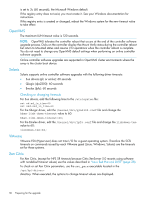HP 4400 HP Enterprise Virtual Array Updating Product Software Guide (XCS 10000 - Page 25
Identifying virtual disk activity - desktop
 |
View all HP 4400 manuals
Add to My Manuals
Save this manual to your list of manuals |
Page 25 highlights
3. When the command has finished, open the file in an ASCII editor. Identify and exclude instances where IOPS have been exceeded. Instances where limits have not been exceeded and where IOPS are at a minimum are periods to consider for performing the upgrade. The following configurations and performance levels have been validated by HP for online upgrade of controller software and disk drive firmware. All configurations include the use of HP P6000 Continuous Access. Table 3 Configurations validated by HP Array Number of disks Disk groups Vraid type Total host workload EVA4400 EVA6400 EVA8400 96 10K RPM disks 216 10K RPM disks 324 10K RPM disks 2 disk groups of 48 disks 2 disk groups of 108 disks 2 disk groups of 162 disks each each each Vraid6 Vraid6 Vraid6 2950 IO/sec total host workload 6640 IO/sec total host workload 9958 IO/sec total host worklaod NOTE: You can also use the HP TimeLine Visualizer (TLViz) tool to generate graphical representations of performance data. See "Using the HP Command View EVAPerf TLViz formatter" in the HP P6000 Command View User Guide for more information. Identifying virtual disk activity If you cannot identify a period that meets the necessary I/O load requirements, identify those applications that impose heavy I/O loads, and suspend them long enough to perform the upgrade. To do this, use HP Command View EVAPerf to view virtual disk activity. For example, after running HP Command View EVAPerf, you determine that all virtual disks on the array are nearly idle except for one virtual disk. To perform an online upgrade, halt the application that is imposing the load on the busy virtual disk. This will be far less disruptive to your environment than performing an offline upgrade. To view virtual disk activity: 1. Double-click the HP Command View EVAPerf icon on the desktop. The HP Command View EVAPerf command window opens. 2. Enter the following command: evaperf vd -cont n -dur m -sz array -fo filename Select an appropriate interval and duration that will enable you to view a period during which you plan to perform the upgrade. For example, the following command will capture data at 10-minute intervals for 2 hours on an array named EVA1, and store the output in a file named virtual_disks: evaperf vd -cont 600 -dur 7200 -sz EVA1 -fo C:\virtual_disks Selecting a time to perform an online upgrade 25