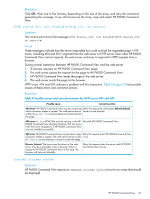HP 4400 HP Enterprise Virtual Array Updating Product Software Guide (XCS 10000 - Page 72
Bad image header (Status code 65), Offline array, Multiple resynchronizations
 |
View all HP 4400 manuals
Add to My Manuals
Save this manual to your list of manuals |
Page 72 highlights
Bad image header (Status code 65) HP P6000 Command View transfers the XCS controller software to the controller in segments. As each segment is received, it is validated by the controller. HP P6000 Command View monitors each segment transfer and displays the transfer status information. If a problem occurs, the process stops and HP P6000 Command View displays the unsuccessful segment transfer. This can be caused by a problem in the XCS controller software image file or by selecting the wrong image file (Figure 38 (page 72)). If this occurs, do the following: 1. Click OK to return to the Initialized Storage System Properties window. 2. Click Code load to restart the controller software upgrade. 3. Select the correct image file and continue the process. If the process fails again with the same message, download the image file again and repeat the process. Verify that the correct name was selected. For the list of current image files, see Table 7 (page 49). Figure 38 Bad image header (Status code 65) Offline array The controller software upgrade should take approximately 10 minutes to complete. If the array does not come back online within 10 minutes, check the following: • Determine if the problem is with HP P6000 Command View by answering the basic questions at the start of this chapter. • Check any Insight Remote Support messages: • Check the array event logs: 1. Open HP P6000 Command View in your browser. 2. Select the array whose logs you want to view. 3. Click View Events to view the event logs that can be displayed. If these actions do not resolve the problem, contact your HP-authorized service representative for assistance. Multiple resynchronizations During the upgrade process, both controllers perform a resynchronization simultaneously. This invokes a fast restart of the controllers, bypassing execution of lengthy hardware diagnostics. The fast restart allows controllers to complete the resynchronization sequence before the host timeout period elapses and the host becomes aware that the array is unavailable. 72 Troubleshooting