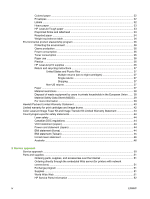HP 4700n Service Manual
HP 4700n - Color LaserJet Laser Printer Manual
 |
UPC - 829160845630
View all HP 4700n manuals
Add to My Manuals
Save this manual to your list of manuals |
HP 4700n manual content summary:
- HP 4700n | Service Manual - Page 1
HP Color LaserJet 4700/CP4005 Series Service Manual - HP 4700n | Service Manual - Page 2
- HP 4700n | Service Manual - Page 3
HP Color LaserJet 4700/CP4005 Series printers Service Manual - HP 4700n | Service Manual - Page 4
Hewlett-Packard Development Company, L.P. Reproduction, adaptation or translation without prior written permission is prohibited, except as allowed under the copyright laws. The information contained herein is subject to change without notice. The only warranties for HP products and services - HP 4700n | Service Manual - Page 5
1 Product information Printer configurations ...2 HP Color LaserJet 4700 (Q7491A 2 HP Color LaserJet 4700n (Q7492A 3 HP Color LaserJet 4700dn (Q7493A 3 HP Color LaserJet 4700dtn (Q7494A 3 HP Color LaserJet 4700ph+ (Q7495A 4 HP Color LaserJet CP4005n (CB503A 4 HP Color LaserJet CP4005dn (CB504A - HP 4700n | Service Manual - Page 6
by users in private households in the European Union ...... 38 Material Safety Data Sheet (MSDS 39 For more information ...39 Hewlett-Packard Limited Warranty Statement 40 Limited warranty for print cartridges and image drums 42 Color LaserJet Image Fuser Kit and Image Transfer Kit Limited - HP 4700n | Service Manual - Page 7
HP Web Jetadmin 78 UNIX ...79 Utilities ...79 Embedded Web server 79 Features 79 Other components and utilities 80 Printer drivers ...81 Supported printer drivers ...81 Additional drivers ...81 Select the correct printer driver 82 Printer-driver Help (Windows 82 Gaining access to the printer - HP 4700n | Service Manual - Page 8
) (HP Color LaserJet 4700 Series only) ...91 Disabling IPX/SPX 92 Disabling DLC/LLC 92 Disabling AppleTalk 93 Setting network security on the printer 94 Locking the control panel ...94 Levels of security 94 Using an ASCII PJL escape sequence to set network security 94 4 Maintenance Cleaning - HP 4700n | Service Manual - Page 9
...142 Parallel interface (HP Color LaserJet 4700 Series only 142 USB 2.0 connector 142 ACC accessory port (HP Color LaserJet 4700 Series only 142 Flash (HP Color LaserJet 4700 Series only 143 Hard drive accessory (HP Color LaserJet 4700 Series only 143 CPU ...143 Printer memory ...143 Read - HP 4700n | Service Manual - Page 10
supply fan failure detection 150 Duplexer fan failure detection 151 Low-voltage power supply 151 Fuser control circuit 151 Low-voltage 172 Development block ...172 Step 4: Development 172 Transfer block ...173 Step 5: Attraction 173 Step 6: Transfer 173 Step 7: Separation 174 Fusing block ... - HP 4700n | Service Manual - Page 11
drum detection 177 Developing cylinder disengaging control 178 ETB (electrostatic transfer/transport belt 178 Transfer roller (Y, C, M) engagement/disengagement detection 180 Transfer roller engagement/disengagement control 180 Calibration and cleaning 181 ETB cleaning ...182 Color - HP 4700n | Service Manual - Page 12
feeder ...211 Pickup and feed operations 212 Stapler/stacker (HP Color LaserJet 4700 Series only 214 Staple mode ...214 Stacker mode ...214 Offset ...218 Types of screws ...219 Parts-removal tree ...220 User-replaceable parts ...221 Print cartridges and ETB 222 Fuser ...222 Tray 1 pickup roller - HP 4700n | Service Manual - Page 13
printer 340 Staple cartridge left cover 341 Output tray ...341 Left cover ...342 Top cover ...342 Right cover ...344 Staple cartridge ...346 Stapler/stacker PCB ...347 Stapler/stacker unit assembly 24v 2.5 amp 348 Duplexer ...349 Top duplexing assembly 349 Duplex tray ...349 7 Troubleshooting - HP 4700n | Service Manual - Page 14
light codes 397 Replacement parts configuration ...400 Formatter and DC controller 400 Formatter (new or previously installed in another printer 400 DC controller (new or previously installed in another printer 401 Formatter and firmware compact flash 401 Paper path troubleshooting ...402 - HP 4700n | Service Manual - Page 15
...439 Print in grayscale 439 Automatic or manual color adjustment 440 Manual color options 440 Halftone options 440 Neutral Grays 440 Edge Control ...440 RGB Color ...441 Adjusting color balance ...441 To adjust color density 441 Web-downloadable color tables 442 Image defects ...443 Light - HP 4700n | Service Manual - Page 16
Job held timeout (4700 models 460 Setting the job held timeout 460 Show IP address ...461 Showing the IP address 461 Color/black mix ...461 Setting the color/black mix 461 Tray behavior options ...462 Setting the printer to use the requested tray 462 Setting manually feed prompt 463 Setting - HP 4700n | Service Manual - Page 17
do not understand ...473 Using the printer control panel in shared environments 473 Control panel troubleshooting ...474 Printing a menu map 4700 models 493 I/O submenu ...494 Embedded Jetdirect submenu 495 Resets submenu 499 Diagnostics menu ...500 Service menu ...503 Tools for troubleshooting - HP 4700n | Service Manual - Page 18
menu ...541 Clear event log 541 Mono cycle count/Color cycle count 541 Serial number 541 Service ID ...541 Restoring the Service ID 541 Converting the Service ID to an actual date 542 Cold reset paper 542 Diagrams ...543 Main parts ...543 Switches ...545 Sensors ...546 Solenoids ...547 Motors - HP 4700n | Service Manual - Page 19
and diagrams Introduction ...562 Ordering parts and supplies ...563 Parts that wear ...563 Parts ...563 Customer support ...563 Supplies and accessories 563 Common fasteners ...566 User-replaceable parts ...567 Assembly locations ...570 Major components ...570 External covers and panels ...572 - HP 4700n | Service Manual - Page 20
xviii ENWW - HP 4700n | Service Manual - Page 21
● Printing on special media ● Environmental product stewardship program ● Hewlett-Packard Limited Warranty Statement ● Limited warranty for print cartridges and image drums ● Color LaserJet Image Fuser Kit and Image Transfer Kit Limited Warranty Statement ● Country/region-specific safety statements - HP 4700n | Service Manual - Page 22
manual describes the HP Color LaserJet 4700s and HP Color LaserJet CP4005 series printers. These printers are available in the following configurations. HP Color LaserJet 4700 (Q7491A) The HP Color LaserJet 4700 printer is a four-color laser printer 256 MB RAM. The printer can support up to 544 MB of - HP 4700n | Service Manual - Page 23
LaserJet 4700n (Q7492A) The HP Color LaserJet 4700n printer includes the features of the 4700, plus the HP Jetdirect embedded print server (RJ-45 port) for network connectivity. HP Color LaserJet 4700dn (Q7493A) The HP Color LaserJet 4700dn printer includes the features of the 4700n, plus a duplexer - HP 4700n | Service Manual - Page 24
4700dtn includes all the features of the 4700dn, two additional 500-sheet paper feeders (Trays 3 and 4), and a printer stand. HP Color LaserJet 4700ph+ (Q7495A) The HP Color LaserJet 4700ph+ includes the features of the 4700dtn, two additional 500-sheet paper feeders (Trays 5 and 6), a high-capacity - HP 4700n | Service Manual - Page 25
module (SODIMM) slot accepts 128, 256, or 512 MB RAM. The printer can support up to 512 MB of memory. HP Color LaserJet CP4005dn (CB504A) The HP Color LaserJet CP4005dn Series printer includes the features of the CP4005n, plus a duplexer for automatic two-sided printing, and an additional 128 MB of - HP 4700n | Service Manual - Page 26
the HP Color LaserJet 4700 and 4700n, 288 MB for the HP Color LaserJet 4700dn and HP Color LaserJet 4700dtn, and 544 MB for the HP Color LaserJet 4700ph+. NOTE Memory specification: HP Color LaserJet 4700 series printers use 200-pin small outline dual inline memory modules (SODIMM) that support 128 - HP 4700n | Service Manual - Page 27
(a Web-based status and troubleshooting tool). Supported printer personalities HP Color LaserJet 4700 Series: ● HP PCL 6. ● HP PCL 5c. ● PostScript 3 emulation. ● Portable document format (PDF). Job storage features HP Color LaserJet CP4005 Series: ● HP PCL 6. ● HP PCL 5c. ● PostScript 3 emulation - HP 4700n | Service Manual - Page 28
Supports forms and fonts on the disk using HP Web Jetadmin. Paper handling HP Color LaserJet CP4005 Series: ● 80 internal fonts available for both PCL and PostScript emulation. ● 80 printer-matching screen fonts in TrueType format available with the software solution. HP Color LaserJet 4700 Series - HP 4700n | Service Manual - Page 29
an accessory for the HP Color LaserJet 4700dn and HP Color LaserJet 4700dtn. The stapler/stacker can be installed only on printers that are equipped with the automatic duplexer. ● Up to four additional 500-sheet paper feeders (Trays 3, 4, 5, and 6). HP Color LaserJet CP4005 Series: ● Small outline - HP 4700n | Service Manual - Page 30
HP Color LaserJet 4700 Series: ● Enhanced input/output (EIO) card slots for optional connectivity. (Network connection using an HP Jetdirect embedded print server is standard on HP Color LaserJet 4700n, HP Color LaserJet 4700dn, HP Color LaserJet 4700dtn, and HP Color LaserJet 4700ph+ printers - HP 4700n | Service Manual - Page 31
illustrations identify the locations and names of key components of the printers. HP Color LaserJet 4700 Series Front view (HP Color LaserJet 4700ph+ shown) 1 Duplexer 2 Stapler/stacker 3 Top cover (access to fuser) 4 Control panel 5 Front cover (access to print cartridges and ETB - HP 4700n | Service Manual - Page 32
port (RJ-45 connector) 10 Lower formatter assembly tab 11 Auxiliary port 12 Kensington lock 13 Power cord connection HP Color LaserJet CP4005 models The following illustrations identify the locations and names of key components of this printer. 12 Chapter 1 Product information ENWW - HP 4700n | Service Manual - Page 33
with optional 500-sheet feeder shown) 1 Duplexer 2 Top cover 3 Control panel 4 Front cover (access to print cartridges, transfer unit, and fuser) 5 Tray 1 6 On/off switch 7 Tray 2 8 Optional Tray 3 Figure 1-2 Back/side view (HP Color LaserJet CP4005dn with optional 500-sheet feeder - HP 4700n | Service Manual - Page 34
3 USB 2.0 Hi-Speed Device port (Type B connector) 4 Ethernet Base 10/100T Networking port (RJ-45 connector) 5 Lower formatter board tab 6 Power cord connection 14 Chapter 1 Product information ENWW - HP 4700n | Service Manual - Page 35
Series printer. The serial number contains information about the country/region of origin, the printer version, production code, and the production number of the printer. Figure 1-3 Model and serial number label Model name HP Color LaserJet 4700 HP Color LaserJet 4700n HP Color LaserJet 4700dn HP - HP 4700n | Service Manual - Page 36
for the printer installation, location, and placement. ● A well-ventilated, dust-free area ● A hard, level surface (with not more than a 2° angle) ● For the HP Color LaserJet 4700 and 4700n, the surface must support at least 47.7 kg (105.1 lb) ● For the HP Color LaserJet 4700dn, the surface - HP 4700n | Service Manual - Page 37
around it to allow proper access and ventilation. 3 1 2 Figure 1-5 HP Color LaserJet 4700 and HP Color LaserJet CP4005 Series printer space requirements with doors open (except for the HP Color LaserJet 4700dtn and HP Color LaserJet 4700ph+ printer) 1 530 mm (20.9 inches) in width 2 940 mm (37 - HP 4700n | Service Manual - Page 38
Width Weight HP Color LaserJet 4700, HP Color LaserJet 4700n, and HP Color LaserJet CP4005n 582 mm (22.9 inches) 598 mm (23.5 inches) 521 mm (20.5 inches) 47.7 kg (105.1 lb.) HP Color LaserJet 4700dn and HP Color LaserJet CP4005dn with duplexer 628.6 mm (24.7 inches) HP Color LaserJet 4700dtn - HP 4700n | Service Manual - Page 39
17 0.3 LaserJet 4700 HP Color 567 55 17 0.3 LaserJet 4700n, CP4005n HP Color 567 55 17 0.3 LaserJet 4700dn, CP4005dn HP Color 591 63 18 0.3 LaserJet 4700dtn HP Color 623 66 18 0.3 LaserJet 4700ph+ NOTE 1Values are subject to change. See http://www.hp.com/support/clj4700 - HP 4700n | Service Manual - Page 40
to change. See http://www.hp.com/support/clj4700 or http://www.hp.com/support/ljCP4005 for current information. 2Configuration tested: Base printer, simplex printing on A4 paper. 3HP Color LaserJet 4700 speed: up to 31 ppm letter and up to 30 ppm A4 paper; HP Color LaserJet CP4005 speed: 30 ppm - HP 4700n | Service Manual - Page 41
Media specifications This section provides comprehensive information on supported media types. Category Acid content Caliper Curl ream of paper is to rewrap it tightly in its moisture-proof wrapping. If the printer environment is subject to extremes, unwrap only the amount of paper to be used during - HP 4700n | Service Manual - Page 42
, or otherwise damaged. ● Temperature: Use envelopes that are compatible with the heat and pressure of the printer. ● Size: Use only envelopes that are within the following size ranges: ● Minimum: 76 x 127 correctly. Select envelopes in the printer driver. 22 Chapter 1 Product information ENWW - HP 4700n | Service Manual - Page 43
over to seal must use adhesives that are compatible with the heat and pressure in the printer. The extra flaps and strips might cause wrinkling, creasing, or jams, and might even damage the fuser. Envelope margins The following table shows typical address margins for a commercial #10 or DL envelope - HP 4700n | Service Manual - Page 44
to withstand 200°C (392°F), the printer's fusing temperature. CAUTION To avoid damaging the printer, use only transparencies recommended for use in HP Color LaserJet printers, such as HP-brand transparencies. NOTE Select transparencies in the printer driver. 24 Chapter 1 Product information ENWW - HP 4700n | Service Manual - Page 45
sheets of 75 g/m2 (20 lb) bond Maximum stack height: 10 mm (0.6 inch) Transparencies (letter/A4), suitable for use in color laserjet printers HP Tough paper (letter/A4) HP Color Laser Glossy Photo Paper (letter/A4) Letter: 216 x 279 mm (8.5 x 11 inches) A4: 210 x 297 mm (8.27 x 11.7 inches) Letter - HP 4700n | Service Manual - Page 46
11.7 inches) Weight or thickness Envelopes (Com 10, Monarch, C5, DL, B5) Labels (letter/A4, legal, executive, JIS B5, A5), suitable for use in color laserjet printers Range: 76 x 127 mm (3 x 5 inches) to 216 x 356 mm (8.5 x 14 inches) Range: 60 g/m2 (16 lb) bond to 90 g/?m?2 (24 lb) bond Maximum - HP 4700n | Service Manual - Page 47
1-7 Trays 2-6 media sizes1 for HP Color LaserJet 4700. Trays 2-3 media sizes for HP Color LaserJet CP4005. Trays 2-6 Dimensions Paper, standard not support the range of custom sizes that can be used in Tray 1. Table 1-8 Automatic duplex printing (two-sided printing) Automatic duplex printing - HP 4700n | Service Manual - Page 48
two-sided printing) (continued) Automatic duplex printing Dimensions Weight or thickness 8.5 printer. Standard sizes: Letter: 216 x 279 mm (8.5 x 11 inches) A4: 210 x 297 mm (8.27 x 11.7 inches) 120 g/m2 (32 lb) bond Table 1-9 Optional stapler/stacker supported sizes (for HP Color LaserJet 4700 - HP 4700n | Service Manual - Page 49
Table 1-9 Optional stapler/stacker supported sizes (for HP Color LaserJet 4700 only) (continued) Size HP Color LaserJet printers. ● Do not use glossy or photo media intended for inkjet printers. ● Do not use media that is embossed or coated and is not designed for the temperatures of the fuser - HP 4700n | Service Manual - Page 50
forms or letterhead must use inks that can tolerate temperatures of 195°C (383°F) for 0.1 second. ● Do not use any media that produces undesirable emissions, or that melts, offsets, or discolors when exposed to 195°C (383°F) for 0.1 second. To order HP Color LaserJet printing supplies, go to http - HP 4700n | Service Manual - Page 51
cause print quality problems. ● Use only overhead transparencies recommended for use in this printer. Hewlett-Packard recommends using HP Color LaserJet Transparencies. HP products are designed to work together for optimum printing results. ● In either the software application or the driver, select - HP 4700n | Service Manual - Page 52
Hewlett-Packard recommends using HP Color LaserJet Glossy Photo Paper and soft glossy papers designed for use in HP Color LaserJet printers. HP products are designed to work together for optimum printing results. If other types of glossy media are used, print quality could be compromised. Colored - HP 4700n | Service Manual - Page 53
Heavy paper The following heavy paper types can be used with the HP Color LaserJet 4700 series printer. Table 1-10 Supported heavy paper types Paper type Heavy and extra-heavy stock Cardstock Intermediate HP Tough paper Paper weight 105-163 g/m2 (28-43 lb) 164-220 g/m2 (43-58 lb) 90-105 g/m2 (24- - HP 4700n | Service Manual - Page 54
duplex printing, load pre-printed forms and letterhead into Tray 2 or an optional 500-sheet tray face down with the top edge of the page towards you. Recycled paper This printer supports the use of recycled paper. Recycled paper must meet the same specifications as standard paper. Hewlett-Packard - HP 4700n | Service Manual - Page 55
Table 1-11 Weight equivalence table (continued) Bond weight Text/Book weight Cover weight Bristol weight Index weight 47 119 65 80 97 51 128 70 86 105 53 134 74 90 110 54 137 75 93 113 58 146 80 98 120 65 165 90 111 135 66 169 92 114 138 67 171 94 115 140 - HP 4700n | Service Manual - Page 56
and instructions are included in every new HP LaserJet print cartridge and supplies package. You help reduce the toll on the environment further when you return multiple cartridges together rather than separately. HP is committed to providing inventive, high-quality products and services that - HP 4700n | Service Manual - Page 57
HP LaserJet toner cartridge box is for the return and recycling of one or more HP LaserJet print cartridges after use. Please follow the applicable instructions below. Multiple returns (two to eight cartridges) 1. Package each HP LaserJet in the HP LaserJet Printer Family Print Media Guide. This - HP 4700n | Service Manual - Page 58
Hewlett-Packard for this product include the following: HP Color LaserJet CP4005 Series Type Carbon monofluoride lithium battery Weight 0.8 grams Location Formatter board User office, your household waste disposal service or the shop where you purchased the product. 38 Chapter 1 - HP 4700n | Service Manual - Page 59
Sheet (MSDS) Material Safety Data Sheets (MSDS) for supplies containing chemical substances (for example, toner) can be obtained by contacting the HP Web site at www.hp.com/go/msds or www.hp.com/ hpinfo/community/environment/productinfo/safety. For more information To obtain information about these - HP 4700n | Service Manual - Page 60
Hewlett-Packard Limited Warranty Statement HP product HP Color LaserJet 4700 HP Color LaserJet 4700n HP Color LaserJet 4700dn HP Color LaserJet 4700dtn HP Color LaserJet 4700ph+ HP Color LaserJet CP4005n HP Color LaserJet CP4005dn Duration of Limited Warranty 1 year, on-site HP warrants HP - HP 4700n | Service Manual - Page 61
The warranty period begins on the date of the delivery or on the date of installation if installed by HP. If customer schedules or delays HP installation more than 30 days after delivery, warranty begins on the 31st day from delivery. ENWW Hewlett-Packard Limited Warranty Statement 41 - HP 4700n | Service Manual - Page 62
environmental specifications for the printer product or (c) exhibit wear from ordinary use. To obtain warranty service, please return the product to place of purchase (with a written description of the problem and print samples) or contact HP customer support. At HP's option, HP will either replace - HP 4700n | Service Manual - Page 63
Color LaserJet Image Fuser Kit and Image Transfer Kit Limited Warranty Statement This HP product is warranted to be free from defects in materials and workmanship until the printer provides a low-life indicator on the control panel. This warranty does not apply to products that (a) have been - HP 4700n | Service Manual - Page 64
Class 1" laser product under the U.S. Department of Health and Human Services (DHHS) Radiation Performance Standard according to the Radiation Control for Health , or performing procedures other than those specified in this user guide may result in exposure to hazardous radiation. Canadian DOC - HP 4700n | Service Manual - Page 65
EMI statement (Taiwan) ENWW Country/region-specific safety statements 45 - HP 4700n | Service Manual - Page 66
för osynlig laserstrålning, som överskrider gränsen för laserklass 1. HUOLTO HP LaserJet 4700, HP LaserJet 4700n, HP Color LaserJet CP4005n, HP LaserJet 4700dn, HP Color LaserJet CP4005dn, HP LaserJet 4700dtn, HP LaserJet 4700ph+-kirjoittimen sisällä ei ole käyttäjän huollettavissa olevia kohteita - HP 4700n | Service Manual - Page 67
/IEC Guide 22 and EN 45014 Manufacturer's Name: Manufacturer's Address: Hewlett-Packard Company 11311 Chinden Boulevard, Boise, Idaho 83714-1021, USA declares that the product Product Name: Accessories: Regulatory Model Number:2) Product Options: HP Color LaserJet 4700/CP4005 Series 500 sheet - HP 4700n | Service Manual - Page 68
48 Chapter 1 Product information ENWW - HP 4700n | Service Manual - Page 69
2 Service approach This chapter provides information about the following topics: ● Service approach ● Parts and supplies ● HP available services ● Ordering related documentation and software ENWW 49 - HP 4700n | Service Manual - Page 70
3. Troubleshoot the problem by using the procedures in chapter 7. After you locate a faulty part, the printer can usually be repaired at the assembly level by replacing field replaceable units (FRUs). Some mechanical assemblies might need to be repaired at the subassembly level. Hewlett-Packard does - HP 4700n | Service Manual - Page 71
manual. Order replacement parts from Hewlett-Packard Customer Support-Americas (HPCS-A) or Hewlett-Packard Customer Support-Europe (HPCS-E). CAUTION Use only accessories specifically designed for this printer. Accessories can be ordered from an authorized service or support provider. Ordering parts - HP 4700n | Service Manual - Page 72
In Taiwan: http://www.hp.com.tw/support/clj4700 or the local driver Web site: http://www.dds.com.tw HP Service Parts Information Parts identification and pricing information can also be found on the World Wide Web at http://www.hp.com/go/HPparts. 52 Chapter 2 Service approach ENWW - HP 4700n | Service Manual - Page 73
, and electronic information Visit: http://www.hp.com/go/clj4700_software or http://www.hp.com/support/ljCP4005_software for the HP Color LaserJet 4700 and CP4500 Series printers. The Web page for the drivers might be in English, but you can download the drivers themselves in several languages. Call - HP 4700n | Service Manual - Page 74
-0522 HP support and information for Macintosh computers Visit: http://www.hp.com/go/macosx for Macintosh OS X support information and HP subscription service for driver updates. Visit: http://www.hp.com/go/mac-connect for products designed specifically for the Macintosh user. 54 Chapter 2 Service - HP 4700n | Service Manual - Page 75
LaserJet 4700/HP Color LaserJet CP4005 Series Service Manual CB503-90929 HP Color LaserJet 4700/ HP Color LaserJet CP4005 Series CB503-60106 Printer Service and Support CD-ROM HP Color LaserJet 4700 User Guide Q7491-90953 HP Color LaserJet CP4005 Series User Guide CB503-90901 For downloadable - HP 4700n | Service Manual - Page 76
56 Chapter 2 Service approach ENWW - HP 4700n | Service Manual - Page 77
trays ● Connecting power ● Installing a new control panel label ● Testing the printer operation ● Sleep delay ● Connecting to a computer ● Printer software ● Printer drivers ● Printer drivers for Macintosh computers ● Software for Macintosh computers ● Network configuration ● Setting network - HP 4700n | Service Manual - Page 78
HP Color LaserJet X 4700 Series Getting Started Guide Driver CD X Power cable X Parallel cable X Network installation guide Tray installation guide Printer stand installation guide Stapler/stacker installation guide HP Color LaserJet 4700n X HP Color HP Color HP Color LaserJet 4700dn - HP 4700n | Service Manual - Page 79
. WARNING! The HP Color LaserJet 4700/CP4005 Series printer weighs approximately 45 kg (80 lb). HP recommends having two or more people lift or move the printer. The following steps describe how to properly unpack the printer from the packing materials. The HP Color LaserJet 4700dn printer model is - HP 4700n | Service Manual - Page 80
power supply cord, CD-ROM, and user documentation from the packing box. HP Color LaserJet *XXXXX-XXXXX* xxxxx-xxxxx © 2004 Hewlett-Packard Development Company, L.P. 4. If the printer has an optional 500-sheet paper feeder, it is packaged on top of the printer. Lift the 500-sheet paper feeder from - HP 4700n | Service Manual - Page 81
you are using an optional 500-sheet paper feeder, align the printer with the guide pins on top of the paper feeder. NOTE While two people can lift the printer, at least one other person should be available to help position the printer on an optional paper feeder if one is installed. 9. Remove the - HP 4700n | Service Manual - Page 82
10. Remove the packing tape from the rear of the printer. 11. Lift the duplexer tray off of the printer. 12. Install the duplexer tray. 62 Chapter 3 Installation and configuration ENWW - HP 4700n | Service Manual - Page 83
13. Open the top cover. 14. Remove the packing tape from the fuser area. Close the top cover. CAUTION Make sure that you remove all of the packing materials to avoid damage to the printer when the power is turned on. ENWW Unpacking the printer 63 - HP 4700n | Service Manual - Page 84
the wrong paper to be used for a print job. Be sure to wake the printer before loading paper in these trays by pressing any of the buttons on the control panel. The following detectable standard-sized media is supported in Tray 2 and the optional trays: letter, legal, executive, A4, A5, and (JIS - HP 4700n | Service Manual - Page 85
the tray is not properly adjusted, the printer might display an error message or the media might jam. 5. Insert the tray into the printer. The printer will display the tray's media type and size. If the configuration is not correct, make sure the guides are set correctly. 6. If the configuration is - HP 4700n | Service Manual - Page 86
Connecting power 1. Plug the AC power cord into the printer and into the power outlet. 2. Turn the printer on. NOTE For proper operation, it is recommended to plug the printer directly into the power outlet. 66 Chapter 3 Installation and configuration ENWW - HP 4700n | Service Manual - Page 87
or you might prefer using a different label from the one that is installed. Labels are available for several languages. If you are setting up a printer for a language other than English, follow this procedure. 1. Remove the backing from the adhesive side of the label. 2. Position the new label over - HP 4700n | Service Manual - Page 88
returns to the Ready state after printing the configuration page. NOTE If the printer is configured with an HP Jetdirect print server or a stapler/stacker, additional configuration pages will print that provide information about those devices. 68 Chapter 3 Installation and configuration ENWW - HP 4700n | Service Manual - Page 89
comes out of sleep mode. This could cause the wrong paper to be used for a print job. Be sure to wake the printer before loading paper in these trays. Disabling/enabling sleep mode 1. Press Menu to enter the MENUS. 2. Press to highlight CONFIGURE DEVICE. 3. Press to select CONFIGURE - HP 4700n | Service Manual - Page 90
the parallel port and one or more network connections on the printer. If you are experiencing problems, see Network configuration on page 89. USB configuration The HP Color LaserJet 4700 and HP Color LaserJet CP4005 Series printers supports a USB 2.0 connection. The USB port is located on the back - HP 4700n | Service Manual - Page 91
) port that uses USB host protocol, shown in the following figure. Figure 3-3 ACC accessory port 1 ACC accessory port Auxiliary connection configuration The HP Color LaserJet 4700 Series printer supports an auxiliary connection for paper handling devices. The port is located on the back of the - HP 4700n | Service Manual - Page 92
network managers with remote printer management and troubleshooting through HP Web Jetadmin software. The HP Color LaserJet 4700n, 4700dn, 4700dtn, 4700ph+, CP4005n, and CP4005dn printers are equipped with embedded HP Jetdirect print servers. These servers support Ethernet 10/100T networking - HP 4700n | Service Manual - Page 93
available software solutions, see the HP Jetdirect Print Server Administrator's Guide, or visit http://www.hp.com/support/net_printing. Wireless printing Wireless networks applications. The HP Color LaserJet 4700 and HP Color LaserJet CP4005 Series printers use a Bluetooth adapter (HP bt1300) to - HP 4700n | Service Manual - Page 94
://www.hp.com/support/ljCP4005. Software Software features Automatic Configuration, Update Now, and Preconfiguration features are available with the HP Color LaserJet 4700 and HP Color LaserJet CP4005 Series printer. Driver Autoconfiguration The HP LaserJet PCL 6 and PCL 5c drivers for Windows and - HP 4700n | Service Manual - Page 95
, see the HP Driver Preconfiguration Support Guide, which is available at http://www.hp.com/support/clj4700 or http://www.hp.com/support/ljCP4005. Installing the printing system software The following sections contain instructions for installing the printing system software. The printer comes with - HP 4700n | Service Manual - Page 96
hp.com/support/clj4700 or http://www.hp.com/support/ljCP4005. The HP Jetdirect embedded print server in the HP Color LaserJet 4700n, HP Color LaserJet 4700dn printer, HP Color LaserJet 4700dtn printer, HP Color LaserJet 4005n, or HP Color LaserJet Install Printer and follow the instructions on the - HP 4700n | Service Manual - Page 97
www.hp.com/ support/clj4700 or http://www.hp.com/support/ljCP4005 for help or more information. Setting up a Windows computer to use the network printer with Windows-sharing If the computer will print directly to the printer, you can share the printer on the network so that other network users can - HP 4700n | Service Manual - Page 98
or all of the Windows HP printing system components. 1. Click Start and then click Programs. 2. Point to HP Color LaserJet 4700 and then click Tools. 3. Click Uninstaller. 4. Click Next. 5. Select the HP printing system components you want to uninstall. 6. Click OK. 7. Follow the instructions on the - HP 4700n | Service Manual - Page 99
. UNIX The HP Jetdirect Printer Installer for UNIX is a simple printer installation utility for HP-UX and Solaris networks. It is available for download from HP Customer Care Online at http://www.hp.com/go/ jetdirectunix_software. Utilities The HP Color LaserJet 4700 series printer is equipped - HP 4700n | Service Manual - Page 100
PostScript drivers that come with See http://www.hp.com/go/ the Mac OS webjetadmin for the latest HP Web Jetadmin software ● HP LaserJet Utility (available from the Internet) - a printer ● HP Jetdirect Printer Installer for management utility for Mac OS UNIX - available for download users - HP 4700n | Service Manual - Page 101
(HP LaserJet X 4700 Series only) X Windows Millennium (Me) (HP Color LaserJet 4700 Series only) Windows 2000 X Windows XP X Windows Server 2003 X Mac OS 9.1 or later (HP Color LaserJet 4700 Series only) Mac OS 10.2 or later PCL 5 printer driver X X X X X PS printer driver PPD2 printer - HP 4700n | Service Manual - Page 102
Linux by downloading them from the Internet or by requesting them from an HP-authorized service or support provider. For Linux support see http://www.hp.com/go/linux. For UNIX support see http://www.hp.com/go/jetdirectunix_software. Select the correct printer driver Select a printer driver based on - HP 4700n | Service Manual - Page 103
change the configuration settings (for example, add a tray or enable/disable Manual Duplexing) Windows 98 and Windows Millennium (Me) 1. On the File menu in the software program, click Print. 2. Select the HP Color LaserJet 4700, and then click Properties. The steps can vary; this procedure is - HP 4700n | Service Manual - Page 104
, add a physical option such as a tray, or turn on or off a driver feature such as Allow Manual Duplexing) Mac OS v9.1 or later 1. On the File menu, click Print. 1. On the File menu, click Print. 1. Click the desktop printer icon. 2. Change any settings that 2. As you change settings on 2. From - HP 4700n | Service Manual - Page 105
physical option such as a tray, or turn on or off a driver feature such as Allow Manual Duplexing) Mac OS X v10.2 1. On the File menu, click Print. 1. menu, click Save as and type a name for the preset. 4. On the Printers menu, click Show Info. These settings are saved in the Presets menu. To - HP 4700n | Service Manual - Page 106
HP Printer Utility is supported for Mac OS X v10.2 or later. To install printer drivers for Mac OS v9.1 and later 1. Connect the network cable between the HP 3. Double-click the Installer icon in the HP LaserJet Installer folder. 4. Follow the instructions on the computer screen. 5. On the computer - HP 4700n | Service Manual - Page 107
icon in the HP LaserJet Installer folder. 4. Follow the instructions on the computer screen. 5. On the computer hard drive, open Applications, open Utilities, and then open Print Center or Printer Setup Utility. NOTE If you are using Mac OS X v10.3, then the Printer Setup Utility has replaced - HP 4700n | Service Manual - Page 108
click the Installer icon in the HP LaserJet Installer folder. 4. Follow the instructions on the computer screen. 5. For Mac OS v9.1 and later: Printing menu, click Set Default Printer. For Mac OS X v10.2 and later: USB queues are created automatically when the printer is attached to the computer. - HP 4700n | Service Manual - Page 109
more information about supported networks and network configuration tools, see the HP Jetdirect Print Server Administrator's Guide. The guide comes with printers in which an HP Jetdirect print server is installed. This section contains the following instructions for configuring network parameters - HP 4700n | Service Manual - Page 110
to select the EMBEDDED JETDIRECT MENU menu. 8. Press to highlight the TCP/IP menu. 9. Press to select TCP/IP. 10. Press to highlight MANUAL SETTINGS. 11. Press to select MANUAL SETTINGS. 12. Press to highlight SUBNET MASK. 13. Press to select SUBNET MASK. NOTE The first of four sets of numbers is - HP 4700n | Service Manual - Page 111
protocols (optional) (HP Color LaserJet 4700 Series only) By factory default, all supported network protocols are enabled. Disabling unused protocols has the following benefits: ● Decreases printer-generated network traffic. ● Prevents unauthorized users from printing to the printer. ● Provides only - HP 4700n | Service Manual - Page 112
Disabling IPX/SPX NOTE Do not disable this protocol if Windows 95/98, Me, 2000, and XP users will be printing to the printer using direct-mode IPX/SPX. 1. Press Menu to enter the MENUS. 2. Press to highlight CONFIGURE DEVICE. 3. Press to select CONFIGURE DEVICE. 4. Press to highlight I/O. 5. Press - HP 4700n | Service Manual - Page 113
13. Press to select ON or OFF. 14. Press the Menu button to return to the Ready state. Disabling AppleTalk 1. Press Menu to enter the MENUS. 2. Press to highlight CONFIGURE DEVICE. 3. Press to select CONFIGURE DEVICE. 4. Press to highlight I/O. 5. Press to select I/O. 6. Press to highlight the - HP 4700n | Service Manual - Page 114
MS-DOS or Windows ASCII editor to create the commands. The commands must also be sent to the printer by using a DOS-COPY command or an ASCII file download utility. The PJL Technical Reference Manual is located on CDROM (part number 5961-0976). Order a copy of this manual from the HP Web site: http - HP 4700n | Service Manual - Page 115
character. For more information about using escape characters, see the PJL Technical Reference Manual. ● To lock or unlock the printer control panel if a password has not been set, send the following ASCII sequence to the printer: EC%-12345x@PJL JOB @PJL DEFAULT CPLOCK=NONE (or MINIMUM, MODERATE, or - HP 4700n | Service Manual - Page 116
96 Chapter 3 Installation and configuration ENWW - HP 4700n | Service Manual - Page 117
maintenance ● Managing the print cartridge ● Approximate replacement intervals for supplies ● ETB life ● Changing print cartridges ● Replacing supplies ● Printer memory and fonts ● Installing a hard drive, memory, and fonts ● Installing an HP Jetdirect print server card (HP Color LaserJet 4700 - HP 4700n | Service Manual - Page 118
begin these steps, turn the printer off and unplug all power cords to avoid shock hazard. Be careful when cleaning around the fuser area. It might be hot attaching roller Paper pickup rollers Color registration detection unit Cleaning Method Use an HP Toner Cleaning Cloth (part number 5090-3379) or - HP 4700n | Service Manual - Page 119
maintain optimum performance. A control panel message alerts you when it is time to purchase the preventive maintenance kits. NOTE The printer maintenance kit is a consumable item and is not covered under the original printer warranty or under most extended warranties. ENWW Performing preventive - HP 4700n | Service Manual - Page 120
of the print cartridge depends on the amount of toner that print jobs require and the length of life for the components inside the cartridge. When printing text at approximately 5% coverage (typical for a business letter), the HP Color LaserJet 4700 Series print cartridge lasts an average of 10,000 - HP 4700n | Service Manual - Page 121
supply level You can check the supply (toner) level by using the control panel, the embedded Web server, or HP Web Jetadmin. Using the control panel which provides print cartridge information. Using HP Web Jetadmin In HP Web Jetadmin, select the printer. The device status page shows print cartridge - HP 4700n | Service Manual - Page 122
ETB Fuser Printer message Page count REPLACE BLACK CARTRIDGE HP Color LaserJet 4700: 11,000 pages1 HP Color LaserJet CP4005: 7,500 pages1 REPLACE [COLOR] CARTRIDGE HP Color LaserJet 4700: 10,000 pages1 HP Color LaserJet CP4005: 7,500 pages1 REPLACE TRANSFER KIT HP Color LaserJet 4700: 120 - HP 4700n | Service Manual - Page 123
the HP Color LaserJet 4700 and HP Color LaserJet CP4005 Series printers calculates an estimated remaining number of pages that can be printed with the ETB. The percentage remaining displays on the Supplies Status page under Transfer Kit: HP Part Number: HP Q7504A for the printers (for exchange part - HP 4700n | Service Manual - Page 124
Hot water sets toner into fabric. NOTE For information about recycling used print cartridges, visit the HP LaserJet Supplies Web site at http://www.hp.com/go/recycle. To replace the print cartridge 1. Lift the top cover of the printer. CAUTION The fuser might be hot. 104 Chapter 4 Maintenance ENWW - HP 4700n | Service Manual - Page 125
CAUTION Do not place any item on the ETB while it is open. If the ETB unit is punctured, print quality problems could result. 3. Remove the used print cartridge from the printer. 4. Remove the new print cartridge from the bag. Place the used print cartridge in the bag for recycling. ENWW Changing - HP 4700n | Service Manual - Page 126
arrived. See the enclosed recycling guide for recycling instructions. 8. If you are using a non-HP print cartridge, check the control panel for further instructions. For additional help, go to http://www.hp.com/support/clj4700 or http://www.hp.com/support/ljCP4005. 106 Chapter 4 Maintenance ENWW - HP 4700n | Service Manual - Page 127
more information at http://www.hp.com/support/clj4700 or http://www.hp.com/support/ljCP4005. When you connect, select Solve a Problem. CAUTION Hewlett-Packard recommends the use of genuine HP products in this printer. Use of non-HP products may cause problems requiring service that is not covered by - HP 4700n | Service Manual - Page 128
HP Color LaserJet 4700 Series) The stapler cartridge contains 5,000 staples. Replace the entire cartridge when it is empty. Replace the stapler cartridge if the printer , printing stops until a new stapler cartridge is loaded. NOTE HP recommends that you replace the stapler cartridge as soon as the - HP 4700n | Service Manual - Page 129
left side of the stapler/stacker, open the stapler cartridge cover by gently pulling it. NOTE For information on ordering a new stapler cartridge (part number C8091A), see Supplies and accessories on page 563. 2. Grasp the stapler cartridge handle and pull up gently. ENWW Replacing supplies 109 - HP 4700n | Service Manual - Page 130
3. Twist the stapler cartridge gently in a counter-clockwise direction and pull it out. 4. Insert the new stapler cartridge and push it down until it snaps into place. NOTE To obtain a new stapler cartridge, order part number C8091A. 110 Chapter 4 Maintenance ENWW - HP 4700n | Service Manual - Page 131
the ETB Replace the ETB when a REPLACE TRANSFER KIT message displays on the control panel. 1. Turn the printer off. 2. Open the top and front cover . Replacing the fuser Replace the fuser when a REPLACE IMAGE FUSING UNIT KIT message displays on the control panel. 1. Turn the printer off. 2. - HP 4700n | Service Manual - Page 132
6. Close the top cover. 7. Supplies ordering information is also available from the embedded Web server. See Using the embedded Web server on page 505 for more information. 112 Chapter 4 Maintenance ENWW - HP 4700n | Service Manual - Page 133
. NOTE Memory specification: HP Color LaserJet 4700 series printers use 200-pin small outline dual inline memory modules (SODIMM) that support 128 or 256 MB of RAM. The HP Color LaserJet 4700 Series printer also has three flash memory card slots for printer firmware, fonts, and other solutions - HP 4700n | Service Manual - Page 134
wear an antistatic wrist strap, or frequently touch the surface of the DIMM antistatic package and then touch bare metal on the printer. Installing a hard drive (HP Color LaserJet 4700 Series) 1. Turn the printer off. 2. Disconnect all power and interface cables. 114 Chapter 4 Maintenance ENWW - HP 4700n | Service Manual - Page 135
3. Locate the formatter board in the rear of the printer. 4. Locate an open EIO slot. Loosen and remove the two retaining screws holding the cover for the EIO slot, and then remove the cover. You - HP 4700n | Service Manual - Page 136
5. Firmly insert the hard drive into the EIO slot. 6. Insert and tighten the retaining screws that came with the hard drive. 7. Connect the cables and power cord, and turn the printer on. 116 Chapter 4 Maintenance ENWW - HP 4700n | Service Manual - Page 137
Installing DDR memory DIMMs 1. Turn the printer off. 2. Disconnect all power and interface cables. 3. Locate the formatter board in the rear of the printer. ENWW Installing a hard drive, memory, and fonts 117 - HP 4700n | Service Manual - Page 138
bottom of the formatter board. 5. Gently pull on the black tabs to pull the formatter board from the printer. Place the formatter board on a clean, flat, grounded surface. NOTE For the HP Color LaserJet 4700ph+, pivot up the bracket to access the second memory slot. 118 Chapter 4 Maintenance ENWW - HP 4700n | Service Manual - Page 139
6. To replace a DDR DIMM that is currently installed, spread the latches apart on each side of the DIMM slot, lift the DDR DIMM up at an angle, and pull it out. 7. Remove the new DIMM from the antistatic package. Locate the alignment notch on the bottom edge of the DIMM. 8. Holding the DIMM by the - HP 4700n | Service Manual - Page 140
DIMM. 10. Align the formatter board in the tracks at the top and bottom of the slot, and then slide the board back into the printer. 120 Chapter 4 Maintenance ENWW - HP 4700n | Service Manual - Page 141
to Enabling memory on page 125. Installing a flash memory card (HP Color LaserJet 4700 Series only) CAUTION Do not insert a flash memory card that is designed for use with a digital camera into the printer. The printer does not support photo printing directly from a flash memory card. If you install - HP 4700n | Service Manual - Page 142
2. Disconnect all power and interface cables. 3. Locate the formatter board in the rear of the printer. 122 Chapter 4 Maintenance ENWW - HP 4700n | Service Manual - Page 143
of the formatter board. 5. Gently pull on the black tabs to pull the formatter board from the printer. Place the formatter board on a clean, flat, grounded surface. NOTE For the HP Color LaserJet 4700ph+, pivot up the bracket to access the second memory slot. ENWW Installing a hard drive, memory - HP 4700n | Service Manual - Page 144
until it is fully seated. CAUTION Do not insert the flash memory card at an angle. NOTE The first flash memory slot marked "Firmware Slot" is reserved for firmware only. Slots 2 and 3 should be used for all other solutions. 7. Align the formatter board in the tracks at the top and bottom of - HP 4700n | Service Manual - Page 145
on. Enabling memory If you installed a memory DIMM, set the printer driver to recognize the newly added memory. To enable memory for Windows 98 and Me 1. On the Start menu, point to Settings, and click Printers. 2. Right-click the printer and select Properties. 3. On the Configure tab, click More - HP 4700n | Service Manual - Page 146
an HP Jetdirect print server card (HP Color LaserJet 4700 Series only) You can install an HP Jetdirect print server in an open EIO slot. To install an HP Jetdirect print server card 1. Turn the printer off. NOTE The HP Color LaserJet 4700n, 4700dn, 4700dtn, and 4700ph+ have an HP Jetdirect - HP 4700n | Service Manual - Page 147
printer. 4. Locate an open EIO slot. Loosen and remove the two retaining screws holding the cover for the EIO slot, and then remove the cover. You will not need these screws and the cover again. They can be discarded. ENWW Installing an HP Jetdirect print server card (HP Color LaserJet 4700 Series - HP 4700n | Service Manual - Page 148
5. Firmly insert the HP Jetdirect print server card into the EIO slot. 6. Insert and tighten the retaining screws that came with the print server card. 7. Reconnect the network cable and power cable, and turn the printer on. 128 Chapter 4 Maintenance ENWW - HP 4700n | Service Manual - Page 149
one of these steps: ● Choose the correct port. See the computer or operating system documentation for instructions. ● Run the printer installation software again, choosing the network installation this time. ENWW Installing an HP Jetdirect print server card (HP Color LaserJet 4700 Series only) 129 - HP 4700n | Service Manual - Page 150
jobs, so you can identify the most recent versions of stored print jobs. You can also set the printer to automatically warm up and prepare for use at a set time each day. Setting the date and time . 9. Press to select DATE. 10. Press or to select the correct month. 130 Chapter 4 Maintenance ENWW - HP 4700n | Service Manual - Page 151
NOTE The order of modifying the month, date of the month, and year depends upon the date-format setting. 11. Press . 12. Press or to select the correct day of the month. 13. Press . 14. Press or to select the correct year. 15. Press . The settings are saved and the control panel returns to the Date/ - HP 4700n | Service Manual - Page 152
. 16. Press Menu to exit the MENUS. Setting the wake time Use the wake time feature to wake the printer at a set time each day. If a wake time is set, use an extended sleep delay period. See Setting Press . 14. Press or to select the desired minute. 15. Press . 132 Chapter 4 Maintenance ENWW - HP 4700n | Service Manual - Page 153
Use the sleep delay feature to set the period of time that the printer must be idle before it enters the sleep mode. NOTE If the sleep delay feature is turned off in the RESETS menu, the printer never enters the sleep mode. Selecting a sleep delay value automatically turns the - HP 4700n | Service Manual - Page 154
134 Chapter 4 Maintenance ENWW - HP 4700n | Service Manual - Page 155
topics: ● Basic operation ● Internal components ● Formatter system ● Engine control system ● Laser/scanner system ● Image formation system ● Pickup/feed system ● 500-sheet paper feeder ● Stapler/stacker (HP Color LaserJet 4700 Series only) ENWW 135 - HP 4700n | Service Manual - Page 156
operation The HP Color LaserJet 4700 series printer functions are control system controls the operation sequence for the printer. The basic operation sequence (see Table describes the main operational periods from the point when the printer is turned on until a print operation is completed and each - HP 4700n | Service Manual - Page 157
. To clear a potential on the drum surface and to clean the ETB. During this period, the printer checks the toner level and detects whether the cartridges are present. The printer also executes the pulse width modulation adjustment, color registration adjustment, and image density calibration - HP 4700n | Service Manual - Page 158
Figure 5-2 Power on sequence 138 Chapter 5 Theory of operation ENWW - HP 4700n | Service Manual - Page 159
Internal components The following figure depicts the internal components of the printer. Figure 5-3 Internal components 1 Delivery rollers 2 Fuser sleeve unit 3 Fuser pressure roller 4 Fuser 5 Control panel 6 ETB 7 Photosensitive drum 8 Transfer roller ENWW Internal components 139 - HP 4700n | Service Manual - Page 160
9 Attraction roller 10 Registration shutter 11 Registration roller 12 Multipurpose tray (Tray 1) pickup roller 13 Paper separation pad 14 Media sensor 15 Paper tray paper separation roller 16 Paper tray feed roller 17 Paper tray pickup roller 18 EP cartridge 19 Paper tray 20 - HP 4700n | Service Manual - Page 161
of time. Set the time length in the CONFIGURE DEVICE menu, under SYSTEM SETUP. When the printer is in Sleep mode, the control panel backlight is turned off, but the printer retains all printer settings, downloadable fonts, and macros. The default setting is 30 MINUTES. You can turn Sleep mode off in - HP 4700n | Service Manual - Page 162
capabilities. Parallel interface (HP Color LaserJet 4700 Series only) The formatter receives incoming data through its bidirectional interface (IEEE-1284). The I/O provides high-speed and two-way communication between the printer and the host, allowing the user to change printer settings and monitor - HP 4700n | Service Manual - Page 163
on page 563 for specific part numbers. Hard drive accessory (HP Color LaserJet 4700 Series only) The optional hard control panel until is pressed. If an error occurs that prevents printing and Autocontinue = printer firmware, upload a new firmware image to the printer. Nonvolatile memory The printer - HP 4700n | Service Manual - Page 164
job language (PJL) is an integral part of configuration, in addition to the standard printer command language (PCL). With standard cabling, PJL allows the printer to perform the following functions: ● Two-way communication with the host computer through a bidirectional parallel connection. The - HP 4700n | Service Manual - Page 165
brain of the HP Color LaserJet 4700 series printer. It controls all . Figure 5-5 Engine control system NOTE In this manual, the abbreviation "PCB" stands for "printed circuit parts, such as cables and sensors. DC controller PCB The DC controller controls the print operation sequence for the printer. - HP 4700n | Service Manual - Page 166
Figure 5-6 DC controller PCB 146 Chapter 5 Theory of operation ENWW - HP 4700n | Service Manual - Page 167
ASIC, fuser, pickup motor and lifter motor, solenoids, sensors, and switches. ● ASIC. Interfaces with the IC, memory, and external devices. ● Motor driver ASIC remaining two DC motors are fan motors. Since the printer transfers an image in four colors in line onto the media, small changes in the - HP 4700n | Service Manual - Page 168
of motors, fans, and environment sensor Callout 1 2 Name ETB motor (M7) Developing disengaging motor (M8) Function Type Drives the ETB Separates the photosensitive drums and the developing cylinders DC motor Stepping motor Failure detection Yes No 148 Chapter 5 Theory of operation ENWW - HP 4700n | Service Manual - Page 169
motor and low-voltage power supply 12 Duplexer fan Exhausts heat around DC motor the duplexer 13 Upper exhaust fan Exhausts heat around DC motor (Fan1) the ETB, drum motors, and formatter 14 Delivery fan (Fan3) Exhausts heat around DC motor fuser and delivery unit 15 Cartridge fan - HP 4700n | Service Manual - Page 170
The interval of the drum motor speed detection signal stays at an irregular interval for two seconds and longer after it reaches the specified interval. Fuser motor failure detection The DC controller determines the fuser motor failure and notifies the formatter of an error status when it encounters - HP 4700n | Service Manual - Page 171
fan failure and notifies the formatter of an error status when the duplexer fan lock detection signal is input for ten seconds continuously. Low-voltage power supply The low voltage power supply unit generates DC power and controls the fuser. The low voltage power supply unit consists of the - HP 4700n | Service Manual - Page 172
initial rotation temperature control, and the start-up temperature control. It contacts the one side of the fuser heater and detects the fuser heater temperature. ● Thermoswitch. The thermoswitch prevents the fuser heater temperature from rising abnormally high. It is located above the center of the - HP 4700n | Service Manual - Page 173
circuit according to the commands from the CPU in the DC controller. Table 5-3 Fuser temperatures Media Any Plain Preprinted Letterhead Overhead transparencies Prepunched Labels Bond Recycled Color Light Intermediate Heavy Extra heavy Cardstock Rough Glossy Heavy glossy Extra heavy glossy Tough - HP 4700n | Service Manual - Page 174
prevent failures in the power supply circuit. If there is a supply error, such as a short-circuit or overvoltage, the low-voltage system automatically or unplugging the printer) and leave the printer off for approximately three minutes. Then turn the printer on. 154 Chapter 5 Theory of - HP 4700n | Service Manual - Page 175
the front cover is opened. This is to protect users and service technicians from injury. The +24VB also functions as fuser accordingly. When the printer is a 110V unit, the DC Controller adjusts for a 100V fuser. Similarly, when the printer is a 220V unit, the DC Controller adjusts for a 220V fuser - HP 4700n | Service Manual - Page 176
76.7°C (170°F) to accommodate a first-print time of less than 15 seconds. Initial rotation temperature control This control melts the grease inside the fuser sleeve and lubricates the sleeve when the power is turned on to prevent sleeve damage. If the sub thermistor detects the temperature of below - HP 4700n | Service Manual - Page 177
inactive. 5. The relay drive circuit releases the relays (RL101 and RL102) to interrupt power supply to the fuser heater. Protective function by the fuser heater safety circuit The fuser heater safety circuit always monitors the output voltage of the main and sub thermistors (FSRTH1, FSRTH2). If the - HP 4700n | Service Manual - Page 178
higher than the thermoswitch, as the thermoswitch is not contact with the fuser heater. Temperature failure detection The CPU determines the fuser failure, stops the printer engine, and notifies the formatter of an fuser failure when it encounters the following conditions: Start-up failure (warmup - HP 4700n | Service Manual - Page 179
248°F) or lower for 0.5 seconds continuously, from when the media reaches the fuser until the heater is turned off during the print period. ● If the detected charging roller, developing cylinder, developing blade, attraction roller, and transfer roller. There are two types of biases: DC positive bias - HP 4700n | Service Manual - Page 180
of developing bias: The developing bias is the DC negative bias that is generated to adhere toner to an electrostatic latent image formed on the photosensitive drum. This bias is generated for each color. The high-voltage power supply PCB applies the developing biases (DEV1, DEV2, DEV3, DEV4) to the - HP 4700n | Service Manual - Page 181
during continuous printing. ● Cleaning bias: This bias cleans the ETB by returning any toner remaining on the ETB surface to the photosensitive drum. The transfer rollers in the yellow and magenta cartridges (first and third colors) are applied with DC negative bias. The rollers in cyan and black - HP 4700n | Service Manual - Page 182
to the DC controller when the printer engine and the data for one drums of each color. 7. The latent images on the photosensitive drums are developed by toner and transferred onto paper in this order: Y (yellow), C (cyan), M (magenta), and K (black). 8. The toner is fused to the paper in the fuser - HP 4700n | Service Manual - Page 183
system forms the latent electrostatic image on the photosensitive drum according to video signals sent from the formatter. The main components of each laser/scanner assembly are the laser driver, scanner motor, mirrors, and focusing lenses. Each color has its own laser/scanner assembly unit, which - HP 4700n | Service Manual - Page 184
the laser beams on the photosensitive drum scan on the drum. 7. As the photosensitive drum rotates and the laser beams scan on the photosensitive drum, both at a constant speed, a latent image is formed on the drum. Laser control The laser control circuit allows the laser driver IC to turn the laser - HP 4700n | Service Manual - Page 185
to strike the laser beam at the correct position on the photosensitive drum. The DC controller divides the oscillation frequency of the oscillator (X1201) (/SCNACC1) or deceleration signal (/SCNDEC1) to the scanner motor driver based on the detected rotational speed. Figure 5-16 Scanner motor - HP 4700n | Service Manual - Page 186
control. Maintains the rotational speed of the scanner motor at a constant speed. ● Phase control. Prevents color misregistration by eliminating rotational variations in each color's scanner motor and adjusts the phase of the scanner motor. ● Failure detection. Monitors the frequency comparator - HP 4700n | Service Manual - Page 187
Image formation system The image formation system is the central hub of the printer. It also forms the toner image on the media. The image formation system consists of four cartridges, the ETB, and the fuser, which are controlled by the DC controller. Figure 5-17 Image formation system on page 168 - HP 4700n | Service Manual - Page 188
Figure 5-17 Image formation system 168 Chapter 5 Theory of operation ENWW - HP 4700n | Service Manual - Page 189
Makes the electrostatic latent image on the photosensitive drum surface visible by applying toner. Step 4: Development 3. Transfer block. Transfers toner image on the photosensitive drum onto the media. Step 5: Attraction Step 6: Transfer NOTE Toner is transferred onto a sheet of media in the order - HP 4700n | Service Manual - Page 190
Figure 5-18 Image formation process 170 Chapter 5 Theory of operation ENWW - HP 4700n | Service Manual - Page 191
steps that results in forming an electrostatic latent image on the photosensitive drum: ● Pre-exposure ● Primary charging ● Laser beam exposure When the last step in this block is complete, areas of the drum surface that have not been exposed to the laser beam retain a negative - HP 4700n | Service Manual - Page 192
Laser beam exposure Development block The second part of the image formation process is the development block, where toner is transferred onto the electrostatic latent image on the surface of the photosensitive drum to create a visible image. This printer uses a contact development method that keeps - HP 4700n | Service Manual - Page 193
roller, it picks up a positive charge. The negatively charged toner on the photosensitive drum is transferred to the positively charged print media. Figure 5-23 Toner transfer on page 174 illustrates this step. This process is repeated for each color as the ETB carries the media from the bottom - HP 4700n | Service Manual - Page 194
Figure 5-23 Toner transfer Step 7: Separation The elasticity of media separates the media from the photosensitive drum and the ETB. Figure 5-24 Separation Fusing block The fourth part of the image formation process is the fusing block, in which the toner image is fused to the media, making a - HP 4700n | Service Manual - Page 195
The cleaning blade scrapes off the leftover toner on the drum surface. The residual (waste) toner is collected in the waste toner container by the waste toner feed plate. Print cartridges The printer has four different print cartridges, one for each color. However, they share the same structure - HP 4700n | Service Manual - Page 196
following are the physical components inside the print cartridge: ● Photosensitive drum ● Primary charging roller ● Developing cylinder ● Toner charging roller ● Stirrers ● Waste-toner transfer plate The photosensitive drum rotation drives the primary charging roller. All other components are driven - HP 4700n | Service Manual - Page 197
built into the print cartridge. It stores information about the amount of toner in the cartridge and estimates the remaining life. Figure 5-27 Memory stops the printer engine and notifies the formatter. Figure 5-28 Photosensitive drum detection on page 178 illustrates the drum detection procedure. - HP 4700n | Service Manual - Page 198
cylinder is disengaged from the photosensitive drum with a principle of leverage. block. NOTE Only the developing cylinders in the color cartridges (C, Y, M) are disengaged in monochrome electrostatic transfer/transport belt) The ETB feeds the media through the printer and helps transfer toner onto - HP 4700n | Service Manual - Page 199
Figure 5-29 ETB The following are the components of the ETB: ● ETB belt ● ETB feed roller ● ETB engaged roller ● Attraction roller ● Transfer roller The ETB motor drives the ETB feed roller, causing the belt to rotate. All other rollers are driven by the belt rotation. ENWW Image - HP 4700n | Service Manual - Page 200
the ETB and the photosensitive drum. Simultaneously the toner image is transferred onto the media. The ETB is also used for the color misregistration and image stabilization control. The pattern image for the color misregistration or image density determination is transferred onto the ETB. The ETB - HP 4700n | Service Manual - Page 201
roller engagement/disengagement control NOTE The Y, M, and C photosensitive drums opposite the transfer rollers stop rotating when the rollers are disengaged. Calibration and cleaning The printer automatically calibrates and cleans itself at various times to maintain the best print quality. You - HP 4700n | Service Manual - Page 202
90 and 140 pages. The printer will finish printing the current job before cleaning. 16 seconds Type of cleaning primary and toner charging rollers ETB ETB cleaning During this step, all toner particles that remain on the ETB are returned to the photosensitive drums in each print cartridge. Figure - HP 4700n | Service Manual - Page 203
. The developing cylinder is disengaged from the photosensitive drum during the cleaning operation to prevent toner in the toner container from transferring onto the ETB. Color misregistration corrective control This control corrects a color misregistration caused by the variation inherent in the - HP 4700n | Service Manual - Page 204
the horizontal direction. Every color has its own photosensitive drum in each cartridge in this printer. The positions of each drum differ and the laser area of toner. 3. The light receiver converts the received light intensity into voltage and sends it in the form of the color misregistration signal - HP 4700n | Service Manual - Page 205
light at all. ● Color misregistration measurement out of range warning: The measurement value is out of specified range. Image stabilization control This controls the variation of the image density caused by an environmental change or deterioration of the photosensitive drum, toner, etc. There are - HP 4700n | Service Manual - Page 206
controller in the form of the temperature detection signal (TEMSNS) and the humidity detection signal (HUMSNS). The DC controller monitors the environmental conditions of the printer based on these two signals. 186 Chapter 5 Theory of operation ENWW - HP 4700n | Service Manual - Page 207
: 1. The DC controller forms density patterns on the photosensitive drum in each color using the optimum developing bias determined during image density calibration. 2. These density patterns are transferred to the ETB, and the color-registration detection unit measures the image density of these - HP 4700n | Service Manual - Page 208
density signal to the DC controller. 4. The DC controller converts the toner density signal (analog) into a density value (digital) and stores it. The DC controller notifies the formatter of each error when the following errors are found during the image density detection. When it fails to detect - HP 4700n | Service Manual - Page 209
size in the paper tray and presence of the paper tray installed to the printer are detected by the paper tray paper size detection switch (CSIZE SW). The controls nine motors: pickup motor, ETB motor, four drum motors, fuser motor, fuser pressure release motor, and lifter motor, and two solenoids - HP 4700n | Service Manual - Page 210
Figure 5-35 Pickup/feed system (1 of 2) 190 Chapter 5 Theory of operation ENWW - HP 4700n | Service Manual - Page 211
The pickup/feed system consists of the following motors and solenoids: ● M1: Yellow (Y) drum motor ● M2: Cyan (C) drum motor ● M3: Magenta (M) drum motor ● M4: Black (K) drum motor ● M5: Fuser motor ● M6: Fuser pressure release motor ● M7: ETB motor ● M9: Pickup motor ● M10: Lifter motor ● SL1: - HP 4700n | Service Manual - Page 212
Figure 5-36 Pickup/feed system (2 of 2) 192 Chapter 5 Theory of operation ENWW - HP 4700n | Service Manual - Page 213
divided into three units: ● Pickup/feed unit. From the point the media is picked from the until it reaches the fuser. ● Fuser/delivery unit. From the fuser to the output bin. ● Duplex feed unit. From the output bin to the registration shutter at the bottom of the ETB. ENWW Pickup/feed system 193 - HP 4700n | Service Manual - Page 214
speed by the feeding speed control depending on the media type. 6. Toner is transferred to the media on the ETB, and the media is fed to the fuser/delivery block. Paper tray detection and paper tray media size detection The printer can sense whether a paper tray is installed correctly, and it can - HP 4700n | Service Manual - Page 215
the media size by reading the switches, the user can select a different size from what is loaded, creating an error in media-size detection. The paper leading-edge the media surface. The media in the paper tray is fed into the printer one sheet at a time. 3. The pickup cam rotation allows the pickup - HP 4700n | Service Manual - Page 216
two procedures: ● Initial lift-up ● Lift-up during printing Initial lift-up The initial lift-up begins when the paper tray is installed in the printer and the lifting plate remains in the bottom. The DC controller continues driving the M10 until the SR10 detects media. The SR10 lifts the stack - HP 4700n | Service Manual - Page 217
through the torque limiter. If multiplefeed occurs, the second paper is pushed back to the paper tray and only one sheet is fed into the printer. Normally, the paper tray paper separation roller is imparted with a rotational force in the same direction to the paper tray feed roller. However, since - HP 4700n | Service Manual - Page 218
roller, driving torque from the feed roller brings the torque limiter functions. The torque limiter shuts the rotational force from the separation roller. The paper separation roller follows the rotational direction of the feed roller, in the opposite direction. When the paper is not multiple-fed, - HP 4700n | Service Manual - Page 219
Skew correction The skew correction mechanism compensates for the skew of feeding media. This printer uses the registration shutter method to avoid decreasing throughput. 1. When the media is fed to the registration roller, the leading edge of the media hits - HP 4700n | Service Manual - Page 220
Media detection This printer detects the media types to select the optimum print mode automatically. The DC controller controls the media sensor during the printing operation for this detection. - HP 4700n | Service Manual - Page 221
DC controller outputs the wrong media, it notifies the formatter, cuts off the secondary transfer bias, delivers the media, and then stops the printer engine. ● Automatic mode. When automatic mode is selected, the printer starts the printing operation in the normal mode. If plain paper, thin paper - HP 4700n | Service Manual - Page 222
fuser is first installed in the printer. This resets the page count of the fuser to zero. 1. The media with toner transferred on the ETB is fed to the fuser. 2. The paper warp is adjusted with the fuser the same. The following problems might occur when the media is fed into the fuser. ● If the - HP 4700n | Service Manual - Page 223
releases the fusing pressure to improve media removal and prevent fusing pressure roller deformation. The DC controller rotates the cam driven by the fuser pressure release motor (M6) at the prescribed timing. The lifting plate is pushed down and the fusing pressure roller is released. The fusing - HP 4700n | Service Manual - Page 224
Figure 5-44 Fusing pressure release Jam detection The printer uses the following sensors to detect the presence of media and to check whether media is being fed correctly or has jammed: ● Top-of-page sensor (SR12) ● Fuser paper sensor (SR1) ● Delivery tray paper-full sensor (SR2) ● Reversing paper - HP 4700n | Service Manual - Page 225
, see Control panel messages on page 359. Delivery delay jam If the fuser paper sensor (SR1) does not detect the leading edge of the media within media within a specified period after the duplexing driver receives a reversing command from the printer, the microprocessor on the DC controller PCB - HP 4700n | Service Manual - Page 226
) fails to detect the leading edge of media within the specified period after the duplexing driver receives a duplexing pickup command from the printer, the microprocessor on the DC controller PCB determines that a duplexing pickup unit jam 1 has occurred. The transport process stops and a 13.XX.YY - HP 4700n | Service Manual - Page 227
and solenoids, depending on these commands. The duplexing driver PCB relays the status information of the duplexing unit to the DC controller. The printer supplies +24VDC to the duplexing unit. The +3.3VDC is generated by +24V DC in the duplexing driver PCB, which works for the component devices - HP 4700n | Service Manual - Page 228
feed 1. The media printed on one side passes through the fuser. 2. The DC controller sends the reversing command to the duplexing driver after the prescribed time from when the top of page sensor (SR12) detected the leading edge of paper. The prescribed time is when the media - HP 4700n | Service Manual - Page 229
duplexing unit. 4. The DC controller sends the duplexing pickup command to the duplexing driver after the prescribed time from when the fuser paper Alternating complex mode. Duplexing of three sheets moving at once (all paper sizes print except legal). Jam detection This printer has a paper - HP 4700n | Service Manual - Page 230
) The CPU determines the duplexing pickup unit jam 1 when the top of page sensor (SR12) does not detect the leading edge of media within the specified period of time (approximately 1.38 seconds) after the duplexing driver receives a duplexing pickup command from the printer. 210 Chapter 5 Theory of - HP 4700n | Service Manual - Page 231
500-sheet paper feeders (Trays 3 and 4). The HP Color LaserJet 4700ph+ comes standard with four additional 500-sheet paper feeders commands. The paper feeder driver PCB responds the status information of the paper feeder driver to the DC controller. The printer supplies +24VDC to the paper - HP 4700n | Service Manual - Page 232
with the media surface and media in the paper tray is fed into the printer. 5. Separation pads eliminate extra sheets, and a single piece of media enters the printer. NOTE Paper lift-up operation for the 500-sheet feeder is the same as that of Tray 2, except that the paper feeder driver PCB - HP 4700n | Service Manual - Page 233
Figure 5-51 500-sheet paper feeder pickup and feed operation ENWW 500-sheet paper feeder 213 - HP 4700n | Service Manual - Page 234
HP Color LaserJet 4700 Series only) When the stapler/stacker is installed, it receives print media from the print engine and delivers it to the stapler or stacks it in the output bin. The stapler/stacker prints up to 750 sheets with job offset and staples up to 30 sheets. It comes standard on the HP - HP 4700n | Service Manual - Page 235
Messages The stapler/stacker displays several types of messages on the printer control panel. ● Operator assistance: bin full, staples low, staples out, too many pages to Control panel messages on page 359 for a listing of all messages. ENWW Stapler/stacker (HP Color LaserJet 4700 Series only) 215 - HP 4700n | Service Manual - Page 236
216 Chapter 5 Theory of operation ENWW - HP 4700n | Service Manual - Page 237
This chapter contains information about the following topics: ● Removal and replacement strategy ● User-replaceable parts ● Covers and external components ● Main assemblies ● Motors and fans ● Sensors and switches ● PCBs ● 500-sheet paper feeder ● Stapler/stacker (4700 models) ● Duplexer ENWW 217 - HP 4700n | Service Manual - Page 238
Before servicing the printer, gather the following tools: ● Phillips #2 magnetized screwdriver (152-mm (6-inch) shaft) ● Small flat-blade screwdriver ● Small needle-nose pliers ● ESD strap ● Penlight (optional) All components in the HP Color LaserJet 4700 and HP Color LaserJet CP4005 Series printers - HP 4700n | Service Manual - Page 239
of screws Illustration Description Screw, machine with washer M3x6 part number XA9-1418-000CN Screw, self tapping Screw, truss head M3x6 Uses To hold plastic to metal. For example: printer covers To hold plastic to plastic. For example: printer cover to a plastic hinge To hold sheet metal to - HP 4700n | Service Manual - Page 240
Parts-removal tree Use the following diagram to determine the order in which parts must be removed. Figure 6-2 Parts-removal tree 220 Chapter 6 Removal and replacement ENWW - HP 4700n | Service Manual - Page 241
the ETB TRANSFER KIT on page 111. CP4005: 100,000 50 months pages For part numbers, see Supplies and accessories on page 563. Fuser REPLACE FUSER KIT 4700: 150,000 pages 3 50 months Replacing the fuser on page 111. For part numbers, see Supplies and ENWW User-replaceable parts 221 - HP 4700n | Service Manual - Page 242
patterns cause results to vary. CAUTION The Hewlett-Packard Company recommends the use of HP products in this printer. Use of non-HP products can cause problems that require service that is not covered by the Hewlett-Packard Company warranty or service agreements. Print cartridges and ETB It is - HP 4700n | Service Manual - Page 243
2. Slide the tabs inward (callout 1). Figure 6-3 Tray 1 pickup roller and separation pad (1 of 6) 3. Pull the cover down and remove it. Figure 6-4 Tray 1 pickup roller and separation pad (2 of 6) ENWW User-replaceable parts 223 - HP 4700n | Service Manual - Page 244
6-5 Tray 1 pickup roller and separation pad (3 of 6) Reinstallation tip: Be sure that the fan is installed so that the label side faces the printer (callout 7). Align the cable as shown (callout 8). Ensure that the tabs on the roller (callout 3) are aligned and snap into place. Figure 6-6 Tray - HP 4700n | Service Manual - Page 245
, and then slide the tabs (callout 7) outward to lock the cover. Figure 6-8 Tray 1 pickup roller and separation pad (6 of 6) Tray 2-x separation roller 1. Remove Tray 2-x. ENWW User-replaceable parts 225 - HP 4700n | Service Manual - Page 246
2. Flip the door open (callout 1) toward the back of the tray. While holding the door open, pinch the blue tab (callout 2) and remove the roller by sliding it to the left. Figure 6-9 Tray 2-x separation roller Tray 2-x feed and pickup rollers 1. Remove Tray 2-x. 2. Look inside the paper tray cavity - HP 4700n | Service Manual - Page 247
2-x feed and pickup rollers (2 of 2) Formatter 1. Grasp the black tabs situated near the top and bottom of the formatter board. Figure 6-12 Formatter (1 of 2) ENWW User-replaceable parts 227 - HP 4700n | Service Manual - Page 248
the printer. Place the formatter board on a clean, flat, grounded surface. Figure 6-13 Formatter (2 of 2) Compact flash For instructions about removing and installing the compact flash memory card, see Installing a flash memory card (HP Color LaserJet 4700 Series only) on page 121. HP Jetdirect - HP 4700n | Service Manual - Page 249
highlight LANGUAGE. 10. Press to select LANGUAGE. 11. Press or to select the appropriate language. 12. Press to set the selection. 13. Press Menu. ENWW User-replaceable parts 229 - HP 4700n | Service Manual - Page 250
purposes, the HP Color LaserJet 4700 printer with four optional trays and a stand is used in the following figures. Procedures are the same for the HP Color LaserJet CP4005, except where noted. Figure 6-15 Covers and external components 1 Face down tray assembly 2 Duplex cover 3 Control - HP 4700n | Service Manual - Page 251
(Tray 2 and optional trays) 7 Optional tray lock lever 8 Multipurpose tray (Tray 1) 9 Front cover 10 Top cover Paper tray (Tray 2) 1. Pull Tray 2 partially out of the printer. Figure 6-16 Remove the paper tray 2. Slightly raise the front of Tray 2 and pull it completely out of the - HP 4700n | Service Manual - Page 252
2. Open the multipurpose tray. Figure 6-17 Remove the multipurpose tray (1 of 7) 3. Pull outward on both the right and left sides of the tray guide (callout 1) to unhook the two bosses (callout 1). Figure 6-18 Remove the multipurpose tray (2 of 7) 232 Chapter 6 Removal and replacement ENWW - HP 4700n | Service Manual - Page 253
4. Slightly raise up the multipurpose tray and slide the tray (callout 2) back to the end of the tray guide (callout 3) until it snaps into place. Figure 6-19 Remove the multipurpose tray (3 of 7) 5. Slightly raise the multipurpose tray and push the left link arm (callout 4) - HP 4700n | Service Manual - Page 254
6. Slightly raise up the multipurpose tray and push the tray (callout 6) back to the end of the tray guide (callout 7) until it snaps into place. Figure 6-21 Remove the multipurpose tray (5 of 7) 7. Slightly raise the multipurpose tray and push the right link arm (callout 8) - HP 4700n | Service Manual - Page 255
8. Press the right and left sides inward (callout 10) to release the multipurpose tray from the shaft (callout 11) and remove the multipurpose tray (callout 12). Figure 6-23 Remove the multipurpose tray (7 of 7) Front cover 1. Remove the paper tray (Tray 2). See Paper tray (Tray 2) on page 231. 2. - HP 4700n | Service Manual - Page 256
3. Open the front upper cover (callout 1) and front lower cover (callout 2). Figure 6-24 Remove the front cover (1 of 6) 4. Insert the flat-blade screwdriver into the top right shaft holder on the inside of the arm and push outward. Figure 6-25 Remove the front cover (2 of 6) 236 Chapter 6 Removal - HP 4700n | Service Manual - Page 257
5. Twist up to open the right shaft holder. Figure 6-26 Remove the front cover (3 of 6) 6. Insert the flat-blade screwdriver into the top left shaft holder on the inside of the arm and push outward. Figure 6-27 Remove the front cover (4 of 6) ENWW Covers and external components 237 - HP 4700n | Service Manual - Page 258
7. Twist up to open the left shaft holder. Figure 6-28 Remove the front cover (5 of 6) 8. Slightly lift up on the front cover and pull it towards you. Then take the front cover out. Figure 6-29 Remove the front cover (6 of 6) 238 Chapter 6 Removal and replacement ENWW - HP 4700n | Service Manual - Page 259
For the HP Color LaserJet 4700 and HP Color LaserJet 4700n, remove the duplex cover. For the HP Color LaserJet 4700dn and HP Color LaserJet 4700dtn, remove the duplexer. See Duplexer on page 349. For the HP Color LaserJet 4700ph+, remove the duplexer and the stapler/stacker. See Duplexer on page - HP 4700n | Service Manual - Page 260
down tray assembly straight up to remove. Figure 6-32 Remove the face down tray assembly (2 of 2) Top cover 1. Remove the duplex cover or duplex unit. See Duplex cover on page 239 or Duplexer on page 349. 2. Remove the face down tray assembly. See Face down tray assembly on page 239. 240 Chapter - HP 4700n | Service Manual - Page 261
3. Remove the five screws (callout 1). Figure 6-33 Remove the top cover (1 of 7) 4. Open the front upper cover. Figure 6-34 Remove the top cover (2 of 7) ENWW Covers and external components 241 - HP 4700n | Service Manual - Page 262
5. Unhook the tab (callout 2) by pressing a flat-blade screwdriver to the left of the tab and releasing the hinge (callout 3). Figure 6-35 Remove the top cover (3 of 7) NOTE The tab is located on the bottom of the back side of the hinge. You will need to reach all the way down and then push all the - HP 4700n | Service Manual - Page 263
6. Unhook the two tabs (callout 4) on the right side of the printer. Figure 6-36 Remove the top cover (4 of 7) 7. Unhook the three tabs (callout 5) on the rear of the printer. Figure 6-37 Remove the top cover (5 of 7) ENWW Covers and external components 243 - HP 4700n | Service Manual - Page 264
8. Unhook the two tabs (callout 6) on the left side of the printer. Figure 6-38 Remove the top cover (6 of 7) 9. Lift up to remove the front upper cover and the top cover together. Figure 6-39 Remove the top cover (7 of 7) 244 Chapter 6 Removal and replacement ENWW - HP 4700n | Service Manual - Page 265
cover. 2. Remove the following assemblies: ● Duplex cover or duplex unit. See Duplex cover on page 239 or Duplexer on page 349. ● Face down tray assembly (callout 2) on the upper right side of the printer just behind the control panel. Figure 6-41 Remove the right cover (2 of 5) - HP 4700n | Service Manual - Page 266
. Figure 6-42 Remove the right cover (3 of 5) 6. Unhook the three tabs (callout 4) on the right rear side of the printer. You will need to pry the bottom tab. Figure 6-43 Remove the right cover (4 of 5) 7. Remove the right cover. Reinstallation tip CAUTION Do not pinch - HP 4700n | Service Manual - Page 267
cover. Figure 6-44 Remove the right cover (5 of 5) Left cover 1. Open the front cover. 2. Remove the following assemblies: ● Duplex cover or duplex unit. See Duplex cover on page 239 or Duplexer on page 349. ● Face down tray assembly. See Face down tray assembly on page 239. ● Top cover. See Top - HP 4700n | Service Manual - Page 268
3. Unhook the tab (callout 1). Figure 6-45 Remove the left cover (1 of 3) 4. Unhook the tab (callout 2). Figure 6-46 Remove the left cover (2 of 3) 248 Chapter 6 Removal and replacement ENWW - HP 4700n | Service Manual - Page 269
left cover (3 of 3) Rear cover 1. Remove the following assemblies: ● Paper tray (Tray 2). See Paper tray (Tray 2) on page 231. ● Duplex cover or duplex unit. See Duplex cover on page 239 or Duplexer on page 349. ● Face down tray assembly. See Face down tray assembly on page 239. ● Top cover. See Top - HP 4700n | Service Manual - Page 270
the rear cover Control panel 1. Remove the following assemblies: ● Paper tray (Tray 2). See Paper tray (Tray 2) on page 231. ● Duplex cover or duplex unit. See Duplex cover on page 239 or Duplexer on page 349. ● Face down tray assembly. See Face down tray assembly on page 239. ● Top cover. See Top - HP 4700n | Service Manual - Page 271
2. Disconnect the connector (callout 1). Figure 6-49 Remove the control panel (1 of 3) ENWW Covers and external components 251 - HP 4700n | Service Manual - Page 272
3. Remove the two screws (callout 2). Figure 6-50 Remove the control panel (2 of 3) 4. Remove the screw (callout 3) and then remove the control panel. Figure 6-51 Remove the control panel (3 of 3) 252 Chapter 6 Removal and replacement ENWW - HP 4700n | Service Manual - Page 273
Main assemblies The following procedures explain the removal and replacement of the main assemblies. ENWW Main assemblies 253 - HP 4700n | Service Manual - Page 274
Fuser 7 ETB 8 Paper feed assembly 9 Fuser drive assembly 10 Laser/scanner assembly Disengaging drive assembly 1. Remove the following assemblies: ● Duplex cover or duplex unit. See Duplex cover on page 239 or Duplexer two cable guides (callout 1). 254 Chapter 6 Removal and replacement ENWW - HP 4700n | Service Manual - Page 275
3. Disconnect the connector (callout 2). 4. Remove the four screws (callout 3). Figure 6-53 Remove the disengaging drive assembly (1 of 2) 5. Tilt the disengaging drive assembly and the cable down together. Unhook the cable from the cable guide (callout 4). ENWW Main assemblies 255 - HP 4700n | Service Manual - Page 276
cartridges. See Changing print cartridges on page 104. ● Duplex cover or duplex unit. See Duplex cover on page 239 or Duplexer on page 349. ● Face down tray assembly. See assembly on page 254. ● Drum drive motors. See Drum drive motors (Y/C/M/K) on page 298. 256 Chapter 6 Removal and - HP 4700n | Service Manual - Page 277
2. Grasp the middle of the cartridge upper guide unit (callout 2) while unhooking the two tabs (callout 1). Then slide the cartridge upper guide unit toward you to remove it from the printer. Figure 6-55 Remove the main drive assembly (1 of 14) ENWW Main assemblies 257 - HP 4700n | Service Manual - Page 278
the two tabs (callout 3). Then slide the cartridge lower guide unit toward you to remove it from the printer. Figure 6-56 Remove the main drive assembly (2 of 14) CAUTION Be careful reassembling the upper and lower cartridge guides. They are similar to each other and if assembled incorrectly - HP 4700n | Service Manual - Page 279
(4 of 14) 5. Remove the four bushings (callout 11). Figure 6-59 Remove the main drive assembly (5 of 14) 6. Unhook the cable (callout 12) from the cable guides (callout 13). ENWW Main assemblies 259 - HP 4700n | Service Manual - Page 280
7. Remove the cable (callout 14) from the cable guide (callout 15). Figure 6-60 Remove the main drive assembly (6 of 14) 260 Chapter 6 Removal and replacement ENWW - HP 4700n | Service Manual - Page 281
8. Remove the five screws (callout 16) and then remove the main drive assembly. CAUTION Be careful to note the five screws that are called out and remove only those screws. Figure 6-61 Remove the main drive assembly (7 of 14) ENWW Main assemblies 261 - HP 4700n | Service Manual - Page 282
14) on page 262) and unroute the cable (callout 18) from the cable guide (callout 19). Do not remove the black plastic covers under any circumstance. Then main drive assembly (9 of 14) WARNING! Make sure to review the following reinstallation tips before continuing with the main drive assembly - HP 4700n | Service Manual - Page 283
Reinstall main drive assembly 1. Re-route cable in cable guide. NOTE When reconnecting the cable, start at the K (black) cartridge and route from there (callout 1). Figure 6-64 Reinstall the main drive assembly (1 of 16) ENWW Main assemblies 263 - HP 4700n | Service Manual - Page 284
2. Re-connect the eight connectors. There are two connectors for each cartridge (callout 2). Begin with the black (K) connectors and then connect the magenta (M), Cyan (C), and Yellow (Y) connectors. CAUTION Be very careful not to dislodge sensors when reconnecting cables. Figure 6-65 Reinstall the - HP 4700n | Service Manual - Page 285
the developing alienation gear (callout 5). Do this for all four gear pairs. Figure 6-67 Reinstall the main drive assembly (4 of 16) 5. On the printer chassis, align all four developing clutch gears (callout 6) with the corresponding arrows stamped on the sheet metal. Figure 6-68 Reinstall the main - HP 4700n | Service Manual - Page 286
interlock rod is in the up position (callout 7). The guide is located just above and to the right of the ETB guide. Figure 6-69 Reinstall the main drive assembly (6 of 16) 7. Mount the main drive assembly on the printer chassis NOTE IMPORTANT: Before reinstalling five screws, verify that the - HP 4700n | Service Manual - Page 287
8. Reinstall five screws (callout 10) being careful to keep shafts seated properly on sheet metal Figure 6-71 Reinstall the main drive assembly (8 of 16) 9. Reinstall disengaging drive assembly. ENWW Main assemblies 267 - HP 4700n | Service Manual - Page 288
: ● Make sure the positioning marks (callout 11) of the developing alienation gears are aligned with the arrow marks (callout 12) stamped into the printer sheet metal. To do this, peer through the holes in the main drive assembly at the developing disengaging gears. There is a little dimple toward - HP 4700n | Service Manual - Page 289
● Look inside the cartridge atrium and verify that all of the cartridge couplers are fully extended through from the main drive assembly into the cartridge atrium. If not all couplers are fully extended into the cartridge atrium, go back to step 3 of "reinstalling the main drive assembly" and try - HP 4700n | Service Manual - Page 290
Reinstalling the main drive assembly section and try again. NOTE The interlock lever is the black plastic piece to right of the right purple ETB guide, and looks like half a gear when flipped down and a lever when flipped up. Figure 6-74 Reinstall the main drive assembly (11 of 16) ● Verify that - HP 4700n | Service Manual - Page 291
12. Install the four back gears (callout 16). Then install the four front gears (callout 17). Figure 6-76 Reinstall the main drive assembly (13 of 16) ENWW Main assemblies 271 - HP 4700n | Service Manual - Page 292
the sheet metal followed by the front tabs. When the gear shafts feed through both of the horizontal slots on the guide, slide the cartridge guide towards the rear of the printer until the two retaining tabs click into position. Figure 6-78 Reinstall the main drive assembly (15 of 16) 272 Chapter - HP 4700n | Service Manual - Page 293
putting the gears and the cartridge guides back together inside the printer. Pickup motor assembly 1. Remove the following assemblies: ● Paper tray (Tray 2). See Paper tray (Tray 2) on page 231. ● Duplex cover or duplex unit. See Duplex cover on page 239 or Duplexer on page 349. ● Face down tray - HP 4700n | Service Manual - Page 294
1) and the bushing (callout 2). Figure 6-80 Remove the pickup motor assembly (1 of 3) 3. Disconnect the cable from the connector (callout 3). 4. Release the cable from the cable guide (callout 4). Figure 6-81 Remove the pickup motor assembly (2 of 3) 274 Chapter 6 Removal and replacement ENWW - HP 4700n | Service Manual - Page 295
(3 of 3) Lifter drive assembly 1. Remove the following assemblies: ● Paper tray (Tray 2). See Paper tray (Tray 2) on page 231. ● Duplex cover or duplex unit. See Duplex cover on page 239 or Duplexer on page 349. ● Face down tray assembly. See Face down tray assembly on page 239. ● Top cover. See Top - HP 4700n | Service Manual - Page 296
two machine screws (callout 3). CAUTION Be cautious of the Tray 2 paper presence flag when removing the screws. 5. Remove the right paper tray guide (callout 4). Figure 6-84 Remove the lifter drive assembly (2 of 4) 6. Slightly move the lifter drive assembly (callout 5) inward. Be cautious of the - HP 4700n | Service Manual - Page 297
7. Remove the connector (callout 6) and remove the lifter drive assembly. Figure 6-85 Remove the lifter drive assembly (3 of 4) Reinstallation tip When replacing the new assembly, place a piece of tape around the spring and the plastic retainer. This holds the spring in place when reconnecting. - HP 4700n | Service Manual - Page 298
239 or Duplexer on page 349. ● Face down tray assembly. See Face down tray assembly on page 239. ● Top cover. See Top cover on page 240. ● Power supply fan (Fan 4). See Power supply fan/shroud (Fan 4) on page 299. ● Delivery fan (Fan 3). See Delivery fan/shroud (Fan 3) on page 300. ● Fuser. See - HP 4700n | Service Manual - Page 299
5. Remove the cable (callout 4) from the cable guides (callout 5). Figure 6-88 Remove the delivery assembly (2 of 9) 6. Remove the black and white cable (callout 6) from the cable guides (callout 7). Figure 6-89 Remove the delivery assembly (3 of 9) ENWW Main assemblies 279 - HP 4700n | Service Manual - Page 300
(callout 9). Figure 6-90 Remove the delivery assembly (4 of 9) 8. Remove the cable (callout 10) from the cable guide (callout 11), and disconnect the five connectors (callout 12). Figure 6-91 Remove the delivery assembly (5 of 9) NOTE When reconnecting the three connectors that are tied - HP 4700n | Service Manual - Page 301
9. Disconnect the two connectors (callout 13) and remove the screw (callout 14). Figure 6-92 Remove the delivery assembly (6 of 9) 10. Remove the two screws (callout 15). Figure 6-93 Remove the delivery assembly (7 of 9) ENWW Main assemblies 281 - HP 4700n | Service Manual - Page 302
screws (callout 16). Figure 6-94 Remove the delivery assembly (8 of 9) 12. Remove the delivery assembly (callout 17) and the fuser drive assembly together. See Fuser drive assembly on page 286 to separate the two assemblies. Figure 6-95 Remove the delivery assembly (9 of 9) 282 Chapter 6 Removal - HP 4700n | Service Manual - Page 303
6) 2. Unhook the tab (callout 1) by pushing outward and remove the cable cover (callout 2). The cable cover is located on the inside left side of the printer. Figure 6-97 Remove the paper feed assembly (2 of 6) ENWW Main assemblies 283 - HP 4700n | Service Manual - Page 304
Figure 6-98 Remove the paper feed assembly (3 of 6) 4. Remove the two screws (callout 4) and lift the paper feed assembly up and out of the printer. Figure 6-99 Remove the paper feed assembly (4 of 6) Reinstallation tip When reinstalling the paper feed assembly, make sure that the hooks are in the - HP 4700n | Service Manual - Page 305
assembly (6 of 6) Use the following steps to reset the media sensor value from the control panel. 1. Press Menu to enter the MENUS. 2. Press to highlight SERVICE. 3. Press to select SERVICE. 4. Enter the service code. 5. Press to highlight MEDIA SENSOR VALUE. ENWW Main assemblies 285 - HP 4700n | Service Manual - Page 306
VALUE. 7. Enter the new media sensor value. 8. Press to select the new value entered. Fuser drive assembly 1. Remove the following assemblies: ● Duplex cover or duplex unit. See Duplex cover on page 239 or Duplexer on page 349. ● Face down tray assembly. See Face down tray assembly on page 239 - HP 4700n | Service Manual - Page 307
Paper tray (Tray 2) on page 231. ● Duplex cover or duplex unit. See Duplex cover on page 239 or Duplexer on page 349. ● Face down tray assembly. Formatter on page 227. NOTE Make sure to take the printer off of all trays and place the printer on a level, sturdy surface before continuing. ● Low-voltage - HP 4700n | Service Manual - Page 308
the cable from the two cable guides on the back of the metal plate. Figure 6-103 Remove the laser/scanner assembly (1 of 17) 3. Remove the two screws (callout 3) from the metal support bracket (callout 4), located on the middle left side of the top of the printer. Then remove the bracket. Figure - HP 4700n | Service Manual - Page 309
the center of the rear frame as shown (callout 6). Figure 6-105 Remove the laser/scanner assembly (3 of 17) NOTE Be sure to insert the metal support bracket at the bottom of the printer, otherwise the printer frame will be twisted, resulting in the loss of the flatness of the laser. Place the metal - HP 4700n | Service Manual - Page 310
5. Remove all cabling (callout 7) from the cable guides (callout 8). Figure 6-107 Remove the laser/scanner assembly (5 of 17) 6. Using needle-nose pliers, remove the four springs (callout 9). Figure 6-108 Remove the laser/scanner assembly (6 of 17) 290 Chapter 6 Removal and replacement ENWW - HP 4700n | Service Manual - Page 311
screws (callout 10) and remove the rear plate. Figure 6-109 Remove the laser/scanner assembly (7 of 17) 8. Disconnect the cable from the cable guide (callout 11). Figure 6-110 Remove the laser/scanner assembly (8 of 17) NOTE When reconnecting, do not forget to reconnect the cable (as in callout - HP 4700n | Service Manual - Page 312
9. Remove the two screws (callout 12). Figure 6-111 Remove the laser/scanner assembly (9 of 17) 10. Push the left laser scanner holder in toward the laser scanner. Figure 6-112 Remove the laser/scanner assembly (10 of 17) 292 Chapter 6 Removal and replacement ENWW - HP 4700n | Service Manual - Page 313
11. Pull the left laser scanner holder down toward you and remove it. Figure 6-113 Remove the laser/scanner assembly (11 of 17) 12. Push the right laser scanner holder in toward the laser scanner. Figure 6-114 Remove the laser/scanner assembly (12 of 17) ENWW Main assemblies 293 - HP 4700n | Service Manual - Page 314
13. Pull the right laser scanner holder down toward you and remove it. Figure 6-115 Remove the laser/scanner assembly (13 of 17) 14. Lift up slightly on the laser/scanner assembly to release it from the plastic strap (callout 13). Figure 6-116 Remove the laser/scanner assembly (14 of 17) 294 - HP 4700n | Service Manual - Page 315
laser/scanners are seated properly upon reinstallation. Figure 6-119 Remove the laser/scanner assembly (17 of 17) on page 296 shows the inside of the printer just behind where the ENWW Main assemblies 295 - HP 4700n | Service Manual - Page 316
cartridges would be. The scanner in callout 14 is seated properly. The scanner in callout 15 is not seated properly. Figure 6-119 Remove the laser/scanner assembly (17 of 17) 296 Chapter 6 Removal and replacement ENWW - HP 4700n | Service Manual - Page 317
Motors and fans The following procedures explain the removal and replacement of internal motors and fans. Figure 6-120 Motors and fans 1 ETB motor 2 Disengaging drive motor 3 Drum drive motors (Y/C/M/K) 4 Upper exhaust fan (Fan 1) 5 Cartridge fan (Fan 2) ENWW Motors and fans 297 - HP 4700n | Service Manual - Page 318
on page 239 or Duplexer on page 349. ● Face down tray assembly. See Face down tray assembly on page 239. ● Top cover. See Top cover on page 240. ● Right cover. See Right cover on page 245. NOTE When removing the drum drive motors, always order the motors by color. 298 Chapter 6 Removal and - HP 4700n | Service Manual - Page 319
the four screws of the motor to be replaced. Figure 6-122 Remove the drum drive motors Power supply fan/shroud (Fan 4) 1. Remove the following assemblies: ● Duplex cover or duplex unit. See Duplex cover on page 239 or Duplexer on page 349. ● Face down tray assembly. See Face down tray assembly on - HP 4700n | Service Manual - Page 320
shown in callout 2. Figure 6-124 Remove the power supply fan (2 of 2) Delivery fan/shroud (Fan 3) 1. Remove the following assemblies: ● Duplex cover or duplex unit. See Duplex cover on page 239 or Duplexer on page 349. ● Face down tray assembly. See Face down tray assembly on page 239. 300 Chapter - HP 4700n | Service Manual - Page 321
page 249. 2. Disconnect the connector (callout 1). 3. Remove the cable (callout 3) from the cable guide (callout 2). 4. To remove the fan and shroud, remove the two screws (callout 6) and the label side faces the printer (callout 7). Align the cable as shown (callout 8). ENWW Motors and fans 301 - HP 4700n | Service Manual - Page 322
Figure 6-126 Remove the delivery fan (2 of 2) Cartridge fan/shroud (Fan 2) 1. Remove the following assemblies: ● Duplex cover or duplex unit. See Duplex cover on page 239 or Duplexer on page 349. ● Face down tray assembly. See Face down tray assembly on page 239. ● Top cover. See Top cover on page - HP 4700n | Service Manual - Page 323
3. Remove the cable (callout 3) from the cable guide (callout 2). Figure 6-127 Remove the cartridge fan (1 of 4) ENWW Motors and fans 303 - HP 4700n | Service Manual - Page 324
4. Unhook the three tabs (callout 4) and remove the fan (callout 5). Figure 6-128 Remove the cartridge fan (2 of 4) NOTE Install the fan so that the label side (callout 6) faces the printer (callout 7). Figure 6-129 Remove the cartridge fan (3 of 4) 304 Chapter 6 Removal and replacement ENWW - HP 4700n | Service Manual - Page 325
screws (callout 9). Figure 6-130 Remove the cartridge fan (4 of 4) Upper exhaust fan (Fan 1) 1. Remove the following assemblies: ● Duplex cover or duplex unit. See Duplex cover on page 239 or Duplexer on page 349. ● Face down tray assembly. See Face down tray assembly on page 239. ● Top cover. See - HP 4700n | Service Manual - Page 326
(callout 5) from the shroud (callout 6). Figure 6-132 Remove the upper exhaust fan (2 of 3) Reinstallation tip Install the fan so that the label side faces the printer (callout 7). Align the cable as shown (callout 8). 306 Chapter 6 Removal and replacement ENWW - HP 4700n | Service Manual - Page 327
Figure 6-133 Remove the upper exhaust fan (3 of 3) ENWW Motors and fans 307 - HP 4700n | Service Manual - Page 328
sensor 1. Remove the following assemblies: ● Duplex cover or duplex unit. See Duplex cover on page 239 or Duplexer on page 349. ● Face down tray assembly is located under the fan duct on the left side of the printer. You will be able to locate the sensor after the high-voltage power supply - HP 4700n | Service Manual - Page 329
of callout 3. 4. Lift out the environment sensor using the screwdriver. Power switch assembly 1. Remove the following assemblies: ● Duplex cover or duplex unit. See Duplex cover on page 239 or Duplexer on page 349. ● Face down tray assembly. See Face down tray assembly on page 239. ● Top cover. See - HP 4700n | Service Manual - Page 330
2. Remove the screw (callout 1). Figure 6-136 Remove the power switch assembly (1 of 3) 3. Unhook the cable from the cable guides (callout 2). Figure 6-137 Remove the power switch assembly (2 of 3) 310 Chapter 6 Removal and replacement ENWW - HP 4700n | Service Manual - Page 331
switch assembly. Figure 6-138 Remove the power switch assembly (3 of 3) Reinstallation tip Make sure to re-route the cable and the metal rod through the guides, and hook the two tabs on the assembly back onto the printer. ENWW Sensors and switches 311 - HP 4700n | Service Manual - Page 332
voltage power supply PCB 3 Memory controller PCB 4 High-voltage power supply PCB 5 Toner sensor PCB DC controller PCB 1. Remove the following assemblies: ● Duplex cover or duplex unit. See Duplex cover on page 239 or Duplexer on page 349. ● Face down tray assembly. See Face down tray assembly - HP 4700n | Service Manual - Page 333
. Insert the screwdriver at the top of the cable holder (callout 2). Release the cable holder from the formatter case. 3. Remove the cables from the cable guides (callout 3). 4. Remove the two screws (callout 4). Figure 6-140 Remove the DC controller PCB (1 of 6) ENWW PCBs 313 - HP 4700n | Service Manual - Page 334
callout 5) from the formatter case at the top of the printer and disconnect the connector for the fan (callout 6). Figure callout 7). 7. Disconnect the connector (callout 8). 8. Remove the cable from the cable guide on the bottom of the formatter case (callout 9). Figure 6-142 Remove the DC - HP 4700n | Service Manual - Page 335
9. Remove the three screws (callout 10). Figure 6-143 Remove the DC controller PCB (4 of 6) 10. Remove the formatter case. 11. Lift up on the brown tab to release the flat cable from the connector (callout 11). Figure 6-144 Remove the DC controller PCB (5 of 6) 12. Disconnect all connectors from - HP 4700n | Service Manual - Page 336
NOTE When reinstalling the flat cable, make sure the contacts are secure. 13. Remove the four screws (callout 12) and remove the DC controller PCB. NOTE The connector that goes into callout 13 does not have two open spaces on the connector. The connector that goes into callout 14 has two open spaces - HP 4700n | Service Manual - Page 337
motor (M5) Fuser pressure release motor (M6) Fuser paper sensor (SR1) Deliver tray full sensor (SR2) Fuser pressure release sensor (SR3) Not connected Not connected Power supply fan High-voltage power supply Environment sensor Toner level PCB Multipurpose tray paper sensor Drum home position sensor - HP 4700n | Service Manual - Page 338
) Color misregistration K drum motors (M3 and M4) Y and C drum motors Fuser unit Low-voltage power supply PCB Formatter ETB unit ETB motor ETB separation solenoid (SL3) Control panel Cartridge fan Delivery fan Upper exhaust fan Door switch Low-voltage power supply PCB Jet link (stapler/stacker) Duplex - HP 4700n | Service Manual - Page 339
PCB 1. Remove the following assemblies: ● Duplex cover or duplex unit. See Duplex cover on page 239 or Duplexer on page 349. ● Face down tray page 299. 2. Remove the rod arm from the rod guide (callout 1) and rest the rod arm in the guides to the left. Figure 6-147 Remove the low-voltage power supply - HP 4700n | Service Manual - Page 340
3. Disconnect the connectors (callouts 2 and 3). Figure 6-148 Remove the low-voltage power supply PCB (2 of 4) 4. Remove the two screws (callout 4) from the metal bracket (callout 5) and remove the metal bracket. Figure 6-149 Remove the low-voltage power supply PCB (3 of 4) 320 Chapter 6 Removal - HP 4700n | Service Manual - Page 341
remove. Figure 6-150 Remove the low-voltage power supply PCB (4 of 4) Memory controller PCB 1. Remove the following assemblies: ● Duplex cover or duplex unit. See Duplex cover on page 239 or Duplexer on page 349. ● Face down tray assembly. See Face down tray assembly on page 239. ● Top cover. See - HP 4700n | Service Manual - Page 342
PCB. Figure 6-151 Remove the memory controller PCB E label memory contacts and cable 1. Remove the following assemblies: ● Duplex cover or duplex unit. See Duplex cover on page 239 or Duplexer on page 349. ● Face down tray assembly. See Face down tray assembly on page 239. ● Top cover. See - HP 4700n | Service Manual - Page 343
2. Disconnect the connector (callout 1). Figure 6-152 Remove the E label memory contacts/cable (1 of 3) 3. Remove the eight screws (callout 2). Figure 6-153 Remove the E label memory contacts/cable (2 of 3) ENWW PCBs 323 - HP 4700n | Service Manual - Page 344
(3 of 3) 5. Remove the contact and cable from all four metal stays and cable guides. High-voltage power supply PCB 1. Remove the following assemblies: ● Duplex cover or duplex unit. See Duplex cover on page 239 or Duplexer on page 349. ● Face down tray assembly. See Face down tray assembly on page - HP 4700n | Service Manual - Page 345
4. Unhook the four tabs (callout 3) and remove the high-voltage power supply PCB. Figure 6-155 Remove the high-voltage power supply PCB (1 of 2) Reinstallation tips Ensure that the black tabs on the side (callout 4) and the tabs in the center (callout 5) are also snapped into place. Figure 6-156 - HP 4700n | Service Manual - Page 346
three screws (callout 2) and remove the toner level detection PCB (callout 3). Figure 6-157 Remove the toner level detection PCB High-voltage contacts 1. Remove the following assemblies: ● Duplex cover or duplex unit. See Duplex cover on page 239 or Duplexer on page 349. ● Face down tray assembly - HP 4700n | Service Manual - Page 347
Rear cover. See Rear cover on page 249. ● High-voltage power supply PCB. See High-voltage power supply PCB on page 324. ● Toner level detection PCB. See Toner level detection PCB on page 326. 2. Remove the appropriate screw (callout 1) for the defective high-voltage contact. Figure 6-158 Remove the - HP 4700n | Service Manual - Page 348
500-sheet paper feeder Use the following procedures to remove and replace components on the 500-sheet paper feeder. Figure 6-159 500-sheet paper feeder rollers 1 Paper tray pickup roller 2 Paper tray feed roller 3 Feed rollers 4 Paper tray paper separation roller Figure 6-160 500-sheet - HP 4700n | Service Manual - Page 349
1 Paper feeder PCB 2 Lifter drive unit 3 Paper pickup drive unit 500-sheet paper feeder right cover 1. Remove the two screws (callout 1). Figure 6-161 Remove the right cover (1 of 2) 2. Remove the right cover by sliding the cover toward the back. Figure 6-162 Remove the right cover (2 of 2) - HP 4700n | Service Manual - Page 350
3. Unhook the two tabs (callout 2) and remove the rear cover (callout 3) by lifting it up. Figure 6-163 Remove the rear cover 500-sheet paper feeder left cover 1. Remove the following assemblies: ● Right cover. See 500-sheet paper feeder right cover on page 329. ● Rear cover. See 500-sheet paper - HP 4700n | Service Manual - Page 351
500-sheet paper feeder front cover 1. Remove the following assemblies: ● Paper tray. ● Right cover. See 500-sheet paper feeder right cover on page 329. ● Rear cover. See 500-sheet paper feeder rear cover on page 329. ● Left cover. See 500-sheet paper feeder left cover on page 330. 2. Remove the tab - HP 4700n | Service Manual - Page 352
3. Release the tab on the left side using a flat-blade screwdriver (callout 2). Figure 6-166 Remove the front cover (2 of 3) 4. Ensure that the tab on the left side is released (callout 3) and remove the front cover (callout 4) by lifting it up to clear the two locating pins. Figure 6-167 Remove - HP 4700n | Service Manual - Page 353
330. ● Front cover. See 500-sheet paper feeder front cover on page 331. 2. Disconnect the two connectors (callout 1). 3. Release the cable (callout 2) from the cable guide (callout 3). Figure 6-168 Remove the drive assembly (1 of 9) ENWW 500-sheet paper feeder 333 - HP 4700n | Service Manual - Page 354
4. Remove the screw (callout 4). Figure 6-169 Remove the drive assembly (2 of 9) 5. Remove the four screws from the front right side (callout 5) and remove the plate (callout 6). Figure 6-170 Remove the drive assembly (3 of 9) 334 Chapter 6 Removal and replacement ENWW - HP 4700n | Service Manual - Page 355
6. Remove the two screws from the rear of the tray (callout 7) and the screw (callout 8), and then remove the plate (callout 9). Figure 6-171 Remove the drive assembly (4 of 9) 7. Remove the two screws on the rear of the tray (callout 10) and remove the plate (callout 11). Figure 6-172 Remove the - HP 4700n | Service Manual - Page 356
8. Remove the seven screws (callout 12). Figure 6-173 Remove the drive assembly (6 of 9) 9. Lift the upper plate (callout 13) and the left frame (callout 14) off of the right frame (callout 15). Figure 6-174 Remove the drive assembly (7 of 9) 336 Chapter 6 Removal and replacement ENWW - HP 4700n | Service Manual - Page 357
10. Disconnect the two connectors (callout 16). Figure 6-175 Remove the drive assembly (8 of 9) 11. Remove the four self-tapping screws (callout 17) and remove the paper pickup drive assembly. Figure 6-176 Remove the drive assembly (9 of 9) Reinstallation tip Ensure that the lifter drive assembly - HP 4700n | Service Manual - Page 358
2. Remove the spring (callout 1). Figure 6-177 Remove the lifter drive assembly (1 of 4) NOTE Place the feeder on the right hand side so you can see the bottom and right side of the feeder. 3. Remove the four black screws (callout 2). 4. Remove the three screws (callout 3). 5. Remove the plastic - HP 4700n | Service Manual - Page 359
6. Lift the drive unit assembly up (callout 5), disconnect the connector (callout 6), and remove the lifter drive assembly. Figure 6-179 Remove the lifter drive assembly (3 of 4) Reinstallation tip When replacing the new assembly, place a piece of tape around the spring. This holds the spring in - HP 4700n | Service Manual - Page 360
Stapler/stacker (4700 models) Use the following procedures to remove and replace components of the stapler/stacker. Remove the stapler/stacker from the printer 1. On the left side of the unit, lift the button up (callout 1). Figure 6-181 Remove the stapler/stacker from the printer (1 of 2) 2. Using - HP 4700n | Service Manual - Page 361
cover Output tray 1. Push in and lift up on the tabs (callout 1). Figure 6-184 Remove the output tray 2. Remove the output tray. ENWW Stapler/stacker (4700 models) 341 - HP 4700n | Service Manual - Page 362
Left cover 1. Remove the screw (callout 1). Figure 6-185 Remove the left cover (1 of 2) 2. Remove the screw (callout 2) and remove the left cover. Figure 6-186 Remove the left cover (2 of 2) Top cover 1. Remove the following assemblies: ● Output tray. See Output tray on page 341. ● Left cover. See - HP 4700n | Service Manual - Page 363
2. Lift the top cover (callout 1). Figure 6-187 Remove the top cover (1 of 3) 3. Release the strap using a flat-blade screwdriver (callout 2). Figure 6-188 Remove the top cover (2 of 3) ENWW Stapler/stacker (4700 models) 343 - HP 4700n | Service Manual - Page 364
4. Remove the screw (callout 3), and then lift up slightly and slide the top cover to the left to remove. Figure 6-189 Remove the top cover (3 of 3) Right cover 1. Remove the screw (callout 1). Figure 6-190 Remove the right cover (1 of 3) 344 Chapter 6 Removal and replacement ENWW - HP 4700n | Service Manual - Page 365
2. Remove the screw (callout 2) and release the tab (callout 3). Figure 6-191 Remove the right cover (2 of 3) 3. Disconnect the connector (callout 4) and lift off the right cover. Figure 6-192 Remove the right cover (3 of 3) ENWW Stapler/stacker (4700 models) 345 - HP 4700n | Service Manual - Page 366
Staple cartridge 1. Grasp the door by the handle and pull down (callout 1). Figure 6-193 Remove the staple cartridge (1 of 2) 346 Chapter 6 Removal and replacement ENWW - HP 4700n | Service Manual - Page 367
tabs (callout 2). Figure 6-195 Remove the stapler/stacker PCB 3. Disconnect the remaining connectors on the PCB and then lift out the PCB. ENWW Stapler/stacker (4700 models) 347 - HP 4700n | Service Manual - Page 368
Stapler/stacker unit assembly 24v 2.5 amp 1. Remove the staple cartridge. 2. Remove the left cover. See Left cover on page 342. 3. Disconnect the two connectors (callout 1). 4. Remove the two screws (callout 2). Figure 6-196 Remove the stapler/stacker unit assembly 5. Remove the stapler/stacker unit - HP 4700n | Service Manual - Page 369
removing or replacing the duplexer, be sure to turn off the printer. Then remove or replace the duplexer before turning the printer back on. Use the following procedures to remove and replace components of the duplexer. Top duplexing assembly 1. Lift up on the cover of the duplexer and move the two - HP 4700n | Service Manual - Page 370
2. Slightly lift up and pull the duplex tray (callout 1) off of the duplexer. Figure 6-199 Remove the duplex tray 350 Chapter 6 Removal and replacement ENWW - HP 4700n | Service Manual - Page 371
● Formatter lights ● Accessory lights (4700 models) ● Replacement parts configuration ● Paper path troubleshooting ● Paper transport troubleshooting ● Image formation troubleshooting ● Image defects ● Interface troubleshooting ● Changing printer control panel configuration settings ● Control panel - HP 4700n | Service Manual - Page 372
printer error troubleshooting section and the troubleshooting tools section in this chapter to solve the problem. parts configuration provides information about replacing the formatter, DC controller, and firmware compact flash. ● Paper path troubleshooting provides techniques to solve feed problems - HP 4700n | Service Manual - Page 373
tasks. These tasks include counts for entering the serial number, service ID, ETB maintenance, fuser maintenance, color page, and total page, and clearing the event log. ● Diagrams provides graphical locations and tables for the printer's internal assemblies and sensors. ENWW Introduction 353 - HP 4700n | Service Manual - Page 374
describes basic questions to ask the customer to help quickly define the problem(s). Table 7-1 Pre-troubleshooting checklist Environment Media Input trays ● Is the printer installed on a solid, level surface? ● Is the printer exposed to particle matter or dust? ● Is the power-supply voltage within - HP 4700n | Service Manual - Page 375
7-1 Pre-troubleshooting checklist (continued) Print cartridges ETB and fuser Covers Condensation Miscellaneous ● Are the paper guides aligned with the media? ● Is the paper tray correctly installed in the printer? ● Is each print cartridge correctly installed? ● Are original HP print cartridges - HP 4700n | Service Manual - Page 376
(or Printer Setup Utility for Mac OS X v.10.2), and double-click the line for the HP Color LaserJet 4700. 8. Verify that you have installed the HP Color LaserJet 4700 series printer driver. Check the program to make sure that you are using an HP Color LaserJet 4700 series printer driver. 9. Print - HP 4700n | Service Manual - Page 377
error message displays, see Control panel messages on page 359. Yes No After the errors have devices, see Accessory lights (4700 models) on page 397. printer does not start, use the information in this section to isolate and solve the problem. Power-on troubleshooting overview Turn on the printer - HP 4700n | Service Manual - Page 378
page 250. 5. Make sure that the firmware flash memory card and the formatter are seated and operating correctly. See Installing a flash memory card (HP Color LaserJet 4700 Series only) on page 121. 6. Remove any HP Jetdirect or other EIO cards, and then try to turn the printer on again. NOTE If the - HP 4700n | Service Manual - Page 379
turning the printer off and then on. These messages are not affected by the AUTO CONTINUE setting. If a critical error persists, service is required. Firmware card connection, or Control Panel display problem. 2. Reseat compact flash 3. Reseat memory DIMM(s) 4. Replace compact flash and firmware - HP 4700n | Service Manual - Page 380
cartridge 4. Make sure the cartridge guide for the affected print cartridge is installed correctly. 5. Upgrade formatter and DC Controller firmware, which can be found in a single .rfu file from http://www.hp.com/ support/clj4700 or http://www.hp.com/ support/cp4005. 6. Reseat the connectors - HP 4700n | Service Manual - Page 381
message 11.X INTERNAL CLOCK ERROR To continue press 13.XX.YY EXTERNAL OUTPUT DEVICE PAPER JAM (4700 models) 13.XX.YY JAM IN DUPLEX PATH For help press 13.XX.YY JAM IN OUTPUT DEVICE alternates with For help press Description This message is displayed when there is a problem with the real-time clock - HP 4700n | Service Manual - Page 382
and make sure that the spring is holding it in place. 6. Upgrade formatter and DC Controller firmware, which can be found in a single .rfu file from http://www.hp.com/ support/clj4700 or http://www.hp.com/ support/cp4005. 7. Replace the paper pickup PCB. 8. Check all cable connections to/from the DC - HP 4700n | Service Manual - Page 383
DC Controller firmware, which can be found in a single .rfu file from http://www.hp.com/ support/clj4700 or http://www.hp.com/ support/cp4005. 6. instructions. 3. Replace the fuser. 4. Check that the fuser paper sensor is in place. If it is defective, replace it. Paper is jammed in the duplexer - HP 4700n | Service Manual - Page 384
. 2. Press and to step through the instructions. 3. Upgrade formatter and DC Controller firmware, which can be found in a single .rfu file from http://www.hp.com/ support/clj4700 or http://www.hp.com/ support/cp4005. 4. Upgrade formatter and DC Controller firmware, which can be found in a single - HP 4700n | Service Manual - Page 385
to step through the instructions. 3. For more information, see Clearing jams on page 415. The printer has received more printer. 3. Resend the print job. 4. If the error still occurs, replace the EIO card in slot X. See Installing an HP Jetdirect print server card (HP Color LaserJet 4700 Series - HP 4700n | Service Manual - Page 386
(HP Color LaserJet 4700 Series only) on page 126. 1. Press to continue printing. 2. Power cycle the printer. 3. Resent the print job. 4. If the error still occurs, replace the EIO card in slot X or the formatter. See Installing an HP Jetdirect print server card (HP Color LaserJet 4700 Series only - HP 4700n | Service Manual - Page 387
critical firmware error has occurred that 1. Turn the printer off then on. caused the processor on the formatter to abort operation. This type of error can be indicated by a 79 printing a different file. If the message Service Error. displays only with a certain software program or print job, - HP 4700n | Service Manual - Page 388
or http://www.hp.com/ support/cp4005. 14. If the error persists, upgrade the firmware compact flash card. See Installing a flash memory card (HP Color LaserJet 4700 Series only) on page 121. 15. Replace the formatter and calibrate the printer. See Full Calibrate Now on page 539. A fuser error has - HP 4700n | Service Manual - Page 389
. See Full Calibrate Now on page 539. 1. Turn the printer off then on. 2. Upgrade formatter and DC Controller firmware, which can be found in a single .rfu file from http://www.hp.com/ support/clj4700 or http://www.hp.com/ support/cp4005. 3. Reseat the connectors between the laser/scanner and DC - HP 4700n | Service Manual - Page 390
.rfu file from http://www.hp.com/ support/clj4700 or http://www.hp.com/ support/cp4005. 4. Replace the DC controller PCB. See DC controller PCB on page 312. 05 errors 1. Upgrade the DC controller PCB firmware. 2. Replace the DC controller PCB firmware. A printer error has occurred. 1. Turn the - HP 4700n | Service Manual - Page 391
error 2 Motor rotation error 3 Fuser motor startup error 4 Fuser motor rotation error 5 Image drum motor startup error 6 Image drum motor rotation error 9 ETB motor startup error A ETB motor rotation error 1. Turn the printer off then on. 2. Note: This message might also display if the transfer - HP 4700n | Service Manual - Page 392
printer, and J1011 on the DC controller PCB. 4. Replace the ETB. Fuser motor error 1. Reconnect the connectors J4605 for the fuser drum drive assembly for the indicated print cartridge. Developing disengaging motor error drive motor on page 298. 1. Turn the printer off then on. 2. Install the tray - HP 4700n | Service Manual - Page 393
motor assembly. No system was found. 1. Turn the printer off then on. 2. Reseat the firmware compact flash, making sure that it is in the first slot. 3. Replace the firmware compact flash (see Installing a flash memory card (HP Color LaserJet 4700 Series only) on page 121) and the formatter. An - HP 4700n | Service Manual - Page 394
the printer off then on. 3. If a 68.0 error persists, perform an NVRAM initialization. 4. For 68.1 errors, use the HP Web Jetadmin software to delete files from the disk drive or flash card. 5. For 68.1 errors that persist, reinitialize the hard disk or flash card. 1. Check if the duplexer connector - HP 4700n | Service Manual - Page 395
action 1. Turn the printer off then on. 2. If the problem persists, reseat the firmware compact flash. 3. Reseat the formatter. 4. Upgrade the firmware compact flash. 5. Replace the firmware compact flash. See Installing a flash memory card (HP Color LaserJet 4700 Series only) on page 121 - HP 4700n | Service Manual - Page 396
not damaged. 3. Replace the duplex unit. See Duplexer on page 349. The printer is calibrating. No action necessary. The printer is in the process of canceling a job. The message will continue to be displayed while the job is stopped, the No action necessary. 376 Chapter 7 Troubleshooting ENWW - HP 4700n | Service Manual - Page 397
discarded. The flash card in slot X is not working correctly. 1. Turn the printer off then on. 2. Remove the card from the slot indicated and replace with a new card. See Installing a flash memory card (HP Color LaserJet 4700 Series only) on page 121. The engine is turning its rollers to check - HP 4700n | Service Manual - Page 398
persists, turn the printer off and then on. A duplexer error has occurred. 1. Check if the duplexer connector (J2003) is connected to the duplexer. 2. Check the connector (J1030) on the DC controller PCB. 3. Replace the duplexer. See Duplexer on page 349. 378 Chapter 7 Troubleshooting ENWW - HP 4700n | Service Manual - Page 399
device in slot X is initializing. Recommended action 1. Turn the printer off. 2. Remove the EIO disk from the slot indicated and replace with a new EIO disk drive. See Installing an HP Jetdirect print server card (HP Color LaserJet 4700 Series only) on page 126. No action necessary. The EIO disk - HP 4700n | Service Manual - Page 400
COLOR] CARTRIDGE alternates with For help press INSTALL FUSER problem. 3. Press to view help for the supply. 4. Press and to step through the instructions. Displayed when the printer the cartridge guides are problem. 3. Press to view help for the supply. 380 Chapter 7 Troubleshooting ENWW - HP 4700n | Service Manual - Page 401
instructions. 5. See INSTALL FUSER, INSTALL TRANSFER UNIT, or INSTALL [COLOR Device] can be one of the following: 2. To solve the problem, add more memory to the device. DDR SDRAM INTERNAL = generally displays for approximately 15 seconds when the printer emerges from sleep mode. Jobs can still - HP 4700n | Service Manual - Page 402
paper. 3. If prompted, confirm the size and type of paper loaded. 4. Confirm that the media guides are in the correct position. This message displays when Tray 1 is selected but is not loaded, and If prompted, confirm the size and type of paper loaded. 382 Chapter 7 Troubleshooting ENWW - HP 4700n | Service Manual - Page 403
MANUALLY FEED [TYPE] [SIZE] For help press MANUALLY FEED OUTPUT STACK alternates with ENWW Description Recommended action 4. Confirm that the media guides manual two- Follow the instructions on the Print on sided document have been printed and the Both Sides instruction dialog box at the printer - HP 4700n | Service Manual - Page 404
NON HP SUPPLY COLOR printer is ready and will continue for the estimated number of pages indicated. 1. Press to view help for the message. 2. Obtain the part number for the fuser kit. Printing will continue until a supply needs to 3. Order the fuser kit. be replaced. 384 Chapter 7 Troubleshooting - HP 4700n | Service Manual - Page 405
. 2. Obtain the transfer kit part number from help. 3. Order the transfer kit. NOTE Supplies ordering information is also available from the embedded Web server. See Using the embedded Web server on page 505 for more information. The printer is paused, and there are no error messages pending at - HP 4700n | Service Manual - Page 406
. No action necessary. The printer is generating the print quality troubleshooting pages. The printer will return to the Ready state when the pages are printed. Follow the instructions on the printed pages. The printer is generating the registration page. The printer will return to the SET - HP 4700n | Service Manual - Page 407
Recommended action Paper temporarily comes into the output bin while printing a duplex job. Do not attempt to remove the pages until the job is the download a file to a non-existent directory). printer off then on. Printing may continue. 3. If the message reappears, there may be a problem with - HP 4700n | Service Manual - Page 408
diagnostics mode. or No action is necessary. The printer is online and ready. No action necessary. A firmware upgrade is in progress. Do not turn the printer off until the printer returns to Ready. The duplexer has been removed. The printer is executing a component test and the component - HP 4700n | Service Manual - Page 409
of its life. 1. Open the top cover. Replace the fuser kit. Printing can continue although print quality might be reduced. 2. Grasp the purple handles on the fuser unit. 3. Remove the old fuser unit from the printer. 4. Install a new fuser unit and secure with thumb screws. 5. Close the top - HP 4700n | Service Manual - Page 410
the old fuser unit from the printer. ● Install the new fuser unit. the stapler cartridge (HP Color LaserJet 4700 Series) on page 108. Press and to step through the instructions. 5. Supplies ordering information is problem. 3. Press to view help for the supply. 390 Chapter 7 Troubleshooting ENWW - HP 4700n | Service Manual - Page 411
with REPLACE TRANSFER KIT To continue press ENWW Description This message is generated when a print cartridge (or print cartridges) has reached the out condition and the printer is set to AUTOCONTINUE BLACK. Recommended action 4. Press and to step through the instructions. 5. Supplies ordering - HP 4700n | Service Manual - Page 412
internal page will print. The firmware upgrade was not completed successfully. Recommended action No action necessary. Attempt upgrade again. The printer is restoring external accessory settings in response to a user request. No action necessary. The printer is restoring settings. This message - HP 4700n | Service Manual - Page 413
STAPLE (4700 models) TOP BIN (4700 models) TOP DOOR OPEN (4700 models) Transfer unit with Ready Description Recommended action cartridge (HP Color LaserJet 4700 Series) on page 108. The job either not installed or not correctly installed in the printer. Close the jam access door. 1. Open the - HP 4700n | Service Manual - Page 414
change press / To use press Wait for printer to reinitialize Waiting for tray X to lift Warming up X.X EMBEDDED JET DIRECT ERROR Description Recommended action The print job cannot be mopied because of a memory, disk, or configuration problem. Only one copy will be produced. Install additional - HP 4700n | Service Manual - Page 415
printer is functioning correctly. Figure 7-1 Formatter lights 1 Heartbeat LED 2 HP Jetdirect LEDs (if HP Jetdirect is installed) Embedded HP Jetdirect LEDs The embedded HP you can try to manually configure the link settings on the embedded print server by using the printer control panel menus. - HP 4700n | Service Manual - Page 416
after you turn it on, the LED blinks rapidly, and then turns off. When the printer has finished the initialization sequence, the heartbeat LED pulses on and off. If the heartbeat LED is off, the formatter might have a problem. See LED diagnostics on page 520. 396 Chapter 7 Troubleshooting ENWW - HP 4700n | Service Manual - Page 417
associated with the stapler/stacker. Interpreting stapler/stacker indicator light codes The following table lists errors that can occur in the stapler/stacker unit that are reported by the accessory light and on the printer control panel. Indicator Solid Blinking Green ● The accessory is ready - HP 4700n | Service Manual - Page 418
is required, print the job on same-size paper, or staple the job manually. MIXED PAPER SIZES IN JOB TO STAPLE displays on the printer control panel. ● The accessory is ● The device requires N/A experiencing a user intervention. The hardware malfunction. bin could be full, there could be - HP 4700n | Service Manual - Page 419
Indicator Solid Blinking Off ● The jam access door is open. Close the door before continuing. ● The stapler unit is open. Close the unit before continuing. ENWW Accessory lights (4700 models) 399 - HP 4700n | Service Manual - Page 420
and firmware compact flash NOTE The HP Color LaserJet 4700 and HP Color LaserJet CP4005 printers store printer configuration information in the compact flash memory. Always print a configuration page before and after (wait five minutes after the printer power is turned on) installing the parts in - HP 4700n | Service Manual - Page 421
a full calibration procedure three times. See Full Calibrate Now on page 539. Formatter and firmware compact flash The HP Color LaserJet 4700 and HP Color LaserJet CP4005 printers store printer configuration information in the compact flash memory. The compact flash memory from the removed formatter - HP 4700n | Service Manual - Page 422
Use the information in this section to troubleshoot errors in the printer paper path. Jams Jam error messages occur if media fails to arrive at or clear the paper path sensors in the allowed time. Dedicated paper sensors detect whether media is - HP 4700n | Service Manual - Page 423
Figure 7-2 Jam locations 1 Top cover area 2 Duplex path 3 Paper path 4 Input path 5 Paper trays ENWW Paper path troubleshooting 403 - HP 4700n | Service Manual - Page 424
Fusing pressure release sensor Multipurpose tray paper sensor Paper tray paper sensor Paper stack surface sensor Top of page sensor Paper loop sensor 1 404 Chapter 7 Troubleshooting ENWW - HP 4700n | Service Manual - Page 425
the page by a specified time, this will cause a 13.09.00 error message. WARNING! The fuser is hot, wait 10 minutes for it to cool down. 13.0A.00 JAM IN TOP COVER AREA 1; printer A 13.0A.00 jam occurs when the printer is trying to deliver sheets to the ENWW Paper path troubleshooting 405 - HP 4700n | Service Manual - Page 426
Error message Jam location 13.12.00 JAM IN DUPLEX PATH 1, 2, 3; printer Action output bin for a simplex job or, for a duplex turnaround, when the paper was late leaving or never left the fuser of time after the duplexing driver receives a switchback command from the printer. Reversing unit jam 2 - HP 4700n | Service Manual - Page 427
meets HP specifications. A supply item is installed incorrectly, causing repeated jams. Verify that all print cartridges, the ETB, and the fuser are correctly installed. You are reloading media that has already passed through a Do not use media that has been previously printed on or printer or - HP 4700n | Service Manual - Page 428
, problems can occur. 6. The printer might be dirty. Clean the printer as described in Cleaning the printer and troubleshooting for jams Use the following basic troubleshooting process for jams: 1. Gather data. 2. Identify the cause of the problem. 3. Fix the problem. 408 Chapter 7 Troubleshooting - HP 4700n | Service Manual - Page 429
troubleshoot jams, gather the following information: ● The exact jam error code duplex printing ● Whether a particular type of media is jamming or not jamming ● Whether any of the supplies are non-HP (non-HP might be causing the problem. ● If the jam occurs from when the printer is turned on, check - HP 4700n | Service Manual - Page 430
those supplies with genuine HP supplies to see if the problem goes away. ● If necessary, instruct the user about proper media storage, correct loading technique, and printer operation. Make sure the user knows not to grab paper in the output bin during duplex printing. Paper path checklist - HP 4700n | Service Manual - Page 431
231. 1. Upgrade formatter and DC Controller firmware, which can be found in a single .rfu file from http://www.hp.com/ support/clj4700 or http://www.hp.com/support/cp4005. 2. Check all connections to/from motor assembly. See Pickup motor assembly on page 273. ENWW Paper path troubleshooting 411 - HP 4700n | Service Manual - Page 432
for a damaged shutter mechanism in the printer. 1. Run the component test to verify that all of the drum drive motors function properly. See Component test DC Controller firmware, which can be found in a single .rfu file from http://www.hp.com/ support/clj4700 or http://www.hp.com/support/cp4005. 2. - HP 4700n | Service Manual - Page 433
be loose. 1. Upgrade formatter and DC Controller firmware, which can be found in a single .rfu file from http://www.hp.com/ support/clj4700 or http://www.hp.com/support/cp4005. 2. Check all cable connections to/from DC controller. Jams in the duplex path The following table describes the causes - HP 4700n | Service Manual - Page 434
that meets HP specifications. See Media specifications on page 21. A supply item is installed incorrectly, causing repeated jams. Verify that all print cartridges, the transfer unit, and the fuser are correctly installed. You are reloading paper that has already passed through a printer or copier - HP 4700n | Service Manual - Page 435
easily. You might need to feed single sheets from Tray 1. Printer supply items have reached the end of their useful life. Check the printer control panel for messages prompting you to replace supplies, or print . NOTE Do not load media above the fill tabs. ENWW Paper path troubleshooting 415 - HP 4700n | Service Manual - Page 436
optional trays 1. Pull out the tray indicated and place it on a flat surface. Make sure that the paper guides are in the correct position. 2. Remove any partially fed media. Grasp the media by both corners and pull down the paper path before resuming printing. 416 Chapter 7 Troubleshooting ENWW - HP 4700n | Service Manual - Page 437
Tray 4, also open Tray 2 and Tray 3 and remove any jammed paper. 5. Check to make sure the media is loaded correctly. Insert the tray into the printer. Make sure all trays are completely closed. Jams in top cover area Jams in the top cover occur in of the areas indicated in the - HP 4700n | Service Manual - Page 438
the fuser. It is hot and could cause burns! The fuser's operating temperature is 195°C (383°F). Wait ten minutes to allow the fuser to cool before touching the fuser. 1. Open the top and front covers. 2. Grasp any visible media by both corners and pull to remove it. 418 Chapter 7 Troubleshooting - HP 4700n | Service Manual - Page 439
3. Grasp the green handle on the transfer unit and pull down. 4. Grasp the media by both corners and pull down. 5. Close the transfer unit. ENWW Paper path troubleshooting 419 - HP 4700n | Service Manual - Page 440
6. Close the top and front covers. Clearing other jams 1. Using the handles, open the top and front covers. 2. If media is present, grasp the media by both corners and pull down. 420 Chapter 7 Troubleshooting ENWW - HP 4700n | Service Manual - Page 441
both corners and pull up. NOTE If no media is present at these locations, continue to the next step. 4. Grasp the green handle on the transfer unit and pull down. 5. If media is present, grasp the media by both corners and pull down. ENWW Paper path - HP 4700n | Service Manual - Page 442
6. If media is present, grasp the media by both corners and pull up. 7. Close the transfer unit. 8. Close the top and front covers. 422 Chapter 7 Troubleshooting ENWW - HP 4700n | Service Manual - Page 443
Jams in the stapler/stacker (4700 models) NOTE After resolving any stapler/stacker jams, check that there are no jams in the printer itself. For more information, see Clearing jams on page 415. Clearing jams in the paper path 1. Remove any exposed jammed sheets. ENWW Paper path troubleshooting 423 - HP 4700n | Service Manual - Page 444
/stacker unit weighs 9 kg (19.8 lb). For greater safety, you might wish to remove the stapler/stacker while standing at the rear of the printer. 3. Set the stapler/stacker aside on a flat surface. 4. Remove any jammed sheets under the front cover of the duplexer. 424 Chapter 7 Troubleshooting ENWW - HP 4700n | Service Manual - Page 445
5. Remove any jammed sheets from the rear of the duplexer. 6. Place the stapler/stacker unit onto the printer. NOTE The output bin must be pushed down into the lowest position for printing to continue. ENWW Paper path troubleshooting 425 - HP 4700n | Service Manual - Page 446
Clearing jams inside the stapler/stacker 1. Open the top cover of the stapler/stacker unit by the handles. 2. If jammed paper can be seen, pull it from the stapler/stacker. Close the stapler/stacker cover. 426 Chapter 7 Troubleshooting ENWW - HP 4700n | Service Manual - Page 447
. CAUTION The stapler/stacker unit weighs 9 kg (19.8 lb). For greater safety, you might wish to remove the stapler/stacker from the rear of the printer. 4. Set the stapler/stacker aside on a flat surface. 5. Remove any visible paper from the stapler/stacker. ENWW Paper path troubleshooting 427 - HP 4700n | Service Manual - Page 448
6. Place the stapler/stacker unit onto the printer. Jams at the output bin ▲ Remove any jammed paper at the output bin. 428 Chapter 7 Troubleshooting ENWW - HP 4700n | Service Manual - Page 449
stapler/stacker jams, be sure that there is no jammed media in the duplexer path or inside the stapler/stacker or printer. See the other jam recovery procedures included in this section for assistance. Staple Grasp the stapler cartridge handle and pull up gently. ENWW Paper path troubleshooting 429 - HP 4700n | Service Manual - Page 450
3. Twist the stapler cartridge gently in a counter-clockwise direction and pull it out. 4. Lift the cover at the tip of the cartridge. 5. Remove the visible staple and close the cartridge cover. 430 Chapter 7 Troubleshooting ENWW - HP 4700n | Service Manual - Page 451
jammed or out of staples, the job will still print as long as the path to the stacker bin is not blocked. ENWW Paper path troubleshooting 431 - HP 4700n | Service Manual - Page 452
for wrinkled or folded paper (part two: paper path exit) Cause The fuser inlet guide is dirty. The fuser pressure roller is dirty or damaged. Solution Clean the fuser inlet guide. Clean the pressure roller. If the pressure roller is damaged, replace the fuser. 432 Chapter 7 Troubleshooting ENWW - HP 4700n | Service Manual - Page 453
part two: paper path exit) (continued) Cause Solution The fuser sleeve is dirty or damaged. Clean the fuser sleeve. If the fuser sleeve is damaged, replace the fuser. The fuser delivery roller is dirty. Clean the fuser ). separation pad on page 222. ENWW Paper transport troubleshooting 433 - HP 4700n | Service Manual - Page 454
Guide. Print quality troubleshooting tools Go to http://www.hp.com/go/printquality/clj4700 or http://www.hp.com/go/printquality/ljcp4005 to identify and troubleshoot print quality issues for the HP Color LaserJet 4700 printers as well as to show customers and service personnel how to troubleshoot - HP 4700n | Service Manual - Page 455
toner adhesion. Use only transparencies that are designed for HP Color LaserJet printers. printer. See Transparencies on page 24. For more information, see the HP LaserJet Printer Family Print Media Guide colors are unacceptable. Select different colors in the software program or printer driver - HP 4700n | Service Manual - Page 456
, and printer statistics related to print quality, instructions on interpreting the information, and procedures to solve print quality problems. If following the procedures recommended by the print quality troubleshooting pages do not improve print quality, go to http://www.hp.com/support/clj4700 - HP 4700n | Service Manual - Page 457
that the printer driver or programs do not address are set to the printer default. The default color might not match the color the user selected. Matching colors PANTONE* color matching PANTONE* has multiple color-matching systems. PANTONE* Matching System is very popular and uses solid inks to - HP 4700n | Service Manual - Page 458
level systems for more advanced system users, and additional technologies are integrated. The HP ImageREt 3600 is a complete HP proprietary printing solution, developed and implemented for the first time in the HP Color LaserJet 4700 printer. HP now offers superior image enhancements for general - HP 4700n | Service Manual - Page 459
to make the most of CMYK color; it is a better choice for experienced users when color fidelity is of the utmost importance. To provide the best color output across office applications, monitors, and cameras, the HP Color LaserJet 4700 series print driver defaults to sRGB color. For Adobe RGB (1998 - HP 4700n | Service Manual - Page 460
in a document. For more information, see your printer driver online Help. NOTE Automatic is the default setting and is recommended for printing all color documents. Use the Manual color adjustment option to adjust the neutral gray color treatment, halftones, and edge enhancements for text, graphics - HP 4700n | Service Manual - Page 461
operating system. Adjusting color balance This printer features automatic color calibration to provide high-quality color output. In situations that require critical color control, you can manually adjust the density balance of the four toner colors. The available range for each color is from -5 to - HP 4700n | Service Manual - Page 462
to their specific needs. Through a process called Remote Firmware Update (RFU), the HP Color LaserJet 4700 and HP Color LaserJet CP4005 series printers support downloading and installing emulative or custom color tables directly to the printer firmware. To take advantage of this feature, obtain the - HP 4700n | Service Manual - Page 463
Troubleshooting page and follow the instructions on the page. If you are unable to resolve the problem, use the information in this section to identify the root cause of the problem toner colors is not printing. The image has blank spots. Toner is loose on the printed image. See Missing color on - HP 4700n | Service Manual - Page 464
. 1. Upgrade formatter and DC Controller firmware, which can be found in a single .rfu file from http://www.hp.com/ support/clj4700 or http://www.hp.com/support/cp4005. 2. Check the connector (J1006) on the DC controller PCB to make sure it is seated correctly. 444 Chapter 7 Troubleshooting ENWW - HP 4700n | Service Manual - Page 465
for the affected color. If the contacts are still dirty after cleaning or if they are damaged, replace the contacts or the ETB. Calibrate the printer after replacing the ETB. See Full Calibrate Now on page 539. The transfer charging roller is worn or damaged. The photosensitive drum is worn. The - HP 4700n | Service Manual - Page 466
. 1. Upgrade formatter and DC Controller firmware, which can be found in a single .rfu file from http://www.hp.com/ support/clj4700 or http://www.hp.com/support/cp4005. 2. Check the connector (J1006) on the DC controller PCB to make sure it is seated correctly. 446 Chapter 7 Troubleshooting ENWW - HP 4700n | Service Manual - Page 467
black or solid color. Table 7-20 Causes for an all black or solid colored image Cause A poor contact exists in the drum ground, primary formatter and DC Controller firmware, which can be found in a single .rfu file from http://www.hp.com/ support/clj4700 or http://www.hp.com/support/cp4005. 2. Check - HP 4700n | Service Manual - Page 468
transfer charging roller is worn or damaged. Solution Replace the affected cartridge. If dots occur in all colors, replace the ETB. Calibrate the printer defects troubleshooting on firmware, which can be found in a single .rfu file from http://www.hp.com/ support/clj4700 or http://www.hp.com/support - HP 4700n | Service Manual - Page 469
the OPC. Replace the laser/scanner for the color in which the white lines appear. See Laser/scanner assembly on page 287. Calibrate the printer after replacing the laser/scanner. See Full Calibrate Now on page 539. Replace the fuser. Horizontal lines This table contains information about the - HP 4700n | Service Manual - Page 470
. 1. Upgrade formatter and DC Controller firmware, which can be found in a single .rfu file from http://www.hp.com/ support/clj4700 or http://www.hp.com/support/cp4005. 2. Check the connector (J1006) on the DC controller PCB to make sure it is seated correctly. 450 Chapter 7 Troubleshooting ENWW - HP 4700n | Service Manual - Page 471
PCB. See High-voltage power supply PCB on page 324. 1. Upgrade formatter and DC Controller firmware, which can be found in a single .rfu file from http://www.hp.com/ support/clj4700 or http://www.hp.com/support/cp4005. 2. Check the connector (J1006) on the DC controller PCB to make sure it is - HP 4700n | Service Manual - Page 472
the fuser. Replace the fuser. Replace the fuser. Replace the fuser. 1. Check the connections. 2. Replace the fuser pressure release motor. 1. Upgrade formatter and DC Controller firmware, which can be found in a single .rfu file from http://www.hp.com/ support/clj4700 or http://www.hp.com/support - HP 4700n | Service Manual - Page 473
color. See Laser/ scanner assembly on page 287. Calibrate the printer after replacing the laser/scanner. See Full Calibrate Now on page 539. 1. Upgrade formatter and DC Controller firmware, which can be found in a single .rfu file from http://www.hp.com/ support/clj4700 or http://www.hp.com/support - HP 4700n | Service Manual - Page 474
the printer from the PRINT QUALITY menu. See Full Calibrate Now on page 539. Replace the duplexer. See Duplexer on page 349. Replace the ETB. 1. Upgrade formatter and DC Controller firmware, which can be found in a single .rfu file from http://www.hp.com/ support/clj4700 or http://www.hp.com/support - HP 4700n | Service Manual - Page 475
defect spacing Interval 1 2 3 Roller Distance Type of defect Replacement part First occurrence of the defect (the distance from the top of the Black (K) developing cartridge roller cylinder Cartridge primary charging roller or ETB transfer roller 34.3 mm (1.35 inches) 37.7 mm (1.48 inches) - HP 4700n | Service Manual - Page 476
is the problem, insert a print cartridge from another HP Color LaserJet 4700 printer, if one is available, before ordering a new print cartridge. If the defect repeats at 94.0 mm (3.75 inch) intervals, try replacing the print cartridge before replacing the fuser. 456 Chapter 7 Troubleshooting ENWW - HP 4700n | Service Manual - Page 477
the customer's responsibility. Time spent attempting to resolve these problems might not be covered by the Hewlett-Packard Company warranty. Refer the customer to the network administrator for assistance in troubleshooting network problems. If the printer is not connected to an MS-DOS-based host - HP 4700n | Service Manual - Page 478
to the host for reference when selecting printer drivers for automatic installation. The following is the command syntax: @PJL INFO ID @PJL INFO USTATUS This command queries the state of unsolicited JOB status. PAGE and TIMED status are not supported. The following is the command syntax - HP 4700n | Service Manual - Page 479
channel that delivered the command. For this printer, it duplicates the function of @PJL USTATUS JOB=OFF, AND @PJL USTATUS DEVICE=OFF. NOTE All commands that this printer's PJL command set does not support are returned with the message @PJL xxxx?. ENWW Interface troubleshooting 459 - HP 4700n | Service Manual - Page 480
Hewlett-Packard recommends that only the system administrator change configuration settings. Job storage limit (4700 models) This option sets the limit for the maximum number of jobs stored on the hard disk at the printer SETUP. 5. Press to select SYSTEM SETUP. 460 Chapter 7 Troubleshooting ENWW - HP 4700n | Service Manual - Page 481
two-thirds of the pages are black only), change the printer settings to MOSTLY BLACK PAGES. If the printer is primarily used for color printing, change the printer settings to MOSTLY COLOR PAGES. If the printer is used for a mix of black-only and color print jobs, it is recommended that you use the - HP 4700n | Service Manual - Page 482
MIX. 7. Press to select COLOR/BLACK MIX. 8. Press or to select the desired option. 9. Press to select the option. 10. Press Menu. Tray behavior options Tray behavior allows seven user-defined options: ● USE REQUESTED TRAY. Selecting EXCLUSIVELY ensures that the printer will not automatically select - HP 4700n | Service Manual - Page 483
FEED PROMPT. 9. Press to select MANUALLY FEED PROMPT. 10. Press or to select ALWAYS or UNLESS LOADED. 11. Press to set the behavior. 12. Press Menu. Setting the printer default for PS defer media 1. Press Menu to enter the MENUS. 2. Press to highlight CONFIGURE DEVICE. 3. Press to select CONFIGURE - HP 4700n | Service Manual - Page 484
10. Press to select ENABLED or Disabled. 11. Press to set the behavior. 12. Press Menu. Setting the printer to use size/type prompt 1. Press Menu to enter the MENUS. 2. Press to highlight CONFIGURE DEVICE. 3. Press . 10. Press to set the behavior. 11. Press Menu. 464 Chapter 7 Troubleshooting ENWW - HP 4700n | Service Manual - Page 485
. 6. Press to highlight TRAY BEHAVIOR. 7. Press to select TRAY BEHAVIOR. 8. Press to highlight DUPLEX BLANK PAGES. 9. Press or to select AUTO or YES. 10. Press to set the behavior. 11. Press Menu. Setting the printer to rotate images 1. Press Menu to enter the MENUS. 2. Press to highlight CONFIGURE - HP 4700n | Service Manual - Page 486
when the printer is in sleep mode, the new paper will not be sensed when the printer comes out print job. Be sure to wake the printer before loading paper in these trays. Disabling/ Wake time The wake time feature allows you to instruct the printer to wake at a certain time on selected days, - HP 4700n | Service Manual - Page 487
set the display brightness, use the following steps: Setting the display brightness 1. Press Menu to enter the MENUS. 2. Press to highlight CONFIGURE DEVICE. ENWW Changing printer control panel configuration settings 467 - HP 4700n | Service Manual - Page 488
accommodate that job. ● PCL configures the printer to use Printer Control Language. ● PDF configures the printer to print PDF files. ● PS configures the printer to use PostScript emulation. Setting the personality the end of the job in which it was generated. 468 Chapter 7 Troubleshooting ENWW - HP 4700n | Service Manual - Page 489
message for ten seconds before automatically continuing to print. ● OFF pauses printing any time the printer displays an error message and until you press . Setting auto continue 1. Press Menu to enter the MENUS. 2. Press to highlight CONFIGURE DEVICE. 3. Press to select CONFIGURE DEVICE. 4. Press - HP 4700n | Service Manual - Page 490
be replaced. ● STOP AT LOW allows the printer to continue printing until the color supply is exhausted. The control panel displays a be replaced. NOTE Using the Override mode compromises print quality. HP does not recommend use of the Override mode. Replace the print Chapter 7 Troubleshooting ENWW - HP 4700n | Service Manual - Page 491
for this menu item. The default is STOP. ● STOP causes the printer to stop printing until the empty color supply is replaced. ● AUTOCONTINUE BLACK allows the printer to continue printing using black toner only when a color supply is empty. A warning message displays on the control panel when the - HP 4700n | Service Manual - Page 492
10. Press Menu. Language On some products, the option to set the default language displays when the printer is first initialized. Use the or arrow to scroll through the available options. When the desired language is language at any time by following these steps: 472 Chapter 7 Troubleshooting ENWW - HP 4700n | Service Manual - Page 493
affect other print jobs. ● Coordinate with other users before changing the default printer font or downloading soft fonts. Coordinating these operations conserves memory and avoids unexpected printer output. ● Be aware that switching printer personalities, such as Emulated PostScript or PCL, affects - HP 4700n | Service Manual - Page 494
Control panel troubleshooting When you press Menu to open the menus, the high-level menus display in the following order: ● RETRIEVE JOB (this menu displays only if a hard disk is installed) ● INFORMATION ● PAPER HANDLING ● CONFIGURE DEVICE ● DIAGNOSTICS ● SERVICE A menu map shows how individual - HP 4700n | Service Manual - Page 495
online Ready state when the page is completed. Generates a page that displays RGB colors. The printer will return to the online Ready state when the page is completed. Generates a page that displays CMYK colors. The printer will return to the online Ready state when the page is completed. Generates - HP 4700n | Service Manual - Page 496
in this menu (such as duplex and manual feed) are available from a software program, or from the printer driver (if the correct printer driver is installed). Printer driver and software program settings override Allows you to specify the type of media in Tray 1. 476 Chapter 7 Troubleshooting ENWW - HP 4700n | Service Manual - Page 497
Item TRAY X SIZE TRAY X TYPE ENWW Values LABELS BOND RECYCLED COLOR LIGHT 163 G/M2 ROUGH 90- you to specify the type of media in each tray (Trays 2-6). Substitute the tray number for . Control panel troubleshooting 477 - HP 4700n | Service Manual - Page 498
Item Values LABELS BOND RECYCLED COLOR LIGHT - HP 4700n | Service Manual - Page 499
It is recommended that you set the number of copies in the printer driver or in the software program. (Printer driver settings and software program settings override control panel settings.) Set the Select the X and Y dimensions of the custom paper size. ENWW Control panel troubleshooting 479 - HP 4700n | Service Manual - Page 500
a print job. It then displays MANUALLY FEED . Select the version of Courier font to use: REGULAR: The internal Courier font available on the HP LaserJet 4 series printers. DARK: The internal Courier font available on the HP LaserJet III series printers. Both fonts are not available at - HP 4700n | Service Manual - Page 501
Item PRINT PDF ERRORS PCL Options On Off* On Values Explanation Select On to print the PDF error page when PDF errors occur. For information about this option, see PCL submenu on page 482. ENWW Control panel troubleshooting 481 - HP 4700n | Service Manual - Page 502
printer driver or in the software program. (Printer driver settings and software program settings override control panel settings.) Internal: Internal fonts. CARD SLOT 1, CARD SLOT 2, or CARD SLOT 3: Fonts stored in one of the three flash memory slots. The printer the printer control - HP 4700n | Service Manual - Page 503
line-feed control code. This option allows the user to append the printer driver (if the correct printer driver is installed). Printer driver color from +5 to -5. Density values can range from -5 to +5. The default is 0. RESTORE COLOR VALUES removes any color adjustments and returns the color - HP 4700n | Service Manual - Page 504
TRAY 2-N SENSING PLAIN PREPRINTED LETTERHEAD TRANSPARENCY PREPUNCHED LABELS BOND RECYCLED COLOR LIGHT - HP 4700n | Service Manual - Page 505
and the printer operates in a lowtemperature and a lowhumidity environment. Use this mode if print jobs exhibit light, mottled toner throughout the may be caused by an Imaging Drum rotation cycle. This mode increases the number of initial cartridge Imaging Drum rotations prior to processing the print - HP 4700n | Service Manual - Page 506
TRANSFER FUSER TEMP Values Off* On NORMAL* REDUCED TRAY1 NORMAL* ALTERNATE OPTIMIZE BELT CONTACT NORMAL* ALTERNATE 486 Chapter 7 Troubleshooting media pulled from Tray 1 to clean any remaining toner from the ETB. NOTE This mode creates additional printer from disengaging contact (thereby, ENWW - HP 4700n | Service Manual - Page 507
Values Explanation maintaining contact) between the ETB and the color (C,M,Y) toner cartridges, resulting in decreased "slippage" of media on the ETB. NOTE Running the printer with BELT CONTACT set to ALTERNATE may decrease life of the color cartridges and should NOT be used when printing mostly - HP 4700n | Service Manual - Page 508
to 12 HR. Specifies the number of QuickCopy and Proof-andHold jobs that can be stored on the printer hard-disk accessory. Default=32 Sets the amount of time that QuickCopy and proof-andhold jobs are kept before This item defines whether the IP address is shown on 488 Chapter 7 Troubleshooting ENWW - HP 4700n | Service Manual - Page 509
and white) mode for maximum performance and print cartridge life. AUTO resets the printer to the factory default settings. The default is AUTO. Select MOSTLY COLOR PAGES if nearly all of your print jobs are color with high page coverage. Select MOSTLY BLACK PAGES if you print mostly monochrome jobs - HP 4700n | Service Manual - Page 510
should print from for specified jobs. MANUALLY FEED PROMPT determines whether or not the printer prompts the user when a job does not match a requested configured tray. PS DEFER MEDIA determines whether the paper handling model is based on PostScript rules or HP rules. SIZE/TYPE PROMPT controls - HP 4700n | Service Manual - Page 511
printer does not automatically switch from one language to another unless specific software commands are sent to the printer. Set the amount of time that a clearable warning displays on the printer control panel. Job: Warning messages appear on the control panel ENWW Control panel troubleshooting - HP 4700n | Service Manual - Page 512
AUTO* Off On 492 Chapter 7 Troubleshooting Explanation until the end of the job from which they were generated. On: Warning messages appear on the control panel until they are cleared. This item determines how the printer reacts to errors. Off: If an error prevents printing, the message remains on - HP 4700n | Service Manual - Page 513
1-EDGE. NOTE Printer driver settings override control panel settings. Use this item to configure the printer to either stop or continue when the staple cartridge is empty. If you select CONTINUE, jobs are stacked in the output bin, but they are not stapled. ENWW Control panel troubleshooting 493 - HP 4700n | Service Manual - Page 514
) submenu affect the communication between the printer and the computer. To gain access to TIMEOUT refers to the time, measured in seconds, that the printer waits before ending a print job. Use this setting to adjust (IEEE-1284). This setting allows the printer to send status readback messages to the - HP 4700n | Service Manual - Page 515
Off Host Name CONFIG METHOD BOOTP DHCP* AUTO IP MANUAL DHCP RELEASE YES NO* Explanation On: (default) Enable digits of the LAN hardware (MAC) address. Select BOOTP (Bootstrap form 169.254.x.x will be automatically assigned. Use the MANUAL settings menu to configure TCP/IP parameters. If DHCP - HP 4700n | Service Manual - Page 516
. (Available only if CONFIG METHOD is set to MANUAL) Configure parameters directly from the printer control panel: IP Address: (n.n.n.n.) The unique IP address of the printer, where n is a value from 0 to 255 during a forced TCP/IP reconfiguration (for example, 496 Chapter 7 Troubleshooting ENWW - HP 4700n | Service Manual - Page 517
4700 models) Enable FRAME TYPE APPLETALK(4700 models) Enable ENWW Values On* Off AUTO EN_8023 EN_II EN_8022 EN_SNAP On* Off Explanation when manually Service Provider (ISP) for the proxy server address. Enter the port number used by the proxy server for client support. troubleshooting 497 - HP 4700n | Service Manual - Page 518
and HTTPS. DIAGNOSTICS: Provides tests to help diagnose network hardware or TCP/IP network connection problems. RESET SECURITY: Specifies whether the current security settings on the print server are saved or reset is set. 10T HALF: 10 Mbps, halfduplex operation. 498 Chapter 7 Troubleshooting ENWW - HP 4700n | Service Manual - Page 519
you are not able to resolve the problem by any other method. See Communications checks on page 457. ● You are having problems with a port. The items in the Resets submenu will clear all memory in the printer, while selecting Reset clears only the current job. ENWW Control panel troubleshooting 499 - HP 4700n | Service Manual - Page 520
event log shows the error number, page count, error code, and description or personality. At the control panel, scroll through the contents of the event log, which lists the 50 most recent events. This item prints a series of 8 pages that include instructions, pages for each color, demo page, and - HP 4700n | Service Manual - Page 521
PATH TEST PRINT TEST PAGE Source DUPLEX COPIES ALL TRAYS TRAY 1 TRAY useful for testing the paper handling features of the printer. Specifies which paper paths are tested. See Paper path specific tray or from all trays. Specifies if the duplexer is included when the test is performed. Specifies how - HP 4700n | Service Manual - Page 522
Item FINISHING PAPER PATH TEST(4700 models) Options FINISHING OPTIONS MEDIA SIZE MEDIA TYPE 2-30 (2) DUPLEX MANUAL SENSOR TEST PRINT TEST PAGE MANUAL SENSOR TEST 2 Values 1-EDGE* PLAIN PREPRINTED LETTERHEAD PREPUNCHED BOND RECYCLED COLOR CARDSTOCK >163 G/M2 ROUGH 90-105 G/M2 HEAVY 105-120 G/M2 - HP 4700n | Service Manual - Page 523
541 for more information. Explanation This menu item is used by a service technician to exercise individual parts of the printer to isolate the source of any problems. See Component test (special mode test) on page 532 for instructions on conducting tests using this menu. This menu item is used by - HP 4700n | Service Manual - Page 524
Item SERVICE Options Values CLEAR EVENT LOG TOTAL MONO PAGES 0-9999999 TOTAL COLOR PAGES 0-9999999 REFURBISH PAGE COUNT 0-9999999 SERIAL NUMBER SERVICE ID COLD RESET PAPER LETTER* A4 MEDIA SENSOR VALUE 0-511 Explanation 504 Chapter 7 Troubleshooting - HP 4700n | Service Manual - Page 525
from Windows 98 and later, or through the Apple Safari browser. The embedded Web server allows you to view printer and HP embedded Web server, see the HP Embedded Web Server User Guide. You can find this guide on the CD-ROM included with the printer. Accessing the embedded Web server In a supported - HP 4700n | Service Manual - Page 526
This page also provides supplies part numbers. To order new supplies, click Order Supplies in the Other Links area on the left side of the window. To visit any Web site, you must have Internet access. ● Event log. This page shows a list of all printer events and errors. ● Usage page. This page shows - HP 4700n | Service Manual - Page 527
HP Web site and order genuine HP supplies, such as print cartridges and paper. ● Product Support. Connects to the support site for the HP Color LaserJet 4700 printer the configuration page to view current printer settings, to help troubleshoot printer problems, or to verify installation of optional - HP 4700n | Service Manual - Page 528
page. NOTE If the printer is configured with EIO cards (for example, an HP Jetdirect Print Server) or Printer information 2 Installed personalities and options 3 Color density 4 Calibration information 5 Memory 6 Event log 7 Security 8 Paper trays and options 508 Chapter 7 Troubleshooting - HP 4700n | Service Manual - Page 529
7-7 Model HP embedded Jetdirect page 1 HP Jetdirect Configuration indicates the printer status, model number, hardware firmware version, port /LLC information Always make sure the status line under the HP Jetdirect configuration lines indicates "I/O Card Ready". ENWW Tools for troubleshooting 509 - HP 4700n | Service Manual - Page 530
(4700 models) The paper handling configuration page contains the following information on any installed paper handing device: ● Model number ● Firmware datecode ● Bins and trays Figure 7-8 Model paper handling configuration page 1 Paper handling information 510 Chapter 7 Troubleshooting ENWW - HP 4700n | Service Manual - Page 531
Finding important information on the configuration pages Certain information, such as the firmware date codes, the IP address, and the e-mail gateways, is especially helpful while servicing the printer. This information is on the various configuration pages. Table 7-36 Important information on the - HP 4700n | Service Manual - Page 532
. The printer returns to the Ready state after printing the supplies status page. NOTE If you are using non-HP supplies, the supplies status page will not show the remaining life for the supplies. Figure 7-9 Supplies status page 1 Black Cartridge indicates the part number, amount of toner remaining - HP 4700n | Service Manual - Page 533
last used. 5 Image Transfer Kit indicates the part number and status. 6 Image Fuser Kit indicates the part number and status. 7 Ordering Information provides information on ordering new HP printer supplies. 8 Return & Recycling provides information on recycling HP printer supplies. Print the usage - HP 4700n | Service Manual - Page 534
duplex, and adding the results together. The same process is used for color. These totals are added to the totals of the other page sizes to provide the total printer Printer Coverage indicates the average percentage of toner used on all pages that have been printed. Print the demo page The printer - HP 4700n | Service Manual - Page 535
. Figure 7-11 File directory page Print the PCL font list page The PCL font list page lists the PCL fonts that are available on the printer. 1. Press Menu to enter the MENUS. 2. Press to highlight INFORMATION. 3. Press to select INFORMATION. ENWW Tools for troubleshooting 515 - HP 4700n | Service Manual - Page 536
highlight PRINT PS FONT LIST. 5. Press to select PRINT PS FONT LIST. The message Printing... FONT LIST displays on the control panel until the printer finishes printing the font list page. The printer returns to the Ready state after printing the font list page. 516 Chapter 7 Troubleshooting ENWW - HP 4700n | Service Manual - Page 537
samples page Use the PRINT RGB SAMPLES page to print RGB color samples to match the color values in your application. 1. Press Menu to enter the MENUS the printer finishes printing the sample pages. The printer returns to the Ready state after printing the pages. ENWW Tools for troubleshooting 517 - HP 4700n | Service Manual - Page 538
samples page Use the PRINT CMYK SAMPLES page to print CMYK color samples to match the color values in your application. 1. Press Menu to enter the MENUS the printer finishes printing the sample pages. The printer returns to the Ready state after printing the pages. 518 Chapter 7 Troubleshooting - HP 4700n | Service Manual - Page 539
Figure 7-15 CMYK samples page ENWW Tools for troubleshooting 519 - HP 4700n | Service Manual - Page 540
for the remainder of the printer operation. 5. If these sequences are not performed, check the following: ● Reseat the firmware compact flash. ● Reseat the memory. ● Replace the firmware compact flash. See Installing a flash memory card (HP Color LaserJet 4700 Series only) on page 121. ● Replace - HP 4700n | Service Manual - Page 541
HP Color LaserJet 4700 and HP Color LaserJet CP4005 series printers. These printer contains extensive internal diagnostics that help in troubleshooting the fuser interlock (callout 2). WARNING! Be careful when performing printer diagnostics to avoid risk of injury. Only trained service personnel - HP 4700n | Service Manual - Page 542
must perform these steps manually. Individual diagnostic tests The following sections explain in more detail how to operate the various diagnostics correctly. Print the event log page The event log lists the printer events, including jams, service errors, and other printer conditions. 1. Press Menu - HP 4700n | Service Manual - Page 543
information 2 Event number 3 Date and time 4 Engine cycles 5 Event log code 6 Description of personality View the event log on the control panel display The show event log lists the last 50 printer events on the control panel display. (The most recent event is listed first). 1. Press - HP 4700n | Service Manual - Page 544
Print the PQ troubleshooting pages The PQ troubleshooting pages are a series of print quality assessment pages that you can use to troubleshoot print quality problems. Follow the instructions on page one of the PQ troubleshooting pages to solve print quality problems. 1. Press Menu to enter the - HP 4700n | Service Manual - Page 545
Figure 7-20 Model PQ troubleshooting page (2 of 2) Diagnostics page The diagnostics page can be used to evaluate multiple different printer problems, including color plane registration, EP parameters, and print quality. 1. Press Menu to enter the MENUS. 2. Press to highlight DIAGNOSTICS. 3. Press to - HP 4700n | Service Manual - Page 546
supply errors are ignored while the printer is in this mode. When the printer is in printer. This diagnostic test can be used to isolate print quality problems that are related to individual cartridges and to isolate individual cartridge problems, such as noise. 526 Chapter 7 Troubleshooting - HP 4700n | Service Manual - Page 547
the door switch and fuser interlock are automatically operated. When the covers are removed, you must perform these steps manually. 1. Press Menu to cause of jams. To isolate a problem, you can specify which input tray to use, specify whether to use the duplex path, and specify the number of copies - HP 4700n | Service Manual - Page 548
test) Use this diagnostic test to manually test the printer sensors and switches. Each sensor is represented by a letter and number on the control panel display. See Table 7-39 Sensor test letter codes on page 530 for a definition of the sensor letter codes. A 1 below the letter indicates that paper - HP 4700n | Service Manual - Page 549
Press to select MANUAL SENSOR TEST. To exit this diagnostic, press the Stop key, and then select EXIT DIAGNOSTICS. Menus cannot be opened during this test, so serves the same function as the Stop button. Figure 7-22 Tray 2 paper size switch arrangement Table 7-38 Tray 2 paper size codes Size code - HP 4700n | Service Manual - Page 550
duplexer. ● F. The output bin full sensor is located on the upper, rear edge of the fuser. ● G. The developing alienation sensor is located on the right side of the printer and is a part the sensors P through a in Table 7-40 Sensor test letter codes P through a on page 531 will be the same as the - HP 4700n | Service Manual - Page 551
test letter codes (continued) Letter Sensor Sensor/switch number G Developing alienation sensor SR1 H Fuser pressure MANUAL SENSOR TEST 2. 6. Open and close paper trays or move sensor flags to see the sensor status change on the control panel display. Table 7-40 Sensor test letter codes - HP 4700n | Service Manual - Page 552
in Trays 1 and 2) 0 1 2 0 1 2 Figure 7-23 Location of sensors Component test (special mode test) Use the component test to exercise individual parts independently to isolate problems. Each component test can be performed once or repeatedly. If CONTINUOUS is selected from the drop-down menu as the - HP 4700n | Service Manual - Page 553
remove the cartridges because the ETB belt contacts the photosensitive drums and cannot turn without them rotating also. Rotating the photosensitive drums could damage the belt or photosensitive drums. If covers are removed, you must manually activate the door switch after removing the cartridges in - HP 4700n | Service Manual - Page 554
2 pickup motor and solenoid test. NOTE You must have the paper tray partially installed or manually lift the pickup roller assembly/lifter plate. ● Duplexer pickup motor. This test activates and moves the duplexer pickup motor. Figure 7-24 Location of solenoids Table 7-41 Solenoids Name SL1 SL2 SL3 - HP 4700n | Service Manual - Page 555
help troubleshoot printer problems or to verify installation of optional accessories (such as memory DIMMs and DDRs), trays, and printer all media sizes that have passed through the printer and lists whether they were simplex, duplex, monochrome, or color; and reports page count. PRINT DEMO. - HP 4700n | Service Manual - Page 556
Use this item to print PS error pages. PRINT PDF ERRORS. Use this item to print PDF error pages. Configure device menu/print quality menu ADJUST COLOR. Use this item to modify halftone settings for each color. SET REGISTRATION. Use this item to align simplex and duplex images. PRINT MODES. Use this - HP 4700n | Service Manual - Page 557
page. Use a small pointed object to depress the test page switch located on the rear of the printer, as shown in Figure 7-25 Test page switch on page 537. The test page should have a series of horizontal lines. The test page can use only Tray 2 as the paper source, so make sure - HP 4700n | Service Manual - Page 558
retain the needed values in the SERVICE menu. Before initializing NVRAM, print a configuration page and a supplies status page to gather the following information: ● Total page count and color page count ● Serial number To initialize NVRAM 1. Turn the printer on and watch the control panel display - HP 4700n | Service Manual - Page 559
Hard disk initialization (4700 models) A hard disk initialization will erase and reformat the printer's hard disk. Perform hard disk initialization only if an error code displays on the control panel indicating a disk error. Always try initializing the hard disk before replacing it. To initialize - HP 4700n | Service Manual - Page 560
Quick Calibrate routines and adds Drum Phase Calibration and Color Plane Registration. Full Calibrate lasts for about four minutes. 1. Press Menu to enter to highlight FULL CALIBRATE NOW. 7. Press to select FULL CALIBRATE NOW. Wait for the printer to calibrate. 540 Chapter 7 Troubleshooting ENWW - HP 4700n | Service Manual - Page 561
list of menus, you are prompted to enter your 8-digit PIN number. The PIN for the HP Color LaserJet 4700 is 09470005. 1. Press Menu to enter the MENUS. 2. Press to highlight SERVICE. 3. Press to select SERVICE. 4. Press or until the first digit of the PIN displays. 5. Press to save the digit. The - HP 4700n | Service Manual - Page 562
DDD = 287. Converting the Service ID to an actual date You can use the printer Service ID number to determine whether the printer is still under warranty. Use the following formula to convert the Service ID into the installation date are the only available values. 542 Chapter 7 Troubleshooting ENWW - HP 4700n | Service Manual - Page 563
Diagrams Main parts ENWW Diagrams 543 - HP 4700n | Service Manual - Page 564
Figure 7-26 Location of main parts 1 Disengaging drive assembly 2 Main drive assembly 3 Pickup motor assembly 4 Lifter drive assembly 5 Delivery assembly 6 Fuser 7 ETB 8 Paper feed assembly 9 Fuser drive assembly 10 Laser/scanner assembly 544 Chapter 7 Troubleshooting ENWW - HP 4700n | Service Manual - Page 565
Switches Figure 7-27 Location of switches Table 7-42 Switches Name SW1 SW2 SW3 SW4 SW5 SW Function Paper tray paper-size detection switch Paper tray paper-size detection switch Paper tray paper-size detection switch Door switch On/off switch Test print switch ENWW Diagrams 545 - HP 4700n | Service Manual - Page 566
Sensors Figure 7-28 Location of sensors Table 7-43 Sensors Name SR1 SR2 SR3 SR4 SR9 SR10 SR11 SR12 SR13 SR14 SR8001 546 Chapter 7 Troubleshooting Function Fuser delivery Output bin full Fuser pressure release Tray 1 paper Tray 2 paper Tray 2 paper stack surface Developing alienation Top of page - HP 4700n | Service Manual - Page 567
Table 7-43 Sensors (continued) Name SW C size switch Solenoids Function Door Tray 2 paper size Figure 7-29 Location of solenoids Table 7-44 Solenoids Name SL1 SL2 SL3 Function Multipurpose tray pickup solenoid Paper tray pickup solenoid ETB alienation solenoid ENWW Diagrams 547 - HP 4700n | Service Manual - Page 568
Motors and fans Figure 7-30 Location of motors and fans Table 7-45 Motors and fans Name 1 2 3 4 Function Yellow drum motor Cyan drum motor Magenta drum motor Black drum motor 548 Chapter 7 Troubleshooting ENWW - HP 4700n | Service Manual - Page 569
7-45 Motors and fans (continued) Name 5 6 7 8 9 10 Fan 1 Fan 2 Fan 3 Fan 4 PCBs Function Paper pickup motor ETB motor Developing disengaging motor Fuser motor Fuser pressure release motor Lifter motor Upper exhaust fan Cartridge fan Delivery fan Power supply fan Figure 7-31 PCB locations 1 DC - HP 4700n | Service Manual - Page 570
5 Low-voltage power supply PCB 6 Formatter PCB DC controller PCB Figure 7-32 Location of DC controller PCB components 550 Chapter 7 Troubleshooting ENWW - HP 4700n | Service Manual - Page 571
Connectors Figure 7-33 Location of connectors (1 of 7) ENWW Diagrams 551 - HP 4700n | Service Manual - Page 572
Figure 7-34 Location of connectors (2 of 7) 552 Chapter 7 Troubleshooting ENWW - HP 4700n | Service Manual - Page 573
Figure 7-35 Location of connectors (3 of 7) ENWW Diagrams 553 - HP 4700n | Service Manual - Page 574
Figure 7-36 Location of connectors (4 of 7) 554 Chapter 7 Troubleshooting ENWW - HP 4700n | Service Manual - Page 575
Figure 7-37 Location of connectors (5 of 7) Figure 7-38 Location of connectors (6 of 7) ENWW Diagrams 555 - HP 4700n | Service Manual - Page 576
Figure 7-39 Location of connectors (7 of 7) 556 Chapter 7 Troubleshooting ENWW - HP 4700n | Service Manual - Page 577
General timing chart Figure 7-40 General timing chart ENWW Diagrams 557 - HP 4700n | Service Manual - Page 578
General circuit diagrams Figure 7-41 General circuit diagram 558 Chapter 7 Troubleshooting ENWW - HP 4700n | Service Manual - Page 579
Figure 7-42 General circuit diagram (duplex) ENWW Diagrams 559 - HP 4700n | Service Manual - Page 580
Figure 7-43 General circuit diagram (500-sheet feeder) 560 Chapter 7 Troubleshooting ENWW - HP 4700n | Service Manual - Page 581
8 Parts and diagrams This chapter contains information about the following topics: ● Introduction ● Ordering parts and supplies ● User-replaceable parts ● Assembly locations ● External covers and panels ● Internal components ● Accessories ● Alphabetical parts list ● Numerical parts list ENWW 561 - HP 4700n | Service Manual - Page 582
chapter show the major subassemblies in the printer and their component parts. A parts list table follows each exploded assembly diagram. Each table lists the item number, the associated part number, and the description of each part. NOTE In this manual, the abbreviation "PCB" stands for "printed - HP 4700n | Service Manual - Page 583
(parts reference guide) Supplies and accessories Use the following table to order supplies and accessories for the product. Table 8-2 Supplies and accessories Product number Accessories J7934A Q7501A Part number J7934-61001 Description 4700 models:HP Jetdirect 620n connectivity card Printer - HP 4700n | Service Manual - Page 584
4700 models: IEEE-1284 compliant parallel cable, 3 meters (approximately 10 feet) long, with 25-pin male/micro 36-pin male (c-type) connector Macintosh DIN-8 printer cable 2-meter USB cable 3-meter USB cable HP Color LaserJet Transparencies (letter) 50 sheets HP Color LaserJet Transparencies - HP 4700n | Service Manual - Page 585
label Traditional Chinese label HP LaserJet Printer Family Paper Specifications Guide PCL/PJL Technical Reference Package HP Color LaserJet 4700/CP4005 series printer service manual (English) 4700 models: Black print cartridge 4700 models: Cyan print cartridge 4700 models: Yellow print cartridge - HP 4700n | Service Manual - Page 586
Image fuser kit (110 volt) Image fuser kit (220 volt) 4700 models: Staple cartridge 3 roller kit (pickup roller, separation roller, feed roller) NOTE The only difference between the print cartridges listed above is that the Europe-only print cartridges have different languages on the instruction - HP 4700n | Service Manual - Page 587
User-replaceable parts The following table lists user-replaceable parts for the HP Color LaserJet 4700 series printer. Table 8-4 User-replaceable parts Description Formatter assembly base (exchange) Formatter assembly base (new) Formatter 4700n, 4700dn, 4700dtn (new) Formatter 4700n, 4700dn, - HP 4700n | Service Manual - Page 588
User-replaceable parts Fuser unit 200 V Duplexing tray Paper feeder/Tray assembly Paper pickup roller assembly Paper feed roller assembly (quantity 2) Roller kit 4700 models: Q7003-67008 4700 models: C8085-60541 4700 models: Q7003-67005 4700 models: Q7003-67006 568 Chapter 8 Parts and diagrams ENWW - HP 4700n | Service Manual - Page 589
ENWW User-replaceable parts 569 - HP 4700n | Service Manual - Page 590
the field replaceable units (FRU) for the HP Color LaserJet 4700 series printers. At the end of this chapter are alphabetical and numerical master parts lists. Major components Figure 8-1 HP Color LaserJet 4700 series printer major components Reference number 1 2 3 Description Disengaging drive - HP 4700n | Service Manual - Page 591
Reference number 4 4 5 5 6 7 Description Delivery assembly 220 V Delivery assembly 110 V Fuser assembly 110 V Fuser assembly 220 V ETB assembly Paper tray (Tray 2) Part number RM1-1737-030CN RM1-1730-000CN RM1-3131-060CN RM1-3146-060CN RM1-3161-080CN RM1-1693-000CN ENWW Assembly locations 571 - HP 4700n | Service Manual - Page 592
External covers and panels Figure 8-2 External covers and panels (1 of 2) 572 Chapter 8 Parts and diagrams ENWW - HP 4700n | Service Manual - Page 593
cover assembly 3 Left cover assembly 6 Front top cover assembly 7 Face-down tray assembly 8 Duplex cover 9 Duplex cover 10 Right top cover 11 Control panel assembly 12 Top cover 13 Air filter Part number Qty RM1-1747-000CN 1 RM1-1739-000CN 1 RM1-1745-000CN 1 RM1-1746-000CN - HP 4700n | Service Manual - Page 594
Figure 8-3 External covers and panels (2 of 2) 574 Chapter 8 Parts and diagrams ENWW - HP 4700n | Service Manual - Page 595
Table 8-6 External covers and panels (2 of 2) Ref Description 2 Right cover assembly 4 Multipurpose tray (Tray 1) assembly 5 Front lower cover assembly Part number Qty RM1-1738-020CN 1 RM1-1740-020CN 1 RM1-1742-000CN 1 ENWW External covers and panels 575 - HP 4700n | Service Manual - Page 596
Internal components Figure 8-4 Internal components (1 of 6) 576 Chapter 8 Parts and diagrams ENWW - HP 4700n | Service Manual - Page 597
6) Ref Description 1 Laser/scanner assembly 2 Connector guide assembly 3 Attraction contact assembly 4 H.V. terminal mount 14 Cartridge pressure, left lever 15 Cartridge interlock, left plate 16 Tension spring Part number Qty RM1-1591-030CN 4 RM1-1675-000CN 1 RM1-1676-000CN 1 - HP 4700n | Service Manual - Page 598
Figure 8-5 Internal components (2 of 6) 578 Chapter 8 Parts and diagrams ENWW - HP 4700n | Service Manual - Page 599
6) Ref Description 1 Upper exhaust fan/cartridge fan 2 Delivery fan 3 Power supply fan 4 Fan cable assembly 5 Misregistration sensor cable assembly Part number Qty RK2-0623-000CN 2 RM1-1757-000CN 1 RK2-0622-000CN 1 RM1-1646-000CN 1 RM1-1629-000CN 1 ENWW Internal components - HP 4700n | Service Manual - Page 600
Figure 8-6 Internal components (3 of 6) 580 Chapter 8 Parts and diagrams ENWW - HP 4700n | Service Manual - Page 601
10 Right ETB cap 11 Tension spring 12 Gear, 70T 13 Drum motor cable assembly 14 Door switch cable assembly 15 Main drive assembly 16 Cartridge pressure, top right lever 17 Pressure plate, right Part number Qty RM1-1671-000CN 1 RM1-1659-000CN 4 RK2-0618-000CN - HP 4700n | Service Manual - Page 602
Figure 8-7 Internal components (4 of 6) 582 Chapter 8 Parts and diagrams ENWW - HP 4700n | Service Manual - Page 603
assembly, right upper 5 Cartridge guide assembly, right lower 6 Gear, 30T 7 Gear, 29T 8 Development estrangement coupling 9 Compression spring 10 Control panel cable 11 Paper feed assembly 12 Control panel assembly Part number Qty RM1-1653-000CN 1 RM1-1662-000CN 1 RM1-1663 - HP 4700n | Service Manual - Page 604
Figure 8-8 Internal components (5 of 6) 584 Chapter 8 Parts and diagrams ENWW - HP 4700n | Service Manual - Page 605
cable assembly 7 Paper detection assembly 8 Drawer connector 9 Photo interrupter 10 Torsion spring 11 Size detect lever 12 Lifter drive assembly tension spring Part number Qty RC1-4439-000CN 1 RC1-4441-000CN 1 RM1-0036-020CN 1 RM1-0037-020CN 1 RM1-1633-000CN 1 RM1-1641-000CN - HP 4700n | Service Manual - Page 606
Figure 8-9 Internal components (6 of 6) 586 Chapter 8 Parts and diagrams ENWW - HP 4700n | Service Manual - Page 607
Table 8-12 Internal components (6 of 6) Ref Description 1 Delivery assembly 110 V 1 Delivery assembly 220 V 2 Fuser 110 V 2 Fuser 220 V Part number Qty RM1-1730-030CN 1 RM1-1737-030CN 1 RM1-3131-060CN 1 RM1-3146-060CN 1 ENWW Internal components 587 - HP 4700n | Service Manual - Page 608
Figure 8-10 Pickup motor assembly 588 Chapter 8 Parts and diagrams ENWW - HP 4700n | Service Manual - Page 609
Table 8-13 Pickup motor assembly Ref Description 1 Pickup motor assembly Part number Qty RM1-1666-000CN 1 ENWW Internal components 589 - HP 4700n | Service Manual - Page 610
Figure 8-11 Disengaging drive assembly 590 Chapter 8 Parts and diagrams ENWW - HP 4700n | Service Manual - Page 611
Table 8-14 Disengaging drive assembly Ref Description 1 Disengaging drive assembly 2 Developing disengaging sensor cable Part number Qty RM1-1717-000CN 1 RM1-1644-000CN 1 ENWW Internal components 591 - HP 4700n | Service Manual - Page 612
Figure 8-12 Lifter drive assembly 592 Chapter 8 Parts and diagrams ENWW - HP 4700n | Service Manual - Page 613
Table 8-15 Lifter drive assembly Ref Description 1 Lifter drive assembly Part number Qty RM1-1750-000CN 1 ENWW Internal components 593 - HP 4700n | Service Manual - Page 614
Figure 8-13 Paper tray (1 of 2) 594 Chapter 8 Parts and diagrams ENWW - HP 4700n | Service Manual - Page 615
Table 8-16 Paper tray (1 of 2) Ref Description 1 Paper tray (Tray 2) Part number Qty RM1-1693-020CN 1 ENWW Internal components 595 - HP 4700n | Service Manual - Page 616
Figure 8-14 Paper tray (2 of 2) 596 Chapter 8 Parts and diagrams ENWW - HP 4700n | Service Manual - Page 617
1 Paper tray (Tray 2) 2 Torque limiter 3 Paper pickup plate assembly 4 Multipurpose separation pad assembly 5 Pickup roller, Tray 1 6 Paper feed roller assembly Part number Qty RM1-1693-020CN 1 RC1-3293-000CN 1 RF5-3749-000CN 1 RF5-3750-020CN 1 RL1-0019-000CN 1 RM1-0037-020CN - HP 4700n | Service Manual - Page 618
Figure 8-15 ETB assembly 598 Chapter 8 Parts and diagrams ENWW - HP 4700n | Service Manual - Page 619
Table 8-18 ETB assembly Ref Description 1 ETB assembly 2 ETB motor Part number Qty RM1-3161-080CN 1 RK2-0616-000CN 1 ENWW Internal components 599 - HP 4700n | Service Manual - Page 620
Figure 8-16 Delivery assembly 600 Chapter 8 Parts and diagrams ENWW - HP 4700n | Service Manual - Page 621
Table 8-19 Delivery assembly Ref Description 1 Delivery assembly 110 V 1 Delivery assembly 220 V 2 Bin full sensor flag Part number Qty RM1-1730-030CN 1 RM1-1737-030CN 1 RL1-0612-000CN 1 ENWW Internal components 601 - HP 4700n | Service Manual - Page 622
Figure 8-17 Fuser drive assembly 602 Chapter 8 Parts and diagrams ENWW - HP 4700n | Service Manual - Page 623
Table 8-20 Fuser drive assembly Ref Description 1 Fuser drive assembly Part number Qty RM1-1729-000CN 1 ENWW Internal components 603 - HP 4700n | Service Manual - Page 624
Figure 8-18 Fuser assembly (1 of 2) 604 Chapter 8 Parts and diagrams ENWW - HP 4700n | Service Manual - Page 625
Table 8-21 Fuser assembly Ref Description 1 Fuser 110 V 1 Fuser 220 V Part number Qty RM1-3131-060CN 1 RM1-3146-060CN 1 ENWW Internal components 605 - HP 4700n | Service Manual - Page 626
Figure 8-19 Fuser assembly (2 of 2) 606 Chapter 8 Parts and diagrams ENWW - HP 4700n | Service Manual - Page 627
Table 8-22 Fuser assembly Ref Description 1 Fuser 110 V 1 Fuser 220 V Part number Qty RM1-3131-060CN 1 RM1-3146-060CN 1 ENWW Internal components 607 - HP 4700n | Service Manual - Page 628
Figure 8-20 Printer PCBs 608 Chapter 8 Parts and diagrams ENWW - HP 4700n | Service Manual - Page 629
4700 models (new) 9 Formatter base, 4700 models (exchange) 9 Formatter 4700n, 4700dn, 4700dtn (new) 9 Formatter 4700n, 4700dn, 4700dtn (exchange) 9 Formatter 4700ph+ (new) 9 Formatter 4700ph+ (exchange) 9 Formatter CP4005n, CP4005dn (new) 9 Formatter CP4005n, CP4005dn (exchange) Part - HP 4700n | Service Manual - Page 630
Accessories The following diagrams and tables show the accessories and accessory parts for the HP Color LaserJet 4700 and HP Color LaserJet CP4005 series printers. 610 Chapter 8 Parts and diagrams ENWW - HP 4700n | Service Manual - Page 631
ENWW Accessories 611 - HP 4700n | Service Manual - Page 632
Figure 8-21 Duplexer 612 Chapter 8 Parts and diagrams ENWW - HP 4700n | Service Manual - Page 633
Table 8-24 Duplexer Ref Description 1 Duplexing tray 2 Top duplexing assembly 3 Duplexing feed assembly on ETB Part number Qty RC1-5043-020CN 1 RM1-1784-090CN 1 RM1-1785-000CN 1 ENWW Accessories 613 - HP 4700n | Service Manual - Page 634
5 Figure 8-22 500-sheet paper feeder assembly 614 Chapter 8 Parts and diagrams ENWW - HP 4700n | Service Manual - Page 635
feeder assembly Ref Description 1 Paper feeder tray/assembly 2 Paper tray 3 Lifter drive assembly 4 Paper pickup drive assembly 5 Paper feeder driver PCB Part number Qty Q7499-67901 1 RM1-1764-020CN 1 RM1-1750-000CN 1 RM1-1760-020CN 1 RM1-2365-020CN 1 ENWW Accessories 615 - HP 4700n | Service Manual - Page 636
Figure 8-23 500-sheet paper feeder internal components 616 Chapter 8 Parts and diagrams ENWW - HP 4700n | Service Manual - Page 637
Table 8-26 500-sheet paper feeder internal components Ref Description 1 Paper pickup roller assembly 2 Paper feed roller assembly Part number Qty RM1-0036-020CN 1 RM1-0037-020CN 1 ENWW Accessories 617 - HP 4700n | Service Manual - Page 638
Figure 8-24 500-sheet paper feeder lifter drive assembly 618 Chapter 8 Parts and diagrams ENWW - HP 4700n | Service Manual - Page 639
Table 8-27 500-sheet paper feeder lifter drive assembly Ref Description 1 Lifter drive assembly Part number Qty RM1-1750-000CN 1 ENWW Accessories 619 - HP 4700n | Service Manual - Page 640
Figure 8-25 500-sheet paper feeder paper tray 620 Chapter 8 Parts and diagrams ENWW - HP 4700n | Service Manual - Page 641
Table 8-28 500-sheet paper feeder paper tray Ref Description 1 Paper tray 2 Paper feed roller assembly 3 Torque limiter Part number Qty RM1-1764-020CN 1 RM1-0037-020CN 1 RC1-3293-000CN 1 ENWW Accessories 621 - HP 4700n | Service Manual - Page 642
Figure 8-26 500-sheet paper feeder paper pickup drive assembly 622 Chapter 8 Parts and diagrams ENWW - HP 4700n | Service Manual - Page 643
Table 8-29 500-sheet paper feeder paper pickup drive assembly Ref Description 1 Paper pickup drive assembly Part number Qty RM1-1760-020CN 1 ENWW Accessories 623 - HP 4700n | Service Manual - Page 644
Figure 8-27 Stapler/stacker, 4700 models (1 of 2) 624 Chapter 8 Parts and diagrams ENWW - HP 4700n | Service Manual - Page 645
Table 8-30 Stapler/stacker, 4700 models (1 of 2) Ref Description 1 Stapler/stacker 2 Top cover 3 Output tray 4 Stapler cartridge cover, left 5 Staple cartridge Part number Qty Q7003-67908 1 PF4138K066NI 1 PF4138P231NI 1 PF4138P309NI 1 C8085-60541 1 ENWW Accessories 625 - HP 4700n | Service Manual - Page 646
Figure 8-28 Stapler/stacker, 4700 models (2 of 2) 626 Chapter 8 Parts and diagrams ENWW - HP 4700n | Service Manual - Page 647
Table 8-31 Stapler/stacker, 4700 models (2 of 2) Ref Description 6 Roller lift strap 7 PCB board 8 Stapler unit assembly, 24V 2.5 Amp Part number Qty PF4138P563NI 1 PF4138K203NI 1 PF4138K064NI 1 ENWW Accessories 627 - HP 4700n | Service Manual - Page 648
Compact flash, 4700 models Compact flash, CP4005 models Compression spring Compression spring Connector guide assembly Control (3 of 6) on page 581 Internal components (3 of 6) on page 581 Printer PCBs on page 609 Printer PCBs on page 609 Internal components (1 of 6) on page 577 Internal components - HP 4700n | Service Manual - Page 649
connector Drum motor assembly Drum motor cable assembly Duplex cover Duplex cover Duplexing feed assembly on ETB Duplexing tray Environment/humidity sensor unit ETB assembly ETB motor Face-down tray assembly Fan cable assembly Formatter 4700n, 4700dn, 4700dtn (exchange) Formatter 4700n, 4700dn - HP 4700n | Service Manual - Page 650
on page 609 Printer PCBs on page 609 Printer PCBs on page 609 Printer PCBs on page 609 External covers and panels (2 of 2) on page 575 External covers and panels (1 of 2) on page 573 Internal components (6 of 6) on page 587 Fuser assembly on page 605 Fuser assembly on page 607 Internal components - HP 4700n | Service Manual - Page 651
feed roller assembly Paper feeder driver PCB Part number RM1-1663-000CN RM1- components (5 of 6) on page 585 Printer PCBs on page 609 Printer PCBs on page 609 Internal components (5 covers and panels (2 of 2) on page 575 Stapler/stacker, 4700 models (1 of 2) on page 625 Internal components (5 of 6) - HP 4700n | Service Manual - Page 652
cover assembly Right cover assembly Right ETB cap 632 Chapter 8 Parts and diagrams Part number Q7499-67901 RM1-1760-020CN RM1-1760-020CN RF5-3749 (1 of 2) on page 595 Paper tray (2 of 2) on page 597 Stapler/stacker, 4700 models (2 of 2) on page 627 Internal components (5 of 6) on page 585 Internal - HP 4700n | Service Manual - Page 653
Toner sensor PCB Top cover Top cover Top duplexing assembly Torque limiter Torque limiter Torsion spring Upper exhaust fan/cartridge fan Part on page 581 Printer PCBs on page 609 External covers and panels (1 of 2) on page 573 Stapler/stacker, 4700 models (1 of 2) on page 625 Duplexer on page 613 - HP 4700n | Service Manual - Page 654
Q7492-67902 Q7492-69002 Q7495-67903 Q7495-69002 Q7499-67901 Formatter base, 4700 models (new) Formatter base, 4700 models (exchange) Formatter 4700n, 4700dn, 4700dtn (new) Formatter 4700n, 4700dn, 4700dtn (exchange) Formatter 4700ph+ (new) Formatter 4700ph+ (exchange) Paper feeder tray/assembly - HP 4700n | Service Manual - Page 655
Table 8-33 Numerical parts list (continued) Part number Description RC1-4310-000CN Gear, 29T RC1-4324-000CN Gear, 18T RC1-4325-000CN Bushing RC1 Internal components (1 of 6) on page 577 Internal components (1 of 6) on page 577 Internal components (3 of 6) on page 581 Numerical parts list 635 - HP 4700n | Service Manual - Page 656
parts list (continued) Part number Description RC1-4433-000CN Air filter RC1-4439-000CN M.P. link, right arm RC1-4440-000CN Torsion spring RC1-4441-000CN M.P. link, left arm RC1-4854-030CN Top cover RC1-4855-020CN Right top cover RC1-4856-000CN Duplex cover RC1-4863-000CN Duplex - HP 4700n | Service Manual - Page 657
parts list (continued) Part power PCB Toner sensor PCB Control panel assembly Control panel assembly Memory PCB Drum motor cable components (4 of 6) on page 583 Internal components (5 of 6) on page 585 Printer PCBs on page 609 Internal components (3 of 6) on page 581 Disengaging drive assembly - HP 4700n | Service Manual - Page 658
parts list (continued) Part number Description RM1-1668-000CN Cartridge guide assembly, right upper RM1-1669-000CN Cartridge guide assembly, right lower RM1-1671-000CN Power switch assembly RM1-1675-000CN Connector guide drive assembly on page 591 Fuser drive assembly on page 603 Internal - HP 4700n | Service Manual - Page 659
Table 8-33 Numerical parts list (continued) Part number Description RM1-1750-000CN Lifter drive assembly RM1- Paper tray Paper tray Top duplexing assembly Duplexing feed assembly on ETB Paper feeder driver PCB Fuser 110 V Fuser 110 V Fuser 110 V Fuser 220 V Fuser 220 V Fuser 220 V ETB assembly - HP 4700n | Service Manual - Page 660
640 Chapter 8 Parts and diagrams ENWW - HP 4700n | Service Manual - Page 661
-HP 100 operations 175 ordering 51, 562 part numbers 565 removing during service 222 status page, printing 512 storing 20, 100 supply level, checking 101 cartridges recycling 36 cartridges, print warranty 42 circuit fuser control 151 power supply 151 circuit diagram 558 cleaning color registration - HP 4700n | Service Manual - Page 662
pages, printing 517 solid, troubleshooting 447 sRGB 438 variation, troubleshooting 436 color misregistration correction 183 color options configuring 461 color print cartridge part numbers 565, 567 color supply out reporting 471 color tables Web-downloadable 442 color/black mix 461 commands 457 - HP 4700n | Service Manual - Page 663
commands 457 dots, troubleshooting 447 download manual 55 drive features 142 drive circuit abnormality 155 driver autoconfiguration 74 configuration 75 driver updates Macintosh OS-X 54 subscription 54 drivers accessing 82, 84 downloading 51 Help 82 selecting 82 drum cleaning operations 175 detection - HP 4700n | Service Manual - Page 664
control 155 Heavy paper Tray 1 33 Help, printer-driver 82 high-voltage contacts removing 326 high-voltage power supply PCB, locating 549 PCB, part numbers 609 PCB, removing 324 host USB 70 HP Color LaserJet 4700 service manual 55 support CD-ROM 55 unpacking 59 HP customer care Americas 51 Europe 51 - HP 4700n | Service Manual - Page 665
installing software Windows 98 77 Windows Me 77 interface operations 142 internal clock 507 internal components diagnostics 532 part numbers 576 toner 98 clearing 415 common causes 414 detection operations 204 duplex path 413 error messages 405 finishing paper path test 528 frequent, troubleshooting - HP 4700n | Service Manual - Page 666
drivers, accessing 84 software, uninstall 88 software, USB 87 main assemblies locating 543 removing 253 main drive assembly part numbers 576 removing 256 maintenance preventive 97 maintenance kit using 99 major components 570 managing print cartridge 100 Manual color settings 440 manuals service - HP 4700n | Service Manual - Page 667
order at setting 470 supplies low 470 ordering documentation 55 parts and supplies 562 software 55 OS/2 drivers 81 output bin delivery unit operations 202 output quality, troubleshooting after jams 436 blank images 446 blank spots 451 blurring 452 color 436, 441, 445, 446, 447, 450 dark print 445 - HP 4700n | Service Manual - Page 668
reference manuals 565 user guide 55 user-replaceable parts 567 parts replacing 217 service approach 50 parts-removal, tree 220 passwords network 506 PCBs part numbers 609, 610 removing 312 PCL drivers selecting 82 PCL font lists, printing 515 PCL submenu 482 perform printer maintenance message - HP 4700n | Service Manual - Page 669
preventative maintenance kit using 99 preventive maintenance 97 primary charging operations 172 print cartridge changing 97, 103, 104 diagnostics 526, 533 HP 100 installing 57 life expectancy 100 managing 97, 100 non-HP 100 ordering 51, 562 part numbers 565, 567 removing during service 222 replacing - HP 4700n | Service Manual - Page 670
approach 50 repetitive defects, troubleshooting 455 replace color supplies reporting 470 replacement intervals supplies 97, 102 replacement parts configuration 400 replacing black cartridge 102 cartridge 103 color cartridge 102 ETB 102 fuser 102, 111 maintenance kits 99 parts 217 print cartridge 97 - HP 4700n | Service Manual - Page 671
smearing, troubleshooting 453 software applications 80 downloading 51 HP Web manual configuration 89 settings 495 technical reference manuals 565 technical support 563 telephone support 563 temperature control operations 155 environment sensor operations 147, 186 environmental specifications 16 fuser - HP 4700n | Service Manual - Page 672
538 unpacking printer items in box 58 Update Now 74 upper exhaust fan removing 305 usage page, printing 513 USB 2.0 connector 142 configuration 70 USB cable A-to-B type 142 part numbers 563 user guide embedded Web server 79 user interface 6 user-replaceable parts 221, 567 V vacuuming toner 98 video - HP 4700n | Service Manual - Page 673
141 warning messages clearable 143 warranty print cartridge 42 printer 40 washing toner off clothing 98 Web site anticounterfeit 100 customer support 563 drivers, downloading 51 failed installation 76 frequently asked questions (FAQ) 563 manual 55 ordering supplies 51, 562 paper specifications 21 - HP 4700n | Service Manual - Page 674
654 Index ENWW - HP 4700n | Service Manual - Page 675
- HP 4700n | Service Manual - Page 676
© 2006 Hewlett-Packard Development Company, L.P. www.hp.com *CB503-90929* *CB503-90929* CB503-90929

HP Color LaserJet 4700/CP4005 Series
Service Manual