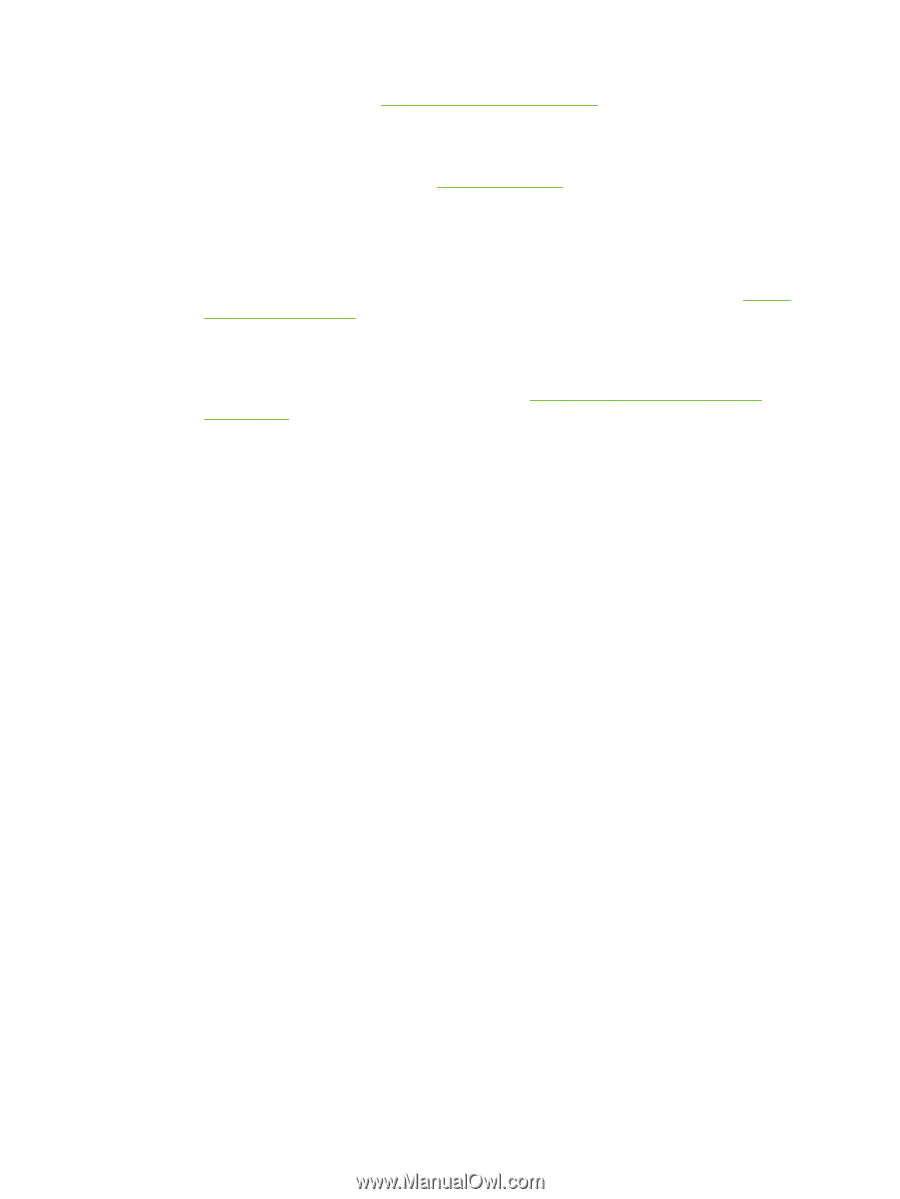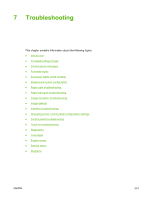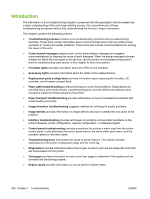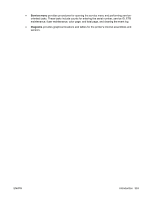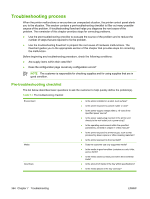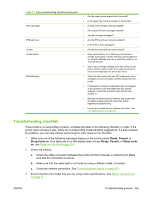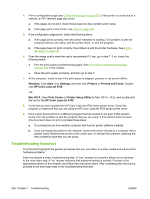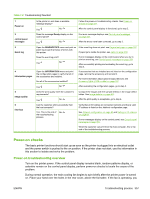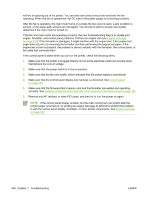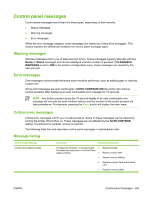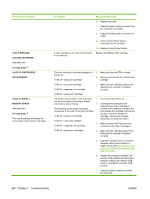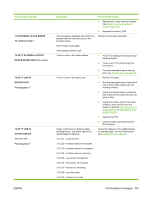HP 4700n Service Manual - Page 376
Troubleshooting flowchart, Windows, Start, Settings, Printers, Printers and Faxes
 |
UPC - 829160845630
View all HP 4700n manuals
Add to My Manuals
Save this manual to your list of manuals |
Page 376 highlights
4. Print a configuration page (see Configuration page on page 507.) If the printer is connected to a network, an HP Jetdirect page also prints. a. If the pages do not print, check that at least one tray contains print media. b. If the page jams in the printer, see Jams on page 402. 5. If the configuration page prints, check the following items. a. If the page prints correctly, then the printer hardware is working. The problem is with the computer that you are using, with the printer driver, or with the program. b. If the page does not print correctly, the problem is with the printer hardware. See Engine test page on page 537. 6. Does the image quality meet the user's requirements? If yes, go to step 7. If no, check the following items: ● Print the print quality troubleshooting pages. See Print quality troubleshooting pages on page 436 in this chapter. ● Solve the print quality problems, and then go to step 7. 7. At the computer, check to see if the print queue is stopped, paused, or set to print offline. Windows: Click Start, click Settings, and then click Printers or Printers and Faxes. Doubleclick HP Color LaserJet 4700. -or- Mac OS X: Open Print Center (or Printer Setup Utility for Mac OS X v.10.2), and double-click the line for the HP Color LaserJet 4700. 8. Verify that you have installed the HP Color LaserJet 4700 series printer driver. Check the program to make sure that you are using an HP Color LaserJet 4700 series printer driver. 9. Print a short document from a different program that has worked in the past. If this solution works, then the problem is with the program that you are using. If this solution does not work (the document does not print) complete these steps: a. Try printing the job from another computer that has the printer software installed. b. If you connected the printer to the network, connect the printer directly to a computer with a parallel cable. Redirect the printer to the correct port, or reinstall the software, selecting the new connection type that you are using. Troubleshooting flowchart This flowchart highlights the general processes that you can follow to quickly isolate and solve printer hardware problems. Each row depicts a major troubleshooting step. A "yes" answer to a question allows you to proceed to the next major step. A "no" answer indicates that additional testing is needed. Proceed to the appropriate section in this chapter, and follow the instructions there. After completing the instructions, proceed to the next major step in this troubleshooting flowchart. 356 Chapter 7 Troubleshooting ENWW