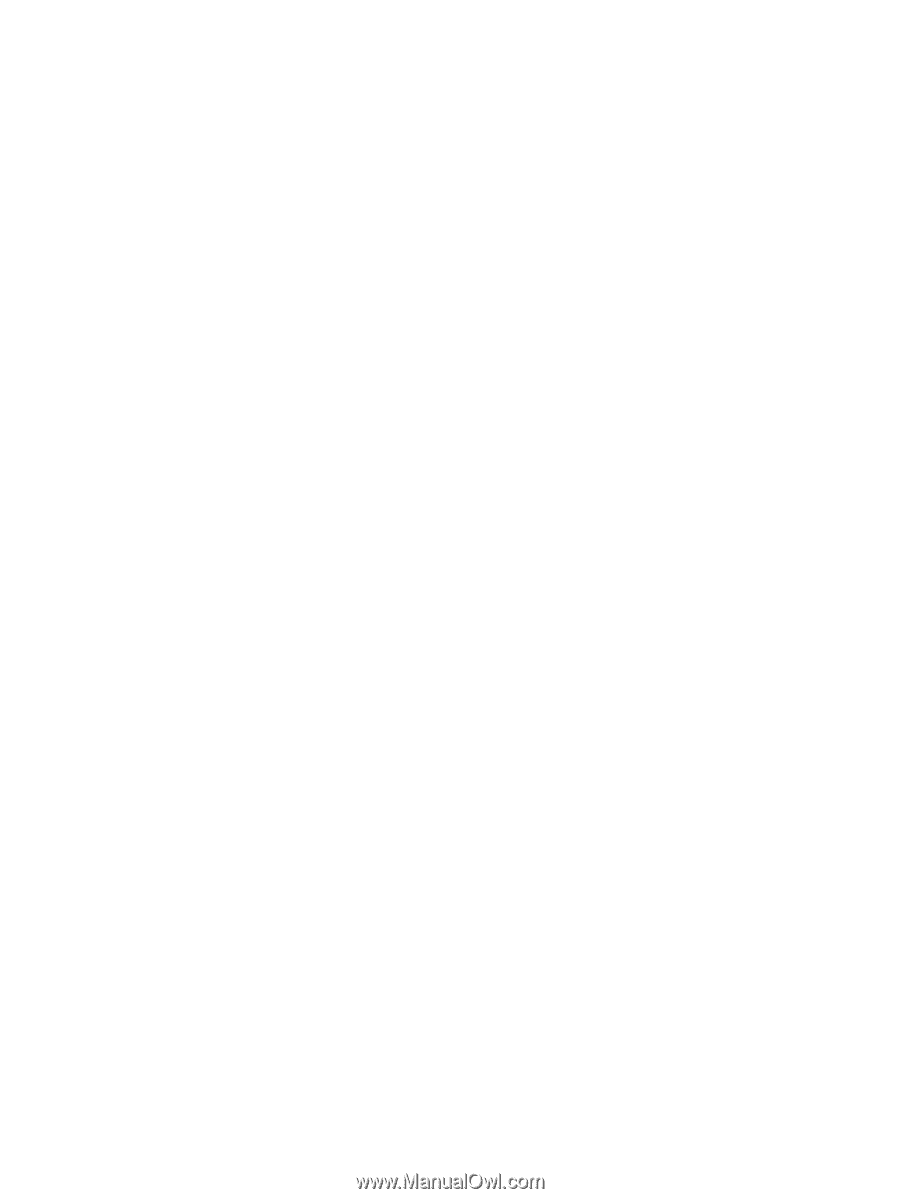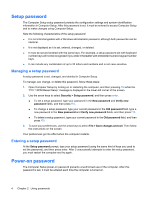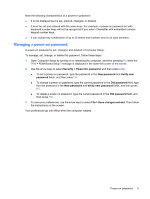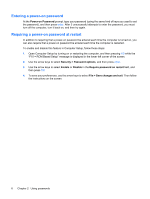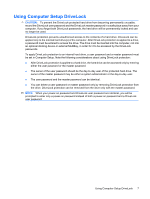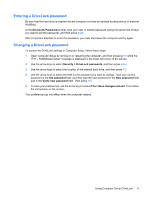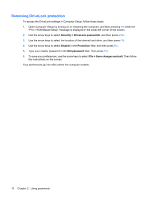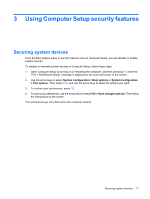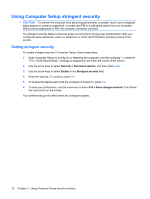HP 540 Security - Windows Vista and Windows XP - Page 13
Entering a DriveLock password, DriveLock Password, Security, Old password, Verify new password
 |
View all HP 540 manuals
Add to My Manuals
Save this manual to your list of manuals |
Page 13 highlights
Entering a DriveLock password Be sure that the hard drive is inserted into the computer (not into an optional docking device or external MultiBay). At the DriveLock Password prompt, type your user or master password (using the same kind of keys you used to set the password), and then press enter. After 2 incorrect attempts to enter the password, you must shut down the computer and try again. Changing a DriveLock password To access the DriveLock settings in Computer Setup, follow these steps: 1. Open Computer Setup by turning on or restarting the computer, and then pressing f10 while the "F10 = ROM Based Setup" message is displayed in the lower-left corner of the screen. 2. Use the arrow keys to select Security > DriveLock passwords, and then press enter. 3. Use the arrow keys to select the location of the internal hard drive, and then press f10. 4. Use the arrow keys to select the field for the password you want to change. Type your current password in the Old password field, and then type the new password in the New password field and in the Verify new password field. Then press f10. 5. To save your preferences, use the arrow keys to select File > Save changes and exit. Then follow the instructions on the screen. Your preferences go into effect when the computer restarts. Using Computer Setup DriveLock 9