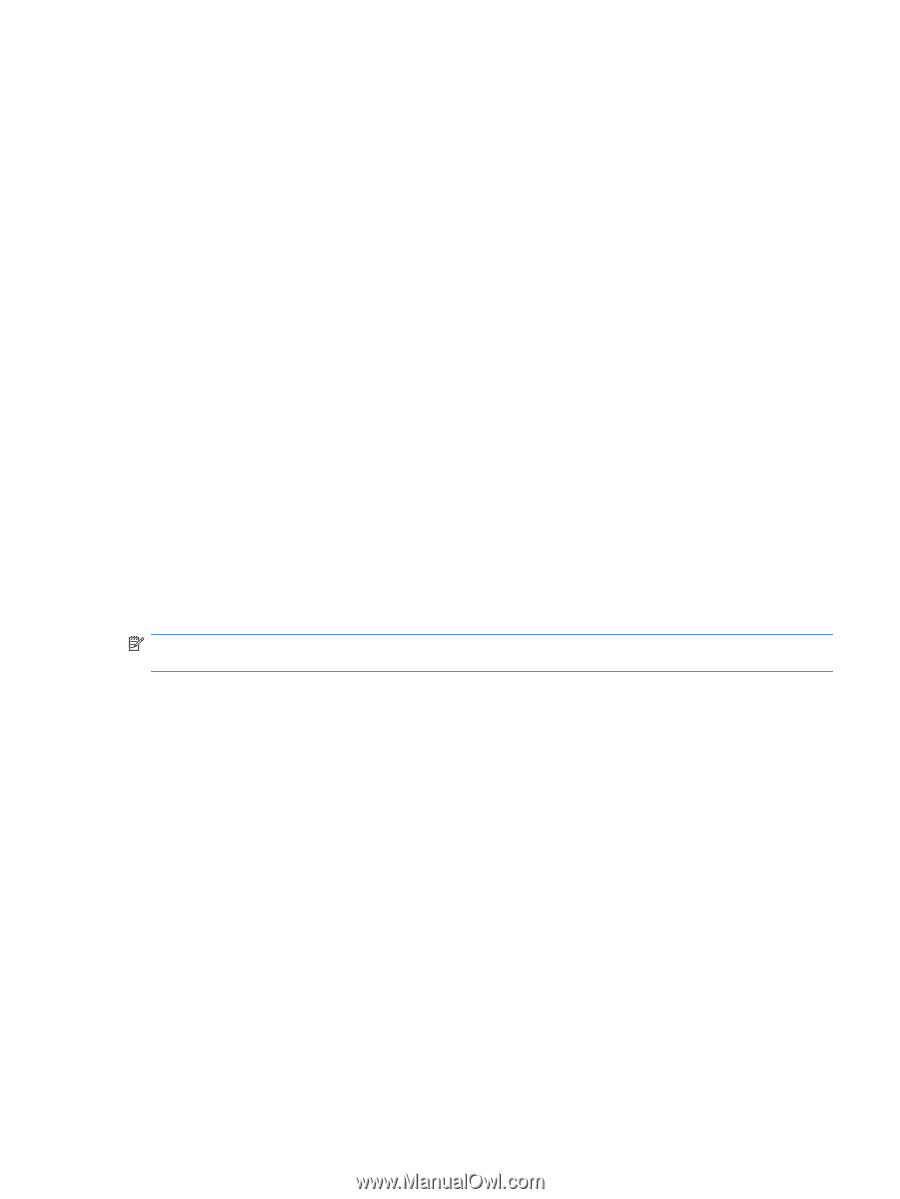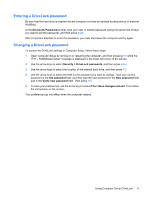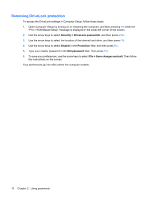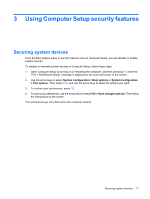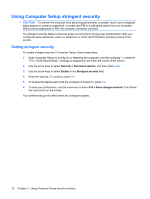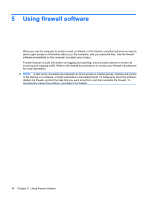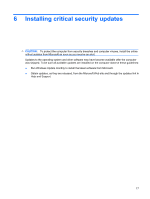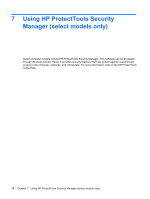HP 540 Security - Windows Vista and Windows XP - Page 17
Removing stringent security, Viewing Computer Setup System Information
 |
View all HP 540 manuals
Add to My Manuals
Save this manual to your list of manuals |
Page 17 highlights
Removing stringent security To remove stringent security in Computer Setup, follow these steps: 1. Open Computer Setup by turning on or restarting the computer, and then pressing f10 while the "F10 = ROM Based Setup" message is displayed in the lower-left corner of the screen. 2. Use the arrow keys to select Security > Password options and then press enter. 3. Use the arrow keys to select Disable in the Stringent security field, and then press f10. 4. To save your preferences, use the arrow keys to select File > Save changes and exit. Then follow the instructions on the screen. Your preferences go into effect when the computer restarts. Viewing Computer Setup System Information The System Information feature in Computer Setup provides 2 types of system information: ● Identification information about the computer model and the batteries. ● Specification information about the processor, cache, memory, ROM, video revision, and keyboard controller revision. To view this general system information, follow these steps: 1. Open Computer Setup by turning on or restarting the computer, and then pressing f10 while the "F10 = ROM Based Setup" message is displayed in the lower-left corner of the screen. 2. Use the arrow keys to select File > System Information, and then press enter. NOTE: To prevent unauthorized access to this information, you must create a setup password in Computer Setup. Viewing Computer Setup System Information 13