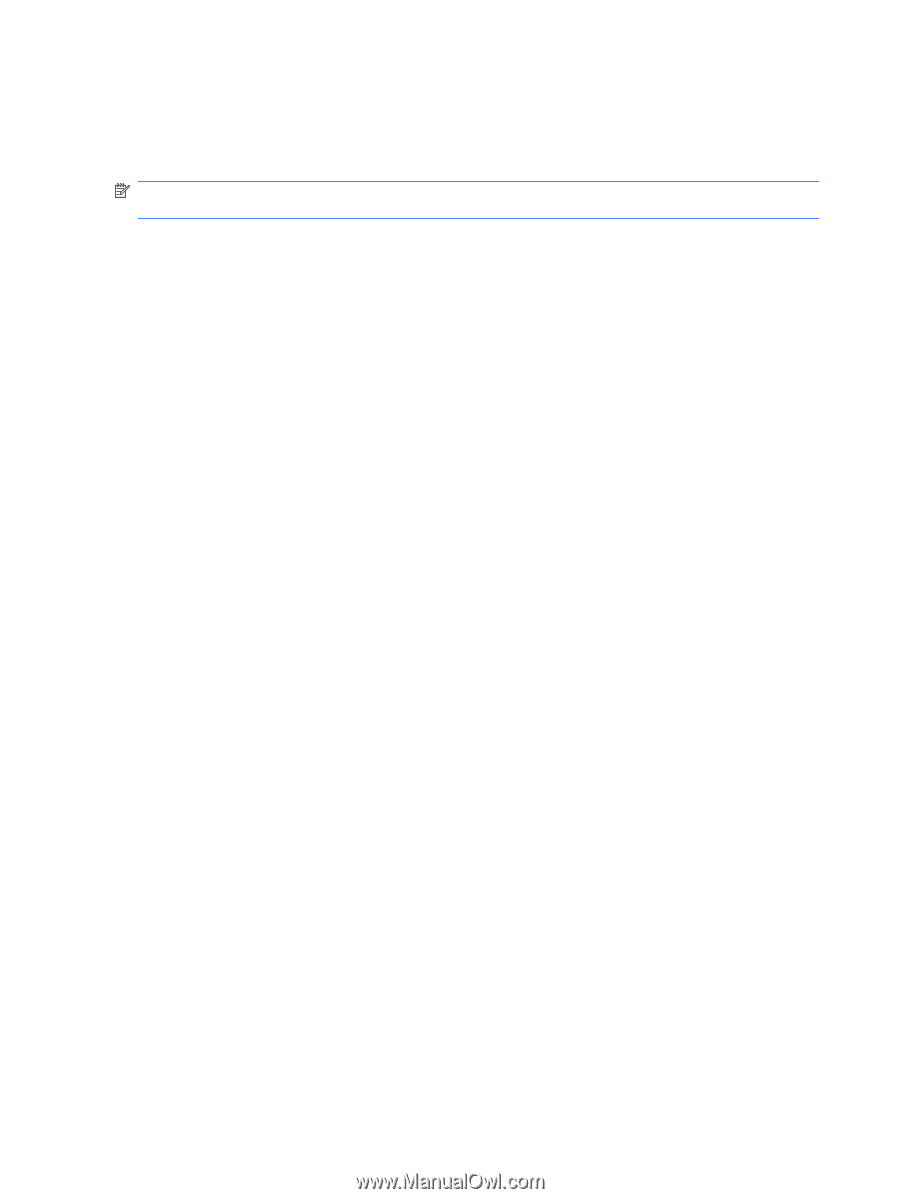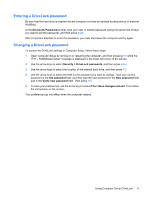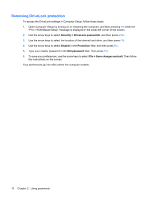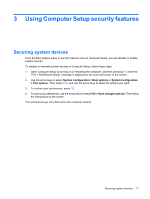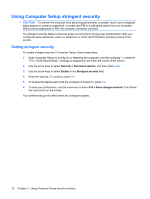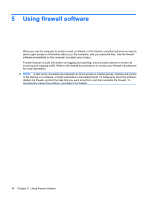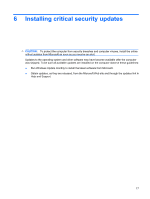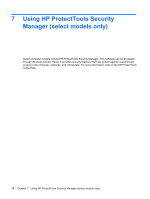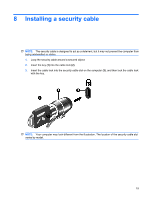HP 540 Security - Windows Vista and Windows XP - Page 18
Using Computer Setup System IDs
 |
View all HP 540 manuals
Add to My Manuals
Save this manual to your list of manuals |
Page 18 highlights
Using Computer Setup System IDs The System IDs feature in Computer Setup allows you to display or enter the computer asset tag and ownership tag. NOTE: To prevent unauthorized access to this information, you must create a setup password in Computer Setup. To manage this feature, follow these steps: 1. Open Computer Setup by turning on or restarting the computer, and then pressing f10 while the "F10 = ROM Based Setup" message is displayed in the lower-left corner of the screen. 2. Use the arrow keys to select Security > System IDs, and then press enter. 3. To enter asset tag information, use the arrow keys to highlight the Asset Tracking Number field or the Ownership Tag field, and then enter the information. 4. Press f10 when finished. 5. To save your preferences, use the arrow keys to select File > Save changes and exit. Then follow the instructions on the screen. Your preferences go into effect when the computer restarts. 14 Chapter 3 Using Computer Setup security features