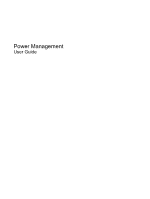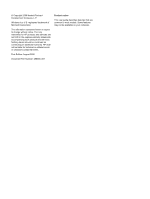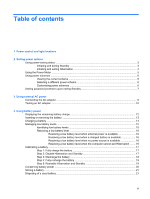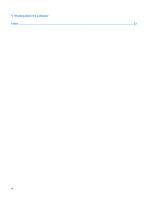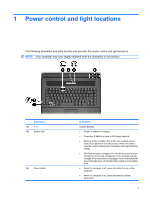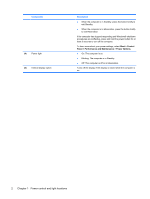HP 540 Power Management - Windows XP
HP 540 - Notebook PC Manual
 |
View all HP 540 manuals
Add to My Manuals
Save this manual to your list of manuals |
HP 540 manual content summary:
- HP 540 | Power Management - Windows XP - Page 1
Power Management User Guide - HP 540 | Power Management - Windows XP - Page 2
products and services. Nothing herein should be construed as constituting an additional warranty. HP shall not be liable for technical or editorial errors or omissions contained herein. First Edition: August 2008 Document Part Number: 488368-001 Product notice This user guide describes features - HP 540 | Power Management - Windows XP - Page 3
power Connecting the AC adapter ...9 Testing an AC adapter ...10 4 Using battery power Displaying the remaining battery charge 12 Inserting or removing the battery ...13 Charging a battery ...14 Managing low battery levels ...15 Identifying low battery levels 15 Resolving a low battery level 16 - HP 540 | Power Management - Windows XP - Page 4
5 Shutting down the computer Index ...23 iv - HP 540 | Power Management - Windows XP - Page 5
in the computer are fully charged. If the computer is not plugged into an external power source the light stays off until the battery reaches a low battery level. ● When the computer is off, press the button to turn on the computer. ● When the computer is on, press the button to initiate Hibernation - HP 540 | Power Management - Windows XP - Page 6
Component (4) Power light (5) Internal display switch Description ● When the computer is in Standby, press the button briefly to exit Standby. ● When the computer is in Hibernation, press the button briefly to exit Hibernation. If the computer has stopped responding and Windows® shutdown procedures - HP 540 | Power Management - Windows XP - Page 7
memory. Exiting Standby is faster than exiting Hibernation. If the computer is in Standby for an extended period or if the battery reaches a critical battery while the computer is in Standby or in Hibernation. NOTE: When HP 3D DriveGuard has parked a drive, the computer will not initiate Standby - HP 540 | Power Management - Windows XP - Page 8
exiting Hibernation The system is set at the factory to initiate Hibernation after 30 of inactivity when running on battery power or when the battery reaches a critical battery level. NOTE: The system will not initiate Hibernation when running on external power. Power settings and timeouts can be - HP 540 | Power Management - Windows XP - Page 9
in the notification area, at the far right of the taskbar. The Power Meter allows you to quickly access power settings and view the remaining battery charge. ● To access Power Options, right-click the Power Meter icon and select Adjust Power Properties. ● To display the percentage of remaining - HP 540 | Power Management - Windows XP - Page 10
conserve power and maximize computer performance. The following power schemes are available: ● Portable/Laptop (recommended) ● Home/Office Desk ● Presentation ● Always On ● Minimal Power Management ● Max Battery You can change the settings of these power schemes through Power Options. Viewing the - HP 540 | Power Management - Windows XP - Page 11
Setting password protection upon exiting Standby To set the computer to prompt for a password when the computer exits Standby, follow these steps: 1. Right-click the Power Meter icon in the notification area, and then click Adjust Power Properties. 2. Click the Advanced tab. 3. Select the Prompt for - HP 540 | Power Management - Windows XP - Page 12
AC adapter provided with the computer, a replacement AC adapter provided by HP, or a compatible AC adapter purchased from HP. ● Approved AC adapter ● Optional docking device Connect the computer to external AC power under any of the following conditions: WARNING! Do not charge the computer battery - HP 540 | Power Management - Windows XP - Page 13
) 3pin outlet. Do not disable the power cord grounding pin, for example, by attaching a 2-pin adapter. The grounding pin is an important safety feature. To connect the computer to external AC power: 1. Plug the AC adapter into the power connector (1) on the computer. 2. Plug the power cord into the - HP 540 | Power Management - Windows XP - Page 14
on the computer. ● If the power light turns on, the AC adapter is functioning properly. ● If the power light remains off, the AC adapter is not functioning and should be replaced. Contact HP technical support for information on obtaining a replacement AC power adapter. 10 Chapter 3 Using external - HP 540 | Power Management - Windows XP - Page 15
. When the computer is plugged into external AC power, the computer runs on AC power. If the computer contains a charged battery and is running on external AC power supplied through the AC adapter, the computer switches to battery power if the AC adapter is disconnected from the computer. NOTE: The - HP 540 | Power Management - Windows XP - Page 16
. - or - Select Start > Control Panel > Performance and Maintenance > Power Options > Power Meter tab. Most charge indicators report battery status as both a percentage and as the number of minutes of charge remaining: ● The percentage indicates the approximate amount of charge remaining in the - HP 540 | Power Management - Windows XP - Page 17
the computer upside down on a flat surface, with the battery bay toward you. 2. Insert the battery into the battery bay (1) until it is seated. The battery release latches (2) automatically lock the battery into place. To remove the battery: 1. Turn the computer upside down on a flat surface, with - HP 540 | Power Management - Windows XP - Page 18
charges whenever the computer is plugged into external power through an AC adapter, an optional power adapter, an optional expansion product, or an optional docking device. The battery charges whether the computer is off or in use, but it charges faster when the computer is off. Charging may take - HP 540 | Power Management - Windows XP - Page 19
affect lights. Identifying low battery levels When a battery that is the sole power source for the computer reaches a low battery level, the battery light blinks. If a low battery level is not resolved, the computer enters a critical battery level, and the battery light begins blinking rapidly. The - HP 540 | Power Management - Windows XP - Page 20
the power lights turn off. Resolving a low battery level when external power is available ▲ Connect one of the following devices: ● AC adapter ● Optional expansion product ● Optional power adapter Resolving a low battery level when a charged battery is available 1. Turn off the computer or initiate - HP 540 | Power Management - Windows XP - Page 21
whether the computer is off or in use, but it charges faster when the computer is off. To fully charge the battery: 1. Insert the battery into the computer. 2. Connect the computer to an AC adapter, optional power adapter, optional expansion product, or optional docking device, and then plug the - HP 540 | Power Management - Windows XP - Page 22
do not turn off the computer. 2. Run the computer on battery power until the battery is discharged. The battery light begins to blink when the battery has discharged to a low battery level. When the battery is discharged, the battery light turns off and the computer shuts down. 18 Chapter 4 Using - HP 540 | Power Management - Windows XP - Page 23
computer into external power and maintain external power until the battery is fully recharged. When the battery is recharged, the battery light on the computer turns off. You can use the computer while the battery is recharging, but the battery will charge faster if the computer is off. 2. If the - HP 540 | Power Management - Windows XP - Page 24
. ● If you leave your work, initiate Standby or Hibernation, or shut down the computer. ● Remove the battery from the computer when it is not being used or charged. ● Purchase another battery to extend overall battery operating time. ● Store the battery in a cool, dry location. 20 Chapter 4 Using - HP 540 | Power Management - Windows XP - Page 25
fire or burns, do not disassemble, crush, or puncture a battery; short the external contacts on a battery; or dispose of a battery in fire or water. Do not expose a battery to temperatures above 60˚C (140˚F). Replace the battery only with a battery approved for this computer. Refer to the Regulatory - HP 540 | Power Management - Windows XP - Page 26
, and then turns off the display and computer. Shut down the computer under any of the following conditions: ● When you need to replace the battery or access components inside the computer ● When you are connecting an external hardware device that does not connect to a USB port ● When the computer - HP 540 | Power Management - Windows XP - Page 27
1 power button, identifying 1 power light, identifying 2 R readable media 3 S shutdown 22 shutting down 22 Standby exiting 3 initiating 3 storing battery 21 T temperature 21 testing an AC adapter 10 traveling with the computer 21 turning off the computer 22 U unresponsive system 22 W writable media - HP 540 | Power Management - Windows XP - Page 28

Power Management
User Guide