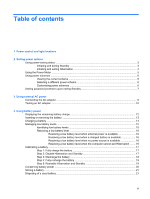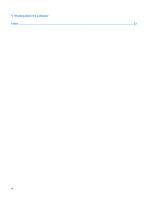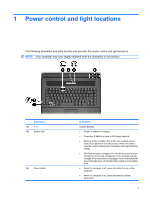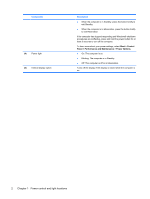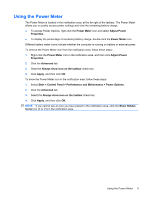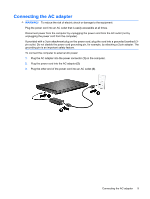HP 540 Power Management - Windows XP - Page 8
Initiating and exiting Hibernation, Start, Turn Off Computer, Hibernate
 |
View all HP 540 manuals
Add to My Manuals
Save this manual to your list of manuals |
Page 8 highlights
When the computer exits Standby, the power lights turn on and your work returns to the screen where you stopped working. NOTE: If you have set a password to be required when the computer exits Standby, you must enter your Windows password before your work will return to the screen. Initiating and exiting Hibernation The system is set at the factory to initiate Hibernation after 30 of inactivity when running on battery power or when the battery reaches a critical battery level. NOTE: The system will not initiate Hibernation when running on external power. Power settings and timeouts can be changed using Power Options in Windows Control Panel. To initiate Hibernation: 1. Select Start > Turn Off Computer. 2. Hold down the shift key and select Hibernate. If Hibernate is not displayed, follow these steps: a. Click the down arrow. b. Select Hibernate from the list. c. Click OK. To exit Hibernation: ▲ Press the power button. The power lights turn on and your work returns to the screen where you stopped working. NOTE: If you have set a password to be required when the computer exits Hibernation, you must enter your Windows password before your work will return to the screen. 4 Chapter 2 Setting power options