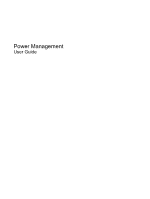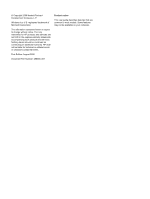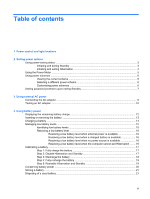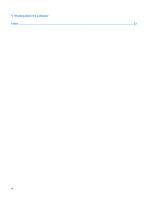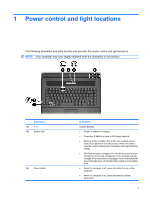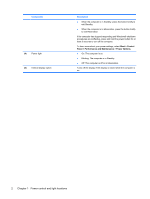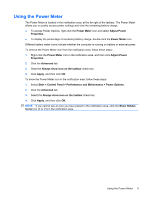HP 540 Power Management - Windows XP - Page 5
Power control and light locations
 |
View all HP 540 manuals
Add to My Manuals
Save this manual to your list of manuals |
Page 5 highlights
1 Power control and light locations The following illustration and table identify and describe the power control and light locations. NOTE: Your computer may look slightly different from the illustration in this section. Component (1) fn+f5 (2) Battery light (3) Power button Description Initiates Standby. ● Amber: A battery is charging. ● Turquoise: A battery is close to full charge capacity. ● Blinking amber: A battery that is the only available power source has reached a low battery level. When the battery reaches a critical battery level, the battery light begins blinking rapidly. ● Off: If the computer is plugged into an external power source, the light turns off when all batteries in the computer are fully charged. If the computer is not plugged into an external power source the light stays off until the battery reaches a low battery level. ● When the computer is off, press the button to turn on the computer. ● When the computer is on, press the button to initiate Hibernation. 1