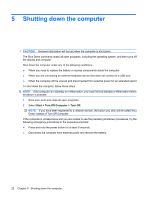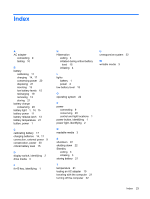HP 540 Power Management - Windows XP - Page 24
Conserving battery power
 |
View all HP 540 manuals
Add to My Manuals
Save this manual to your list of manuals |
Page 24 highlights
Conserving battery power ● Select low power-use settings through Power Options in Windows Control Panel. ● Turn off wireless and local area network (LAN) connections and exit modem applications when you are not using them. ● Disconnect external devices that are not plugged into an external power source, when you are not using them. ● Stop, disable, or remove any external media cards that you are not using. ● Use the fn+f7 and fn+f8 hotkeys to adjust screen brightness as needed. ● If you leave your work, initiate Standby or Hibernation, or shut down the computer. ● Remove the battery from the computer when it is not being used or charged. ● Purchase another battery to extend overall battery operating time. ● Store the battery in a cool, dry location. 20 Chapter 4 Using battery power