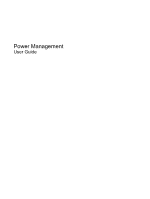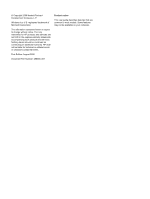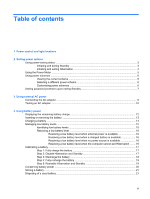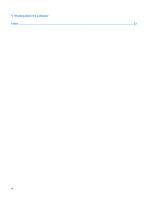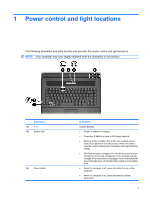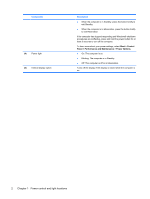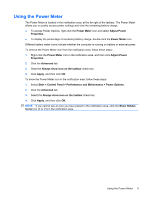HP 540 Power Management - Windows XP - Page 6
Power control and light locations, Component, Description
 |
View all HP 540 manuals
Add to My Manuals
Save this manual to your list of manuals |
Page 6 highlights
Component (4) Power light (5) Internal display switch Description ● When the computer is in Standby, press the button briefly to exit Standby. ● When the computer is in Hibernation, press the button briefly to exit Hibernation. If the computer has stopped responding and Windows® shutdown procedures are ineffective, press and hold the power button for at least 5 seconds to turn off the computer. To learn more about your power settings, select Start > Control Panel > Performance and Maintenance > Power Options. ● On: The computer is on. ● Blinking: The computer is in Standby. ● Off: The computer is off or in Hibernation. Turns off the display if the display is closed while the computer is on. 2 Chapter 1 Power control and light locations

Component
Description
●
When the computer is in Standby, press the button briefly to
exit Standby.
●
When the computer is in Hibernation, press the button briefly
to exit Hibernation.
If the computer has stopped responding and Windows® shutdown
procedures are ineffective, press and hold the power button for at
least 5 seconds to turn off the computer.
To learn more about your power settings, select
Start
>
Control
Panel
>
Performance and Maintenance
>
Power Options
.
(4)
Power light
●
On: The computer is on.
●
Blinking: The computer is in Standby.
●
Off: The computer is off or in Hibernation.
(5)
Internal display switch
Turns off the display if the display is closed while the computer is
on.
2
Chapter 1
Power control and light locations