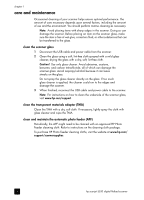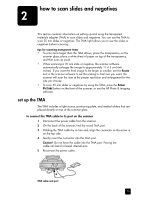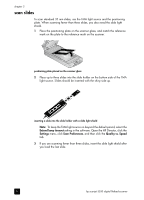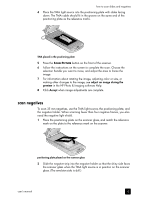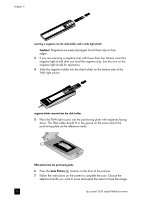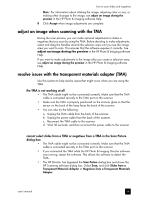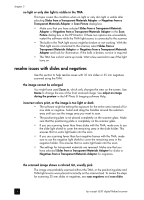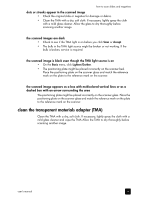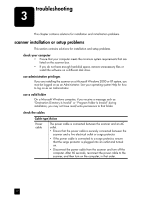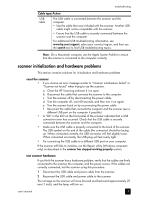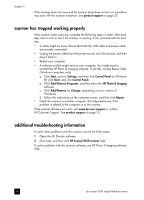HP 5530 hp scanjet 5530 digital flatbed scanner user manual - Page 19
adjust an image when scanning with the TMA, resolve issues with the transparent materials adapter - e manual
 |
UPC - 808736552165
View all HP 5530 manuals
Add to My Manuals
Save this manual to your list of manuals |
Page 19 highlights
how to scan slides and negatives Note: For information about rotating the image, adjusting color or size, or making other changes to the image, see adjust an image during the preview in the HP Photo & Imaging software Help. 8 Click Accept when image adjustments are complete. adjust an image when scanning with the TMA During the scan preview, you can make optional adjustments to slides or negatives that you scan by using the TMA. Before deciding to make adjustments, select and drag the handles around the selection area until you see the image area you want to scan. This ensures that the software exposes it correctly. See adjust an image during the preview in the HP Photo & Imaging software Help. If you want to make adjustments to the image after you create a selection area, see adjust an image during the preview in the HP Photo & Imaging software Help. resolve issues with the transparent materials adapter (TMA) Use this section to help resolve issues that might occur when you are using the TMA. the TMA is not working at all • The TMA cable might not be connected correctly. Make sure that the TMA cable is connected securely to the TMA port on the scanner. • Make sure the TMA is properly positioned on the scanner glass so that the sensor on the back of the lamp faces the back of the scanner. • You can also try the following: a. Unplug the TMA cable from the back of the scanner. b. Unplug the power cable from the back of the scanner. c. Reconnect the TMA cable to the scanner. d. Wait 30 seconds, and then reconnect the power cable to the scanner. cannot select slides from a TMA or negatives from a TMA in the Scan Picture dialog box • The TMA cable might not be connected correctly. Make sure that the TMA cable is connected securely to the TMA port on the scanner. • If you connected the TMA while the HP Photo & Imaging Director software was running, restart the software. This allows the software to detect the TMA. • The HP Director has bypassed the Scan Picture dialog box and shows the HP Scanning software dialog box. Select Scan, and click Slides from a Transparent Materials Adapter or Negatives from a Transparent Materials Adapter. user's manual 14