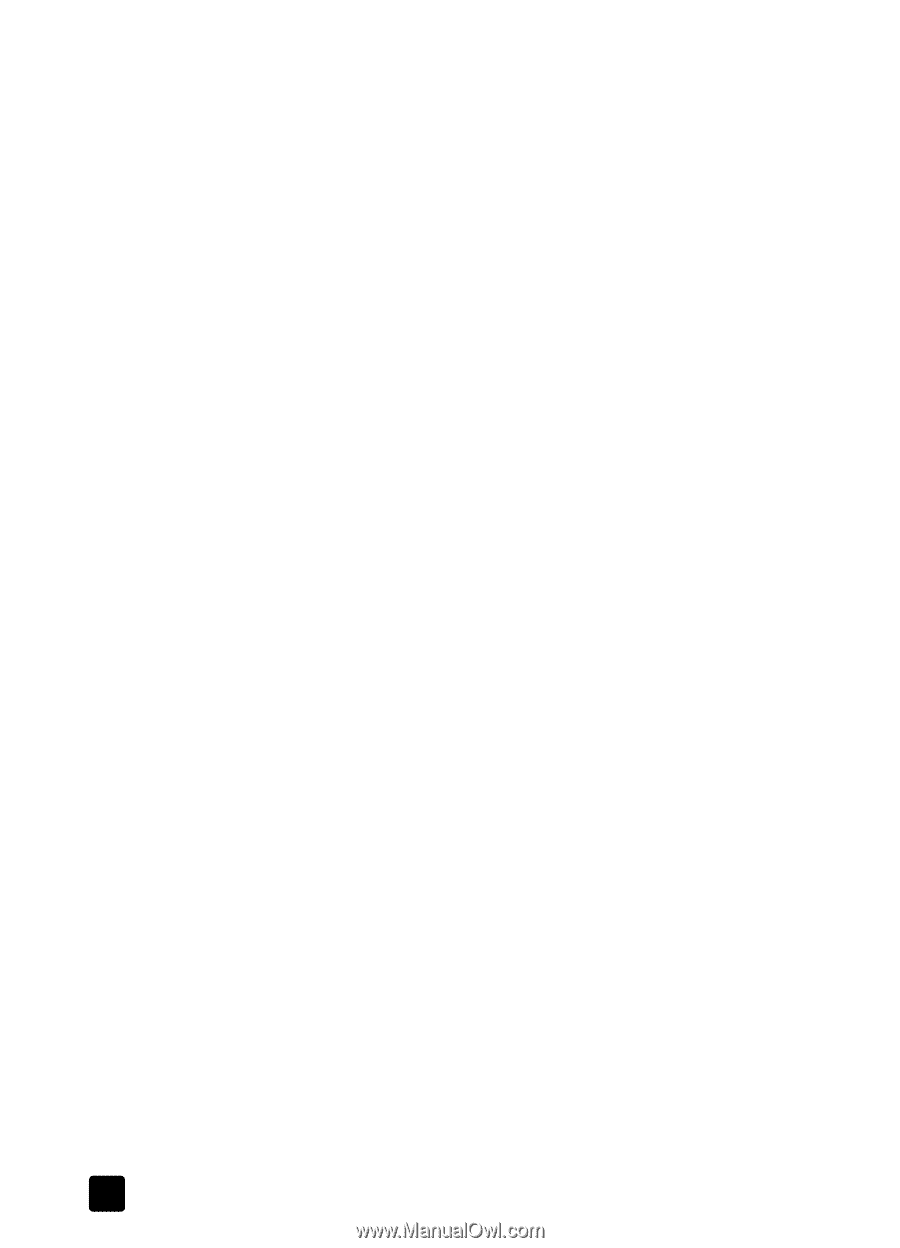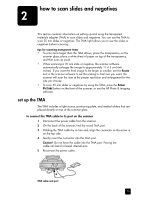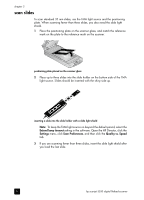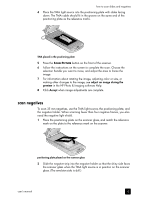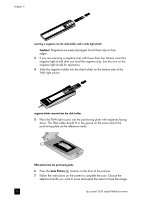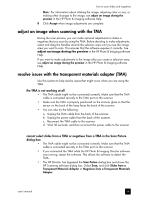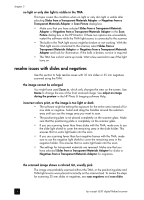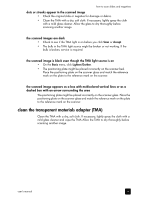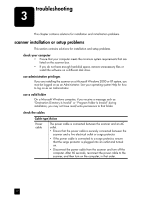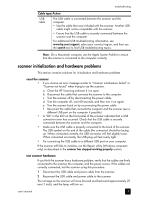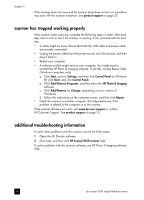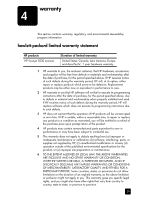HP 5530 hp scanjet 5530 digital flatbed scanner user manual - Page 20
resolve issues with slides and negatives - review
 |
UPC - 808736552165
View all HP 5530 manuals
Add to My Manuals
Save this manual to your list of manuals |
Page 20 highlights
chapter 2 no light or only dim light is visible in the TMA This topic covers the condition when no light or only dim light is visible after selecting Slides from a Transparent Materials Adapter or Negatives from a Transparent Materials Adapter in Scan Picture dialog box. • Make sure that you have selected Slides from a Transparent Materials Adapter or Negatives from a Transparent Materials Adapter in the Scan Picture dialog box in the HP Director. If these two options are unavailable, restart the software while the TMA light source is connected to the scanner. • The bulb in the TMA light source might be broken or not working. With the TMA light source connected to the scanner, select Slides from a Transparent Materials Adapter or Negatives from a Transparent Materials Adapter and look for illumination. If the bulb is broken, service is required. • The TMA has a short warm-up mode. Wait a few seconds to see if the light turns on. resolve issues with slides and negatives Use this section to help resolve issues with 35 mm slides or 35 mm negatives scanned using the TMA. the image cannot be enlarged You might have used Zoom in, which only changes the view on the screen. Use Resize to change the size of the final scanned image. See adjust an image during the preview in the HP Photo & Imaging software Help. incorrect colors print, or the image is too light or dark • The software might be setting the exposure for the entire area instead of for one slide or negative. Select and drag the handles around the selection area until you see the image area you want to scan. • The positioning plate is not placed completely on the scanner glass. Make sure that the positioning plate is completely on the scanner glass. • If you are scanning fewer than three slides with the TMA, make sure to use the slide light shield to cover the remaining area in the slide holder. This ensures that no extra light leaks into the scan. • If you are scanning fewer than four negative frames with the TMA, make sure to use the negative light shield to cover the remaining area in the negative holder. This ensures that no extra light leaks into the scan. • The settings for transparent materials are reversed. Make sure that you have selected Slides from a Transparent Materials Adapter for slides or Negatives from a Transparent Materials Adapter for negatives. the scanned image shows a colored tint, usually pink The image was probably scanned without the TMA, or the positioning plate and TMA light source were placed incorrectly on the scanner bed. To review the steps for scanning 35 mm slides or negatives, see scan negatives and scan slides. 15 hp scanjet 5530 digital flatbed scanner