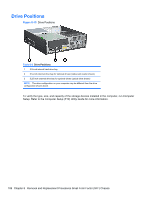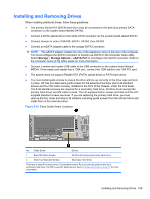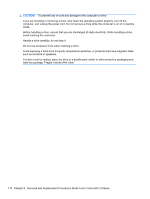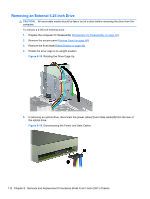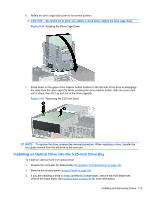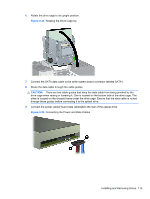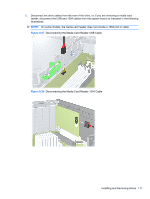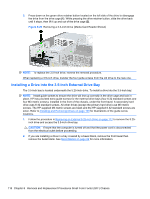HP 6080 Maintenance & Service Guide: HP Compaq 6000 and 6080 Pro Business - Page 123
Installing an Optical Drive into the 5.25-inch Drive Bay, CAUTION,
 |
View all HP 6080 manuals
Add to My Manuals
Save this manual to your list of manuals |
Page 123 highlights
6. Rotate the drive cage back down to its normal position. CAUTION: Be careful not to pinch any cables or wires when rotating the drive cage down. Figure 8-20 Rotating the Drive Cage Down 7. Press down on the green drive retainer button located on the left side of the drive to disengage the drive from the drive cage (1). While pressing the drive retainer button, slide the drive back until it stops, then lift it up and out of the drive cage (2). Figure 8-21 Removing the 5.25-inch Drive NOTE: To replace the drive, reverse the removal procedure. When replacing a drive, transfer the four guide screws from the old drive to the new one. Installing an Optical Drive into the 5.25-inch Drive Bay To install an optional 5.25-inch optical drive: 1. Prepare the computer for disassembly (Preparation for Disassembly on page 93). 2. Remove the access panel (Access Panel on page 94). 3. If you are installing a drive in a bay covered by a bezel blank, remove the front bezel then remove the bezel blank. See Bezel Blanks on page 96 for more information. Installing and Removing Drives 113