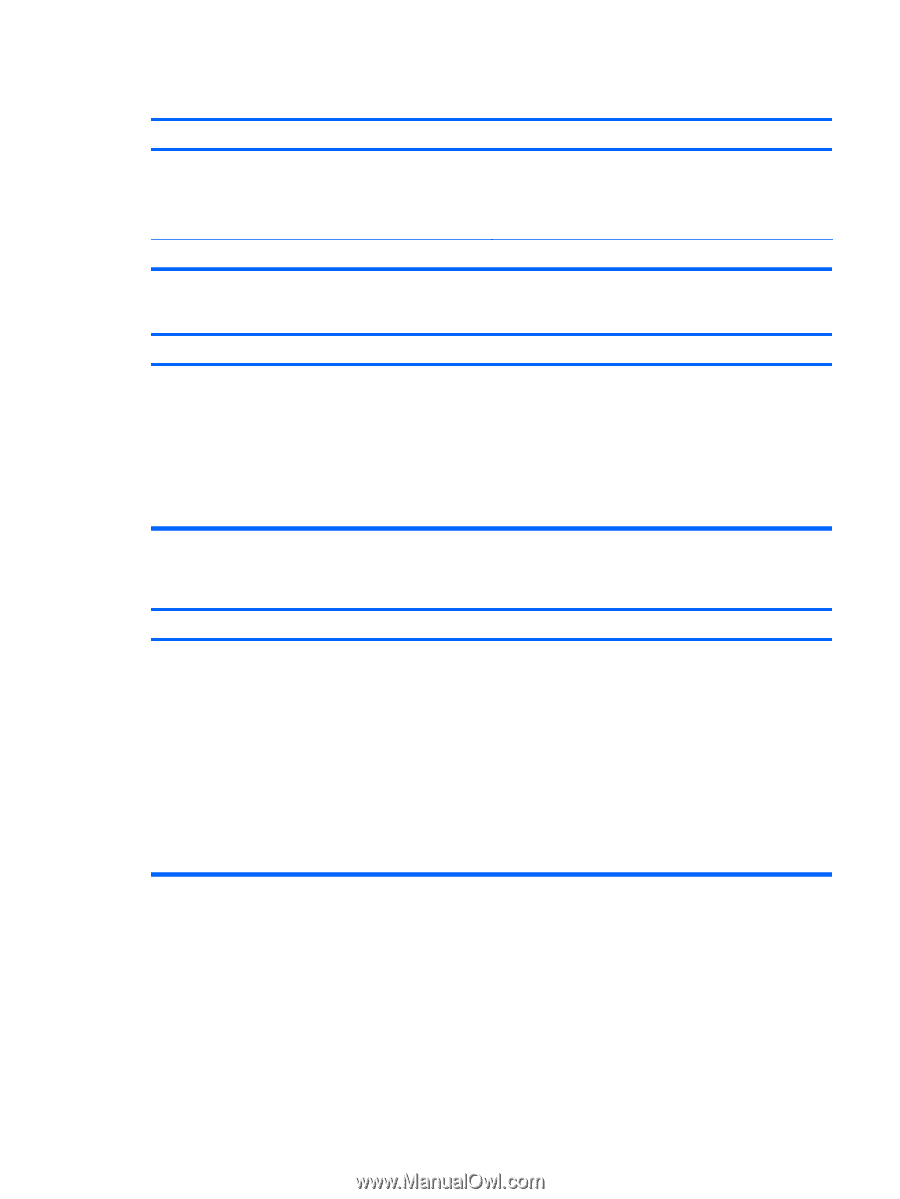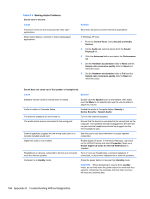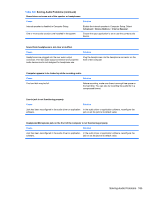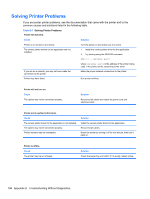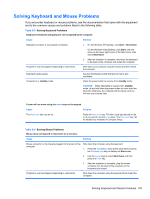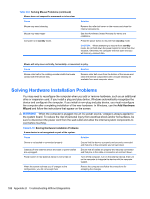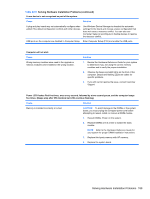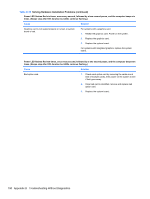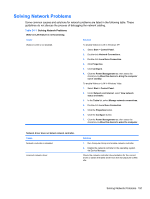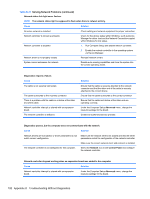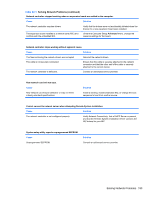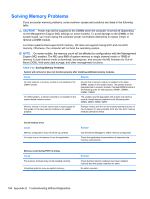HP 6080 Maintenance & Service Guide: HP Compaq 6000 and 6080 Pro Business - Page 199
Solving Hardware Installation Problems continued, Table D-10
 |
View all HP 6080 manuals
Add to My Manuals
Save this manual to your list of manuals |
Page 199 highlights
Table D-10 Solving Hardware Installation Problems (continued) A new device is not recognized as part of the system. Cause Solution A plug and play board may not automatically configure when added if the default configuration conflicts with other devices. Use Windows Device Manager to deselect the automatic settings for the board and choose a basic configuration that does not cause a resource conflict. You can also use Computer Setup to reconfigure or disable devices to resolve the resource conflict. USB ports on the computer are disabled in Computer Setup. Enter Computer Setup (F10) and enable the USB ports. Computer will not start. Cause Wrong memory modules were used in the upgrade or memory modules were installed in the wrong location. Solution 1. Review the Hardware Reference Guide for your system to determine if you are using the correct memory modules and to verify the proper installation. 2. Observe the beeps and LED lights on the front of the computer. Beeps and flashing LEDs are codes for specific problems. 3. If you still cannot resolve the issue, contact Customer Support. Power LED flashes Red five times, once every second, followed by a two second pause, and the computer beeps five times. (Beeps stop after fifth iteration but LEDs continue flashing.) Cause Solution Memory is installed incorrectly or is bad. CAUTION: To avoid damage to the DIMMs or the system board, you must unplug the computer power cord before attempting to reseat, install, or remove a DIMM module. 1. Reseat DIMMs. Power on the system. 2. Replace DIMMs one at a time to isolate the faulty module. NOTE: Refer to the Hardware Reference Guide for your system for proper DIMM installation instructions. 3. Replace third-party memory with HP memory. 4. Replace the system board. Solving Hardware Installation Problems 189