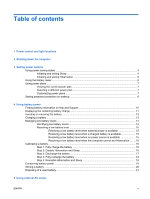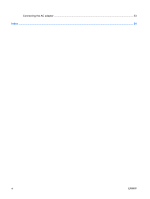HP 6510b Power Management - Windows Vista - Page 10
Setting power options, Using power-saving states, Initiating and exiting Sleep
 |
View all HP 6510b manuals
Add to My Manuals
Save this manual to your list of manuals |
Page 10 highlights
3 Setting power options Using power-saving states The computer has two power-saving states enabled at the factory: Sleep and Hibernation. When you initiate Sleep, the power lights blink and the screen clears. Your work is saved to memory. Exiting Sleep is faster than exiting Hibernation. If the computer is in the Sleep state for an extended period or if the battery reaches a critical battery level while in the Sleep state, the computer initiates Hibernation. When you initiate Hibernation, your work is saved to a hibernation file on the hard drive and the computer turns off. CAUTION: To prevent possible audio and video degradation, loss of audio or video playback functionality, or loss of information, do not initiate Sleep or Hibernation while reading from or writing to a disc or an external media card. NOTE: You cannot initiate any type of networking connection or perform any computer functions while the computer is in the Sleep state or in Hibernation. NOTE: When HP 3D DriveGuard has parked a drive, the computer will not initiate Sleep or Hibernation, and the display will be turned off. Initiating and exiting Sleep The system is set at the factory to initiate Sleep after 15 minutes of inactivity when running on battery power and 30 minutes of inactivity when running on external power. Power settings and timeouts can be changed using Power Options in Windows® Control Panel. With the computer on, you can initiate Sleep in any of the following ways: ● Press fn+f3. ● Click Start, and then click the Power button. ● Click Start, click the arrow next to the Lock button, and then click Sleep. To exit Sleep: ▲ Press the power button. When the computer exits Sleep, the power lights turn on and your work returns to the screen where you stopped working. 4 Chapter 3 Setting power options ENWW