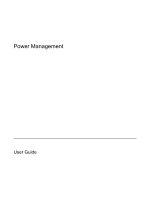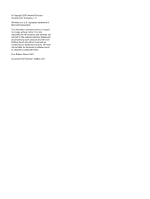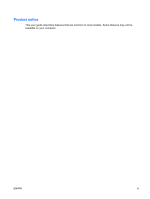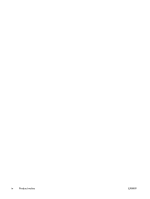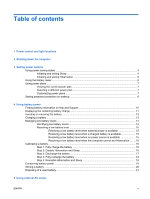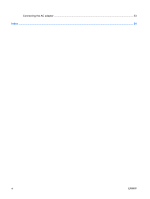Table of contents
1
Power control and light locations
2
Shutting down the computer
3
Setting power options
Using power-saving states
...................................................................................................................
4
Initiating and exiting Sleep
...................................................................................................
4
Initiating and exiting Hibernation
..........................................................................................
5
Using the battery meter
........................................................................................................................
6
Using power plans
................................................................................................................................
7
Viewing the current power plan
...........................................................................................
7
Selecting a different power plan
..........................................................................................
7
Customizing power plans
.....................................................................................................
7
Setting password protection on wakeup
...............................................................................................
8
4
Using battery power
Finding battery information in Help and Support
................................................................................
10
Displaying the remaining battery charge
............................................................................................
11
Inserting or removing the battery
........................................................................................................
12
Charging a battery
..............................................................................................................................
13
Managing low battery levels
...............................................................................................................
14
Identifying low battery levels
..............................................................................................
14
Resolving a low battery level
.............................................................................................
15
Resolving a low battery level when external power is available
........................
15
Resolving a low battery level when a charged battery is available
...................
15
Resolving a low battery level when no power source is available
.....................
15
Resolving a low battery level when the computer cannot exit Hibernation
.......
15
Calibrating a battery
...........................................................................................................................
16
Step 1: Fully charge the battery
........................................................................................
16
Step 2: Disable Hibernation and Sleep
..............................................................................
16
Step 3: Discharge the battery
............................................................................................
17
Step 4: Fully recharge the battery
......................................................................................
18
Step 5: Reenable Hibernation and Sleep
..........................................................................
18
Conserving battery power
..................................................................................................................
19
Storing a battery
.................................................................................................................................
20
Disposing of a used battery
................................................................................................................
21
5
Using external AC power
ENWW
v