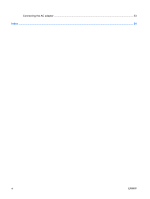HP 6510b Power Management - Windows Vista - Page 11
Initiating and exiting Hibernation, Start, Hibernate - password lock out
 |
View all HP 6510b manuals
Add to My Manuals
Save this manual to your list of manuals |
Page 11 highlights
NOTE: If you have set a password to be required when the computer exits Sleep, you must enter your Windows password before your work will return to the screen. Initiating and exiting Hibernation The system is set at the factory to initiate Hibernation after 1080 minutes (18 hours) of inactivity when running on battery power, 1,080 minutes (18 hours) of inactivity when running on external power, or when the battery reaches a critical battery level. Power settings and timeouts can be changed using Power Options in Windows Control Panel. To initiate Hibernation: 1. Click Start, and then click the arrow next to the Lock button. 2. Click Hibernate. To exit Hibernation: ▲ Press the power button. The power lights turn on and your work returns to the screen where you stopped working. NOTE: If you have set a password to be required when the computer exits Hibernation, you must enter your Windows password before your work will return to the screen. ENWW Using power-saving states 5