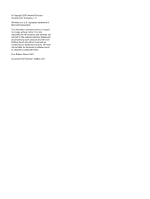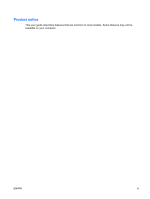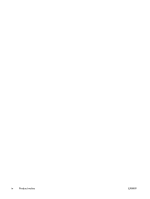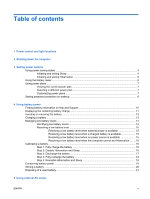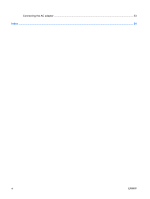HP 6510b Power Management - Windows Vista - Page 7
Power control and light locations
 |
View all HP 6510b manuals
Add to My Manuals
Save this manual to your list of manuals |
Page 7 highlights
1 Power control and light locations The following illustration and table identify and describe the power control and light locations. NOTE: Your computer may look slightly different from the illustration in this chapter. Component (1) Internal display switch (2) Power button ENWW Description Turns off the display if the display is closed while the computer is on. ● When the computer is off, press the button to turn on the computer. ● When the computer is on, press the button to shut down the computer. ● When the computer is in the Sleep state, press the button briefly to exit Sleep. ● When the computer is in Hibernation, press the button briefly to exit Hibernation. If the computer has stopped responding and Windows® shutdown procedures are ineffective, press and hold the power button for at least 5 seconds to turn off the computer. 1