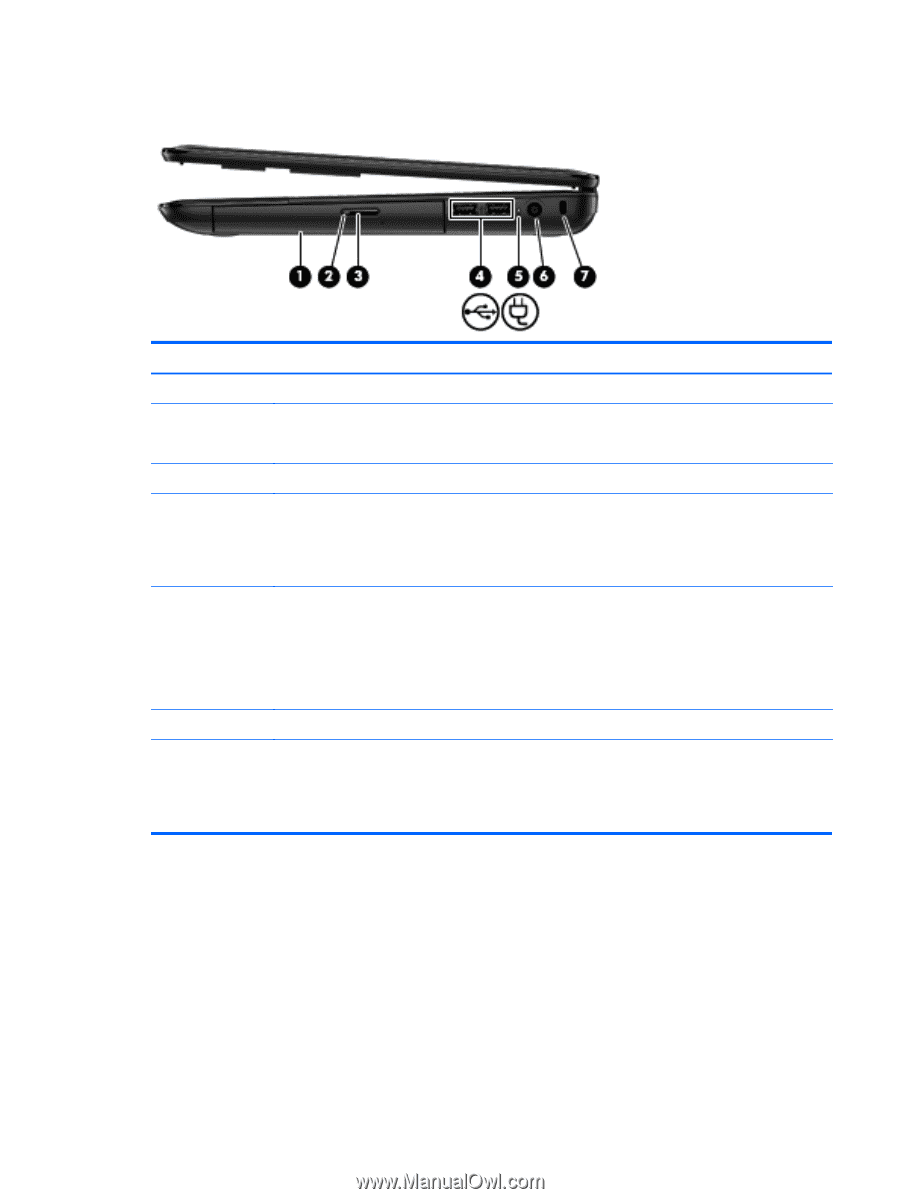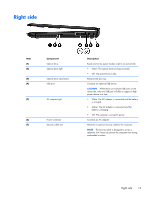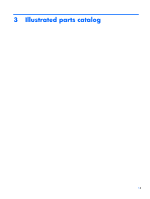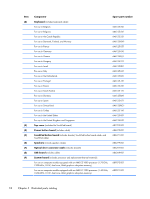HP 655 HP 655 Notebook PC - Maintenance and Service Guide - Page 21
Right side, CAUTION
 |
View all HP 655 manuals
Add to My Manuals
Save this manual to your list of manuals |
Page 21 highlights
Right side Item (1) (2) (3) (4) (5) Component Optical drive Optical drive light Optical drive eject button USB port AC adapter light (6) Power connector (7) Security cable slot Description Reads and writes (select models only) to an optical disk. ● Green: The optical drive is being accessed. ● Off: The optical drive is idle. Releases the disc tray. Connects an optional USB device. CAUTION: While there are multiple USB ports on the same side, only one USB port will able to support a high power device at a time. ● White: The AC adapter is connected and the battery is charged. ● Amber: The AC adapter is connected and the battery is charging. ● Off: The computer is using DC power. Connects an AC adapter. Attaches an optional security cable to the computer. NOTE: The security cable is designed to act as a deterrent, but it may not prevent the computer from being mishandled or stolen. Right side 13