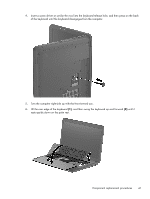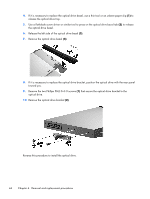HP 655 HP 655 Notebook PC - Maintenance and Service Guide - Page 49
rests upside down on the palm rest., Component replacement procedures
 |
View all HP 655 manuals
Add to My Manuals
Save this manual to your list of manuals |
Page 49 highlights
4. Insert a screw driver or similar thin tool into the keyboard release hole, and then press on the back of the keyboard until the keyboard disengages from the computer. 5. Turn the computer right-side up with the front toward you. 6. Lift the rear edge of the keyboard (1), and then swing the keyboard up and forward (2) until it rests upside down on the palm rest. Component replacement procedures 41

4.
Insert a screw driver or similar thin tool into the keyboard release hole, and then press on the back
of the keyboard until the keyboard disengages from the computer.
5.
Turn the computer right-side up with the front toward you.
6.
Lift the rear edge of the keyboard
(1)
, and then swing the keyboard up and forward
(2)
until it
rests upside down on the palm rest.
Component replacement procedures
41