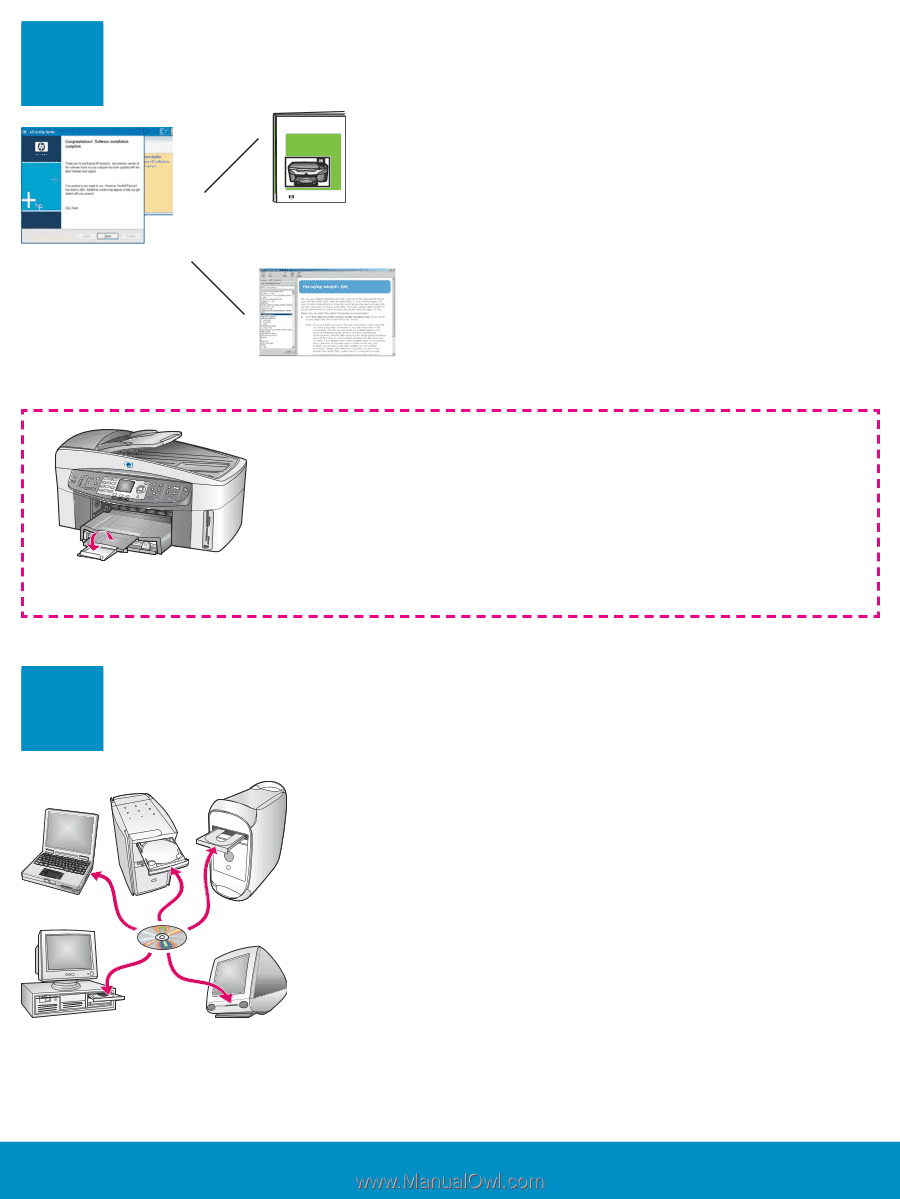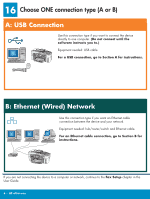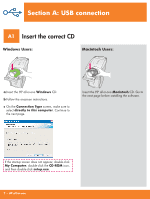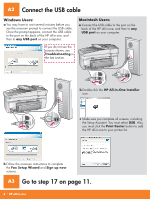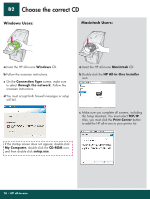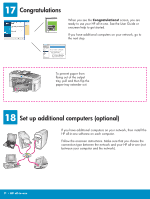HP 7310 Setup Poster - Page 11
Set up additional computers optional, Congratulations
 |
View all HP 7310 manuals
Add to My Manuals
Save this manual to your list of manuals |
Page 11 highlights
17 Congratulations HP Photosmart 2600/2700 series all-in-one User Guide Horizontal cover image: Replace this guideline area with either a cropped product photograph or a straight-on front-view illustration When you see the Congratulations! screen, you are ready to use your HP all-in-one. See the User Guide or onscreen help to get started. If you have additional computers on your network, go to the next step. To prevent paper from flying out of the output tray, pull and then flip the paper tray extender out. 18 Set up additional computers (optional) If you have additional computers on your network, then install the HP all-in-one software on each computer. Follow the onscreen instructions. Make sure that you choose the connection type between the network and your HP all-in-one (not between your computer and the network). 11 • HP all-in-one