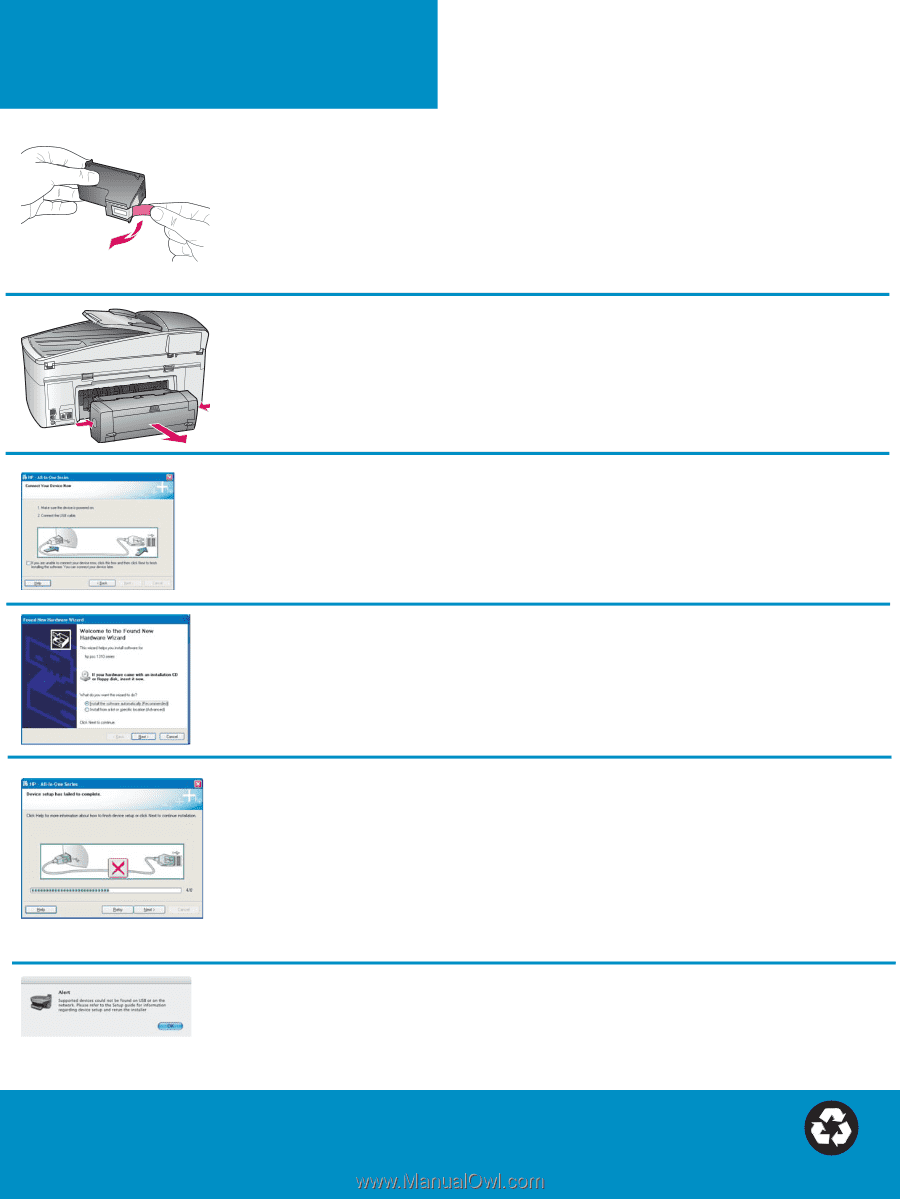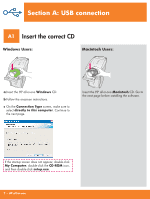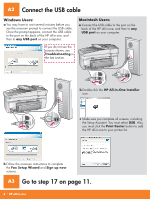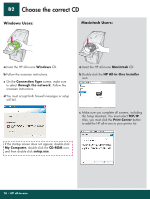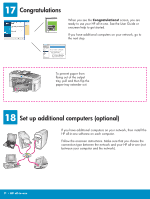HP 7310 Setup Poster - Page 12
Troubleshooting - cartridge
 |
View all HP 7310 manuals
Add to My Manuals
Save this manual to your list of manuals |
Page 12 highlights
Troubleshooting *Q3461-90206* *Q3461-90206* Q3461-90206 Problem: The Remove and check print cartridges message appears after you insert print cartridges. Action: Remove print cartridges. Make sure you remove all tape from copper contacts. Close the access door. Problem: The paper has jammed. Action: Turn off the device, and then remove the two-sided printing accessory. Gently pull out any paper. Re-insert the printing accessory. Turn the device on. Load the paper again. Problem: You did not see the screen prompting you to connect the USB cable. Action: Remove, and then re-insert the HP all-in-one Windows CD. Refer to Section A. Problem: The Microsoft Add Hardware screen appears. Action: Click Cancel. Unplug the USB cable, and then insert the HP all-in-one Windows CD. Refer to Section A. Problem: The Device Setup Has Failed To Complete screen appears. Action: Verify that the control-panel overlay is firmly attached. Unplug the HP all-in-one and plug it in again. Check all connections. Make sure the USB cable is plugged into the computer. Do not plug the USB cable into a keyboard or nonpowered hub. Refer to Section A. Problem: The Macintosh software does not install. Action: Make sure the USB cable is plugged into the computer before installing the software. Do not plug the USB cable into a keyboard or non-powered hub. Refer to Section A. For network software problems, see the Network Guide. Refer to the User Guide for more information. Printed on recycled paper. Visit www.hp.com/support for assistance. © Copyright 2004 Hewlett-Packard Development Company, L.P. Printed in country [].