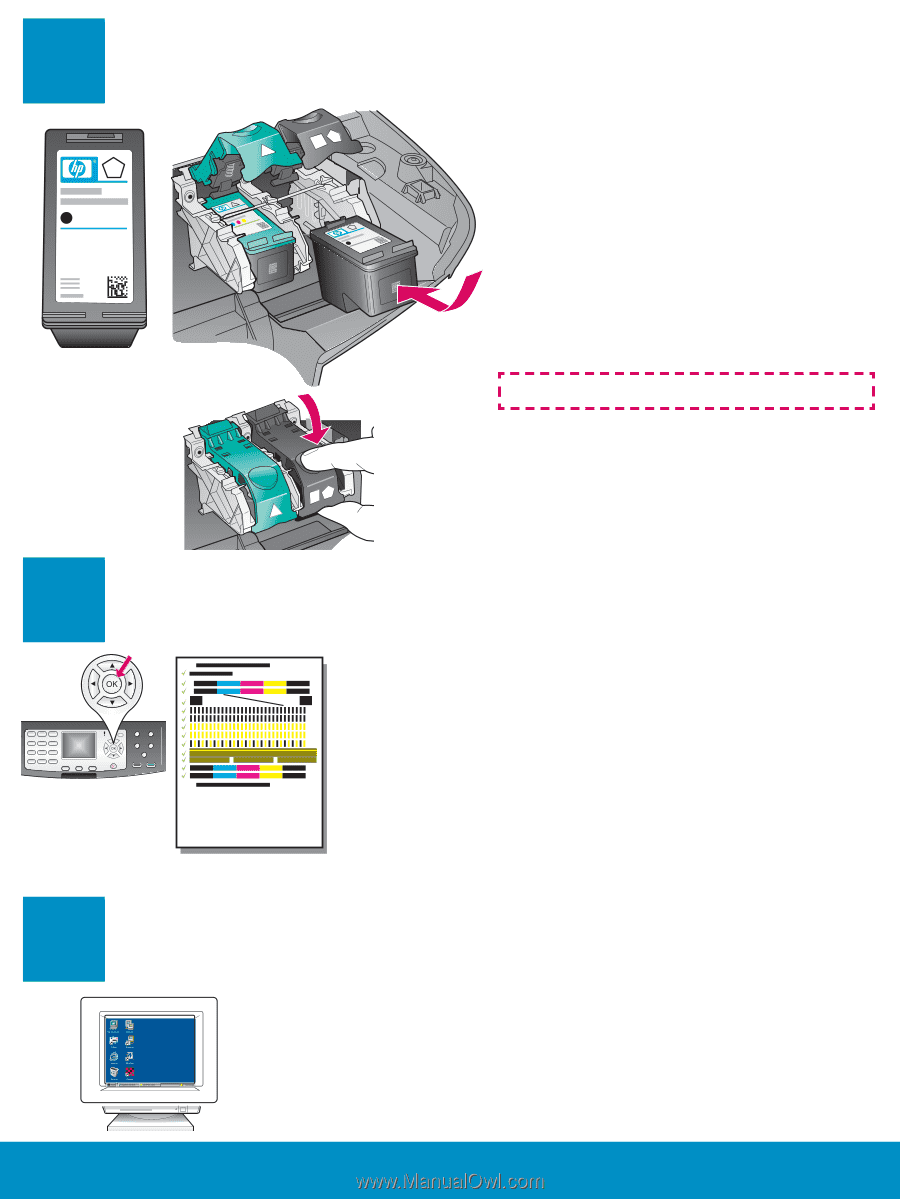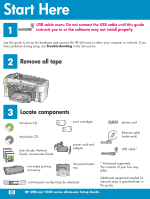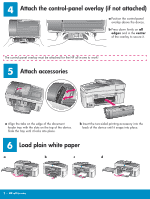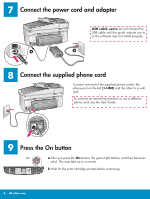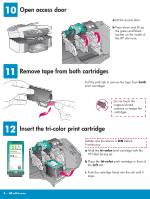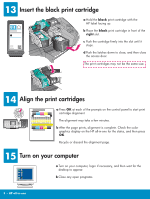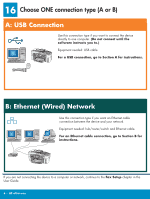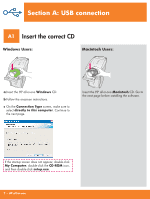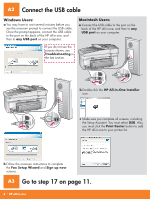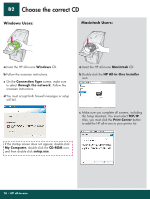HP 7310 Setup Poster - Page 5
Align the print cartridges, Turn on your computer, Insert the black print cartridge
 |
View all HP 7310 manuals
Add to My Manuals
Save this manual to your list of manuals |
Page 5 highlights
13 Insert the black print cartridge a Hold the black print cartridge with the HP label facing up. b Place the black print cartridge in front of the right slot. c Push the cartridge firmly into the slot until it stops. d Push the latches down to close, and then close the access door. The print cartridges may not be the same size. 14 Align the print cartridges a Press OK at each of the prompts on the control panel to start print cartridge alignment. The alignment may take a few minutes. b After the page prints, alignment is complete. Check the color graphics display on the HP all-in-one for the status, and then press OK. Recycle or discard the alignment page. 15 Turn on your computer a Turn on your computer, login if necessary, and then wait for the desktop to appear. b Close any open programs. 5 • HP all-in-one