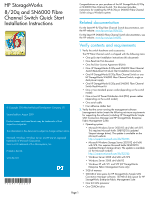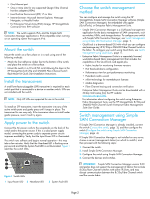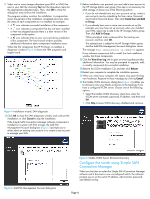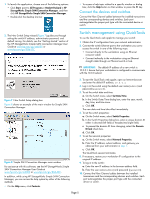HP 8/20q HP StorageWorks 8/20q and SN6000 Fibre Channel Switch Quick Start Ins - Page 2
SAN Connection Manager - qlogic
 |
View all HP 8/20q manuals
Add to My Manuals
Save this manual to your list of manuals |
Page 2 highlights
• One Ethernet port • One or more slots for any supported QLogic Fibre Channel host bus adapters (HBAs) • Java Runtime Environment (JRE) 1.5 or later • Internet browser: Microsoft Internet Explorer, Netscape Navigator, or Mozilla Firefox • For Enterprise Virtual Array (EVA) storage, HP StorageWorks Command View EVA software NOTE: The switch supports IPv6, and the Simple SAN Connection Manager application is IPv6-compatible when running on an operating system that supports IPv6. Mount the switch Mount the switch on a flat surface or in a rack using one of the following methods: • Attach the four adhesive rubber feet to the bottom of the switch, and place the switch on a flat surface. • Mount the switch in a 19-inch EIA rack following the steps in the HP StorageWorks 8/20q and SN6000 Fibre Channel Switch Rack-Mount Kit Quick Start Installation Instructions. Install the transceivers A small form-factor pluggable (SFP) transceiver is required for each switch port that is connected to a device or another switch. SFPs are not included with the switch. NOTE: Only HP SFPs are supported for use in the switch. To install an SFP transceiver, insert the transceiver into any of the active switch ports and gently press until it snaps in place. The transceiver fits one way only. If the transceiver does not install under gentle pressure, invert it and try again. Apply power to the switch Connect the AC power cords to the receptacles on the back of the switch and to the power source. If this is a dual power supply model, connecting the power cords to separate power circuits improves availability. Verify that the Input Power LED is illuminated. The switch runs self-tests and begins normal operation-this may take a few minutes. Verify that the Heartbeat LED is flashing once per second and that the System Fault LED is not illuminated. Figure 1 identifies the switch LEDs. Figure 1 Switch LEDs 1 Input Power LED 2 Heartbeat LED 3 System Fault LED Choose the switch management method You can configure and manage the switch using the HP StorageWorks Simple SAN Connection Manager software (Simple SAN Connection Manager), the embedded web applet (QuickTools), or Enterprise Fabric Management Suite. • Simple SAN Connection Manager is a GUI-based management application for the basic management of SAN components, such as switches, HBAs, and storage devices. To configure your switch with Simple SAN Connection Manager, see Switch management using Simple SAN Connection Manager, page 2. • QuickTools is a browser-based GUI with which you can configure and manage any HP 8/20q or SN6000 Fibre Channel Switch in the fabric. To configure your switch using QuickTools, see Switch management using QuickTools, page 5. • Enterprise Fabric Management Suite is a separately licensed, workstation-based fabric management GUI that includes the capabilities of the QuickTools web applet plus: • Fabric tracker for monitoring firmware versions • Port threshold alarm configuration • Performance view for port performance monitoring • Extended credits wizard • mPort technology for moveable port licenses • Media diagnostics • Fibre Channel tracing and connection verification Enterprise Fabric Management Suite can be downloaded with a 30-day trial license from the HP website: www.hp.com/go/EFMS. For information about configuring the switch using Enterprise Fabric Management Suite, see the HP StorageWorks 8/20q and SN6000 Fibre Channel Switch Enterprise Fabric Management Suite User Guide. Switch management using Simple SAN Connection Manager If Simple SAN Connection Manager is already installed, connect the switch (Connect the switch, page 3), and then configure the switch (Configure the switch using Simple SAN Connection Manager, page 4). If Simple SAN Connection Manager is not installed on any server, choose a server (management station) on which to install it, and then proceed with the following steps: 1. Connect the switch. 2. Install Simple SAN Connection Manager. 3. Configure the switch using Simple SAN Connection Manager. 4. Connect the devices and switches. IMPORTANT: Simple SAN Connection Manager version 2.00 and earlier does not support the management of fabrics that include 8/20q Fibre Channel switches with active TR_Ports, and may disrupt communication between the 8/20q Fibre Channel switch and the remote fabric. Page 2