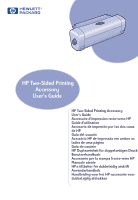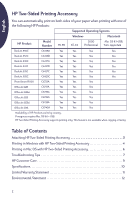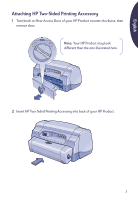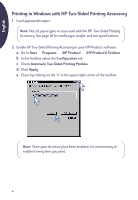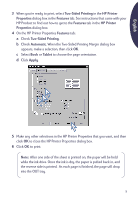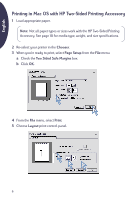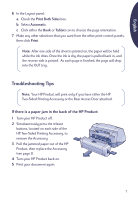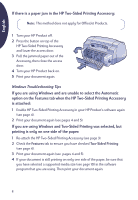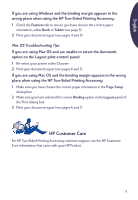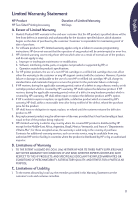HP 930c (Multiple Language) Two Sided Printing Accessory Users Guide - C6463-9 - Page 6
Printing in Mac OS with HP Two-Sided Printing Accessory
 |
View all HP 930c manuals
Add to My Manuals
Save this manual to your list of manuals |
Page 6 highlights
English Printing in Mac OS with HP Two-Sided Printing Accessory 1 Load appropriate paper. Note: Not all paper types or sizes work with the HP Two-Sided Printing Accessory. See page 10 for media type, weight, and size specifications. 2 Re-select your printer in the Chooser. 3 When you're ready to print, select Page Setup from the File menu. a Check the Two Sided Safe Margins box. b Click OK. a b 4 From the File menu, select Print. 5 Choose Layout print-control panel. a c b 6

English
6
Printing in Mac OS with HP Two-Sided Printing Accessory
1
Load appropriate paper.
2
Re-select your printer in the
Chooser
.
3
When you’re ready to print, select
Page Setup
from the
File
menu.
a
Check the
Two Sided Safe Margins
box.
b
Click
OK
.
4
From the
File
menu, select
Print
.
5
Choose
Layout
print-control panel.
Note:
Not all paper types or sizes work with the HP Two-Sided Printing
Accessory. See page 10 for media type, weight, and size specifications.
a
b
a
b
c