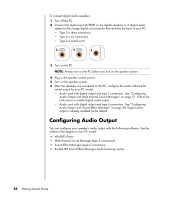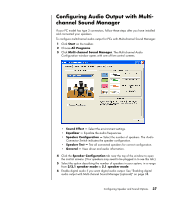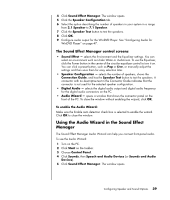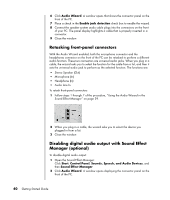HP A1310n Getting Started Guide - Page 41
Connecting Digital Audio
 |
View all HP A1310n manuals
Add to My Manuals
Save this manual to your list of manuals |
Page 41 highlights
5 Connect the stereo mini-jack of a Y adapter cable into the microphone (pink) connector or the center speaker/subwoofer (gold) connector that matches the back of your PC. 3 6 S • Connect the left and right ends of the Y adapter cable into the center/ subwoofer inputs on the back of the receiver/amplifier (5.1 or higher channel system). • Plug the Y adapter cable into the subwoofer connector on the back of the receiver even if a subwoofer is not used. 6 Turn on the receiver/amplifier. 7 Select the receiver/amplifier input that the Y adapter cables are plugged into. 8 Turn on the PC. NOTE: Always turn on the PC before you turn on the speaker system. 9 After the audio system is connected to the PC, configure the audio software for sound output for your PC model: • Type 3 connectors: See "Configuring Audio Output with Multi-channel Sound Manager" on page 37. • Type 6 connectors: See "Configuring Audio Output with Sound Effect Manager" on page 38. Connecting Digital Audio (Select models only) If you have a sound card and you are connecting your home stereo AV receiver via Digital Out, plug the 3.5-mm stereo plug into the Digital Out connector on the sound card. Connect the red RCA stereo plug in the 3.5-mm Y cable to the AV receiver's digital input connector. If the red RCA stereo plug does not work, try the white stereo plug. One of the connectors is not used. To connect digital audio, your PC must include a digital out connector on the sound card or on the back panel. You do not need to connect multichannel speaker outputs if you connect the digital output. Configuring Speaker and Sound Options 35