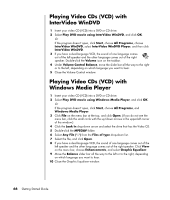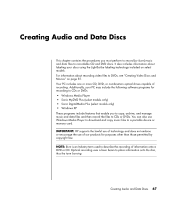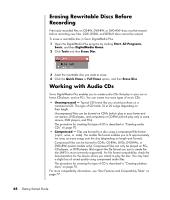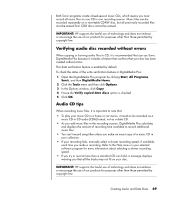HP A1310n Getting Started Guide - Page 70
Playing DVD Movies with InterVideo WinDVD, up arrow, Play DVD, movie using InterVideo WinDVD, Start
 |
View all HP A1310n manuals
Add to My Manuals
Save this manual to your list of manuals |
Page 70 highlights
2 To play the CD or DVD, use the playback buttons in the Windows Media Player window. To play a particular track, double-click the title (or track number) in the Playlist. You can also control playback by using the media control buttons on the keyboard (select models). For more information on using Windows Media Player, click the Help menu in the Windows Media Player menu bar. If necessary, first display the menu bar by clicking the up arrow icon in the upper-left corner of the Windows Media Player window. Playing DVD Movies with InterVideo WinDVD The InterVideo WinDVD program uses a DVD drive (select models only) to play DVD movies. NOTE: Most DVD movies are localized to geographical countries/regions. See "Using country/region codes" on page 65. 1 Insert a DVD disc into the DVD drive. NOTE: On a double-sided DVD, read the text around the inner hole of the disc to determine which side (A versus B or Standard versus Widescreen) to play. Place the disc in the tray with the label facing up for the side you want to play. 2 Close the disc tray by gently pushing the tray into the PC. The movie plays in its own resizable video window, and the WinDVD control panel appears. If the Play DVD movie wizard window opens, select Play DVD movie using InterVideo WinDVD from the list. You may have to scroll down in the window to see it. Or If the program does not automatically open: a Click Start, choose All Programs, choose InterVideo WinDVD, select InterVideo WinDVD Player, and then click InterVideo WinDVD. b Use the playback buttons on the control panel to view the movie. NOTE: To see what a button does on the control panel, place the mouse pointer on the button; the button title appears onscreen. NOTE: If you are playing a movie full screen and the WinDVD control panel is hidden, you can redisplay it by clicking anywhere in the video window. 64 Getting Started Guide