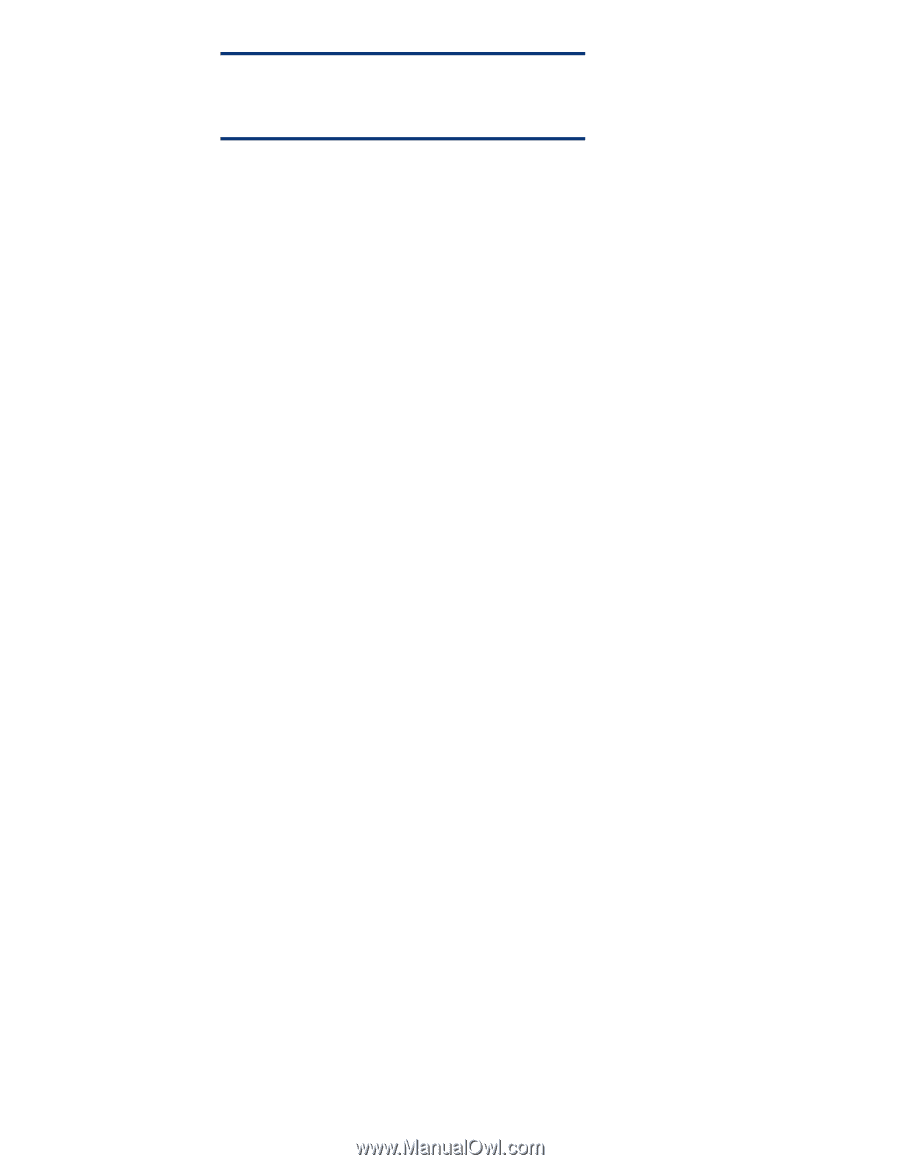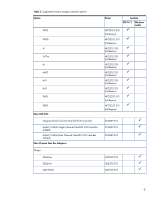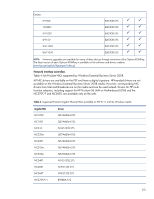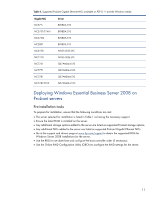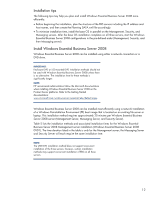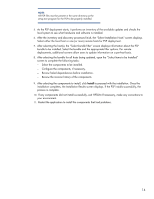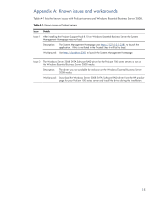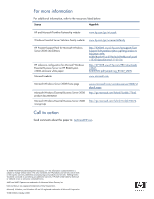HP BL260c Implementing Microsoft Windows Essential Business Server 2008 on HP - Page 14
After selecting the components to install, click, Review the revision history of the components.
 |
UPC - 883585668663
View all HP BL260c manuals
Add to My Manuals
Save this manual to your list of manuals |
Page 14 highlights
NOTE: All PSP files must be present in the same directory as the setup.exe program for the PSP to be properly installed. 5. As the PSP deployment starts, it performs an inventory of the available updates and checks the local system to see what hardware and software is installed. 6. After the inventory and discovery processes finish, the "Select Installation Hosts" screen displays. Select either the local host or one (or more) remote hosts for PSP deployment. 7. After selecting the host(s), the "Select bundle filter" screen displays information about the PSP bundle to be installed. Select the bundle and the appropriate filter options. For remote deployments, additional screens allow users to update information on a per-host basis. 8. After selecting the bundle for all hosts being updated, open the "Select Items to be Installed" screen to complete the following tasks: - Select the components to be installed. - Configure the components, if necessary. - Review failed dependencies before installation. - Review the revision history of the components. 9. After selecting the components to install, click Install to proceed with the installation. Once the installation completes, the Installation Results screen displays. If the PSP installs successfully, the process is complete. 10. If any components did not install successfully, exit HPSUM If necessary, make any corrections to your environment. 11. Restart the application to install the components that had problems. 14