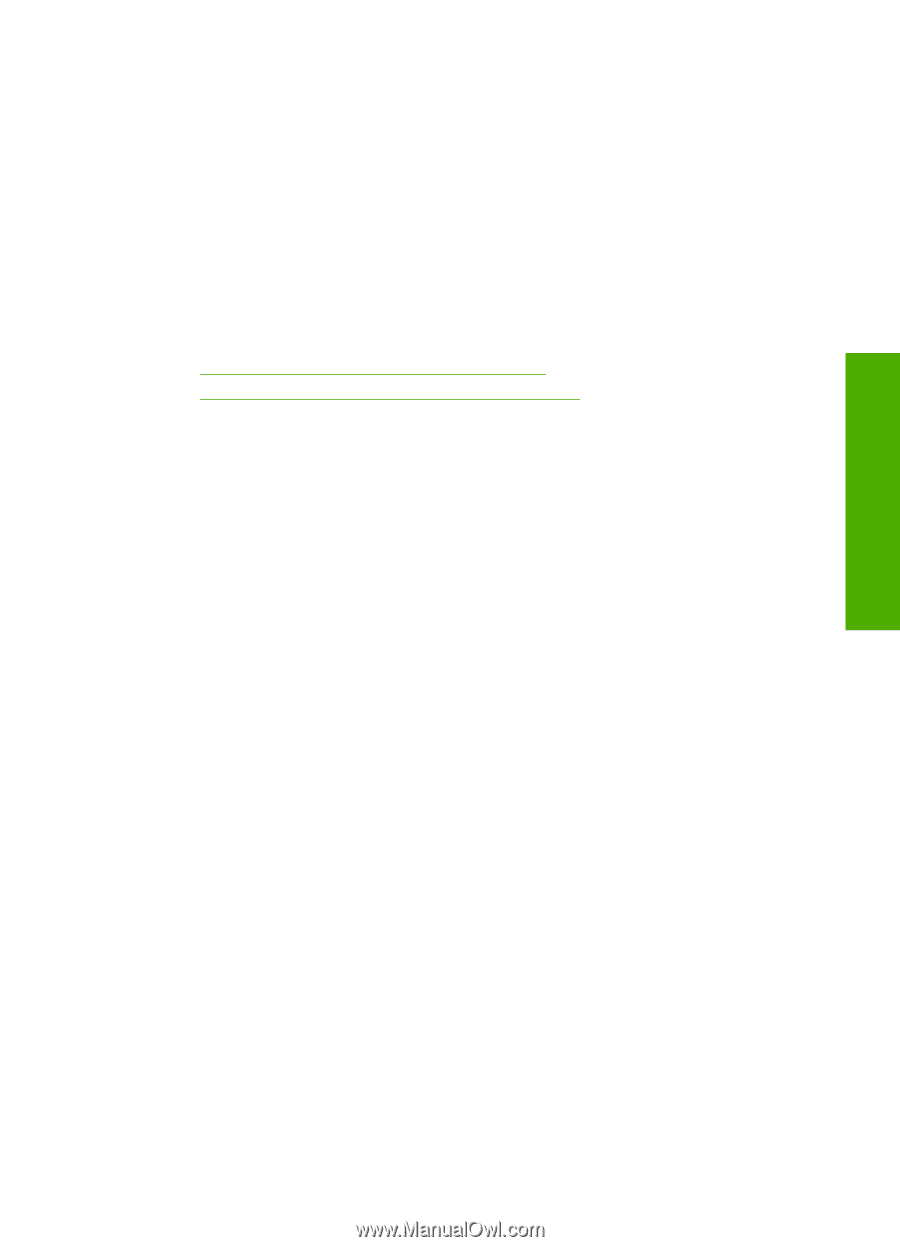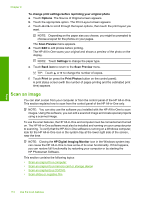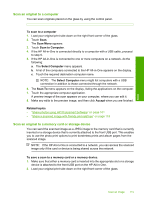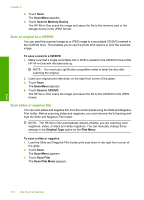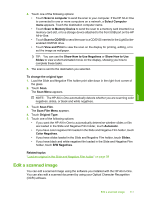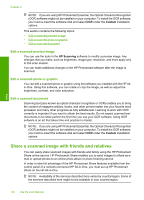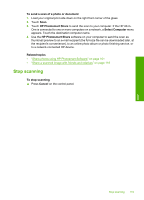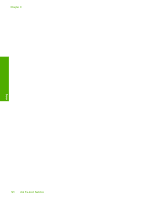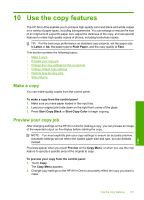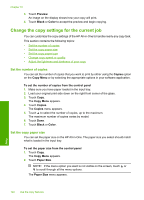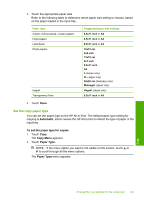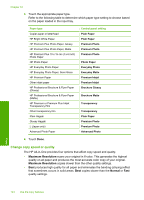HP C8180 Windows Help - Page 120
Stop scanning, thumbnail preview to an e-mail recipient the full-size file can be downloaded later, - photosmart software download
 |
UPC - 883585123384
View all HP C8180 manuals
Add to My Manuals
Save this manual to your list of manuals |
Page 120 highlights
Scan To send a scan of a photo or document 1. Load your original print side down on the right front corner of the glass. 2. Touch Scan. 3. Touch HP Photosmart Share to send the scan to your computer. If the HP All-in- One is connected to one or more computers on a network, a Select Computer menu appears. Touch the destination computer name. 4. Use the HP Photosmart Share software on your computer to send the scan as thumbnail preview to an e-mail recipient (the full-size file can be downloaded later, at the recipient's convenience), to an online photo album or photo finishing service, or to a network-connected HP device. Related topics • "Share photos using HP Photosmart Software" on page 101 • "Share a scanned image with friends and relatives" on page 118 Stop scanning To stop scanning ▲ Press Cancel on the control panel. Stop scanning 119