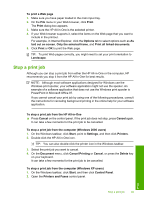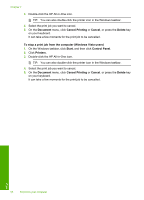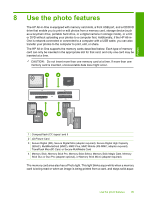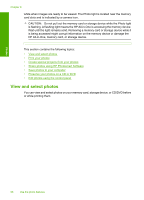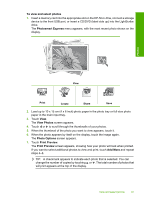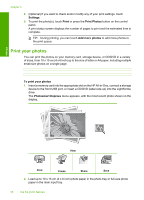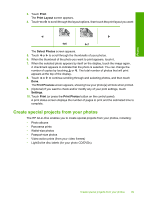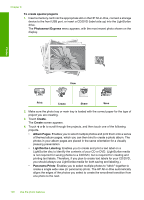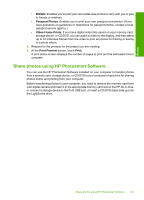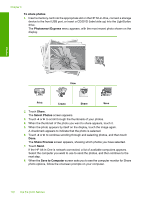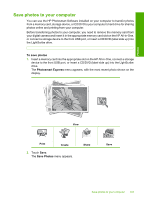HP C8180 Windows Help - Page 99
Print your photos, Settings, Print, Add more photos, Photosmart Express
 |
UPC - 883585123384
View all HP C8180 manuals
Add to My Manuals
Save this manual to your list of manuals |
Page 99 highlights
Photos Chapter 8 8. (Optional) If you want to check and/or modify any of your print settings, touch Settings. 9. To print the photo(s), touch Print or press the Print Photos button on the control panel. A print status screen displays the number of pages to print and the estimated time to complete. TIP: During printing, you can touch Add more photos to add more photos to the print queue. Print your photos You can print the photos on your memory card, storage device, or CD/DVD in a variety of sizes, from 10 x 15 cm (4 x 6 inch) up to the size of letter or A4 paper, including multiple small-size photos on a single page. To print your photos 1. Insert a memory card into the appropriate slot on the HP All-in-One, connect a storage device to the front USB port, or insert a CD/DVD (label side up) into the LightScribe drive. The Photosmart Express menu appears, with the most recent photo shown on the display. View Print Create Share Save 2. Load up to 10 x 15 cm (4 x 6 inch) photo paper in the photo tray or full-size photo paper in the main input tray. 98 Use the photo features