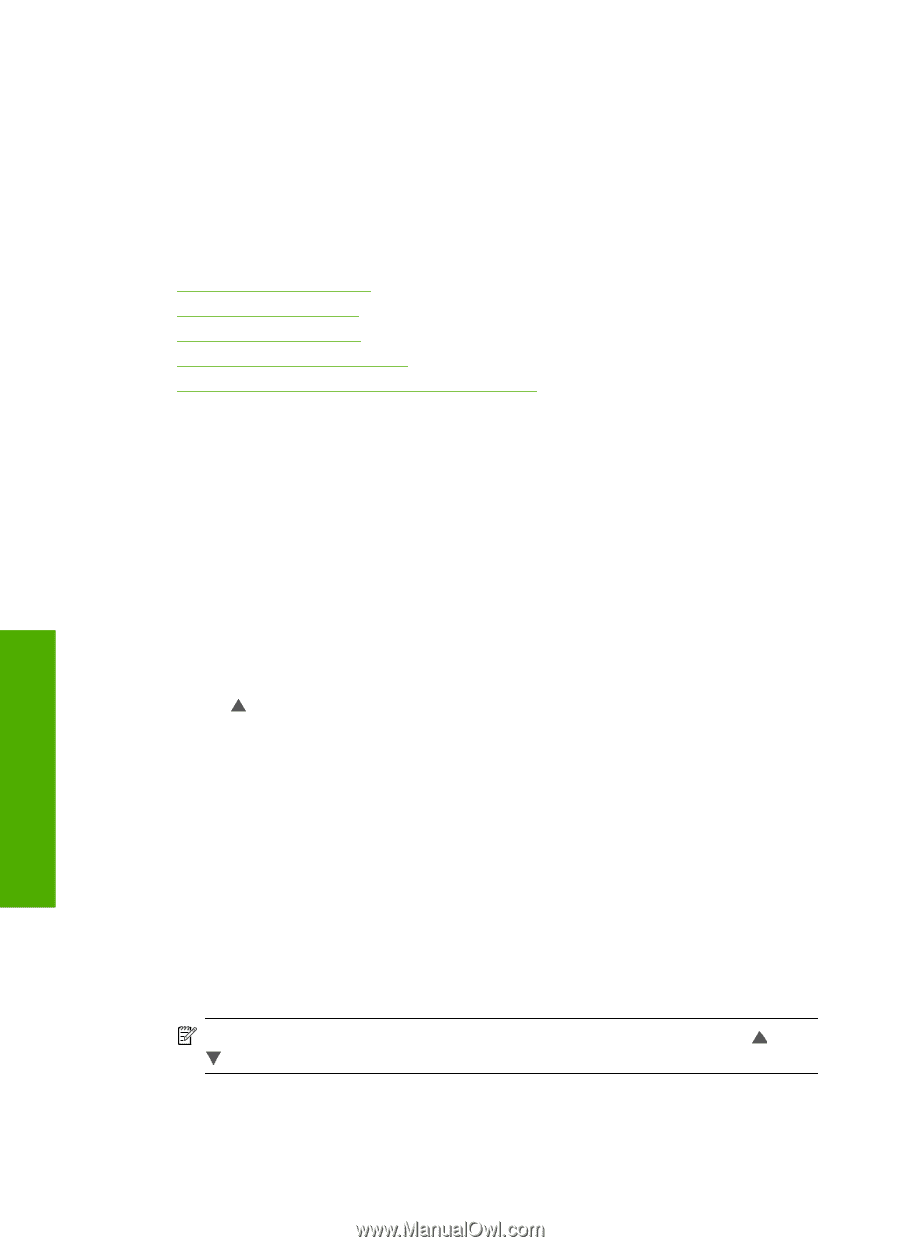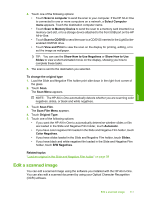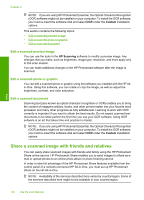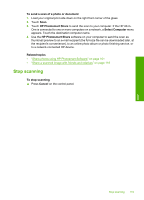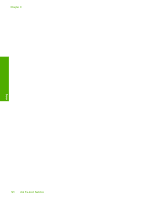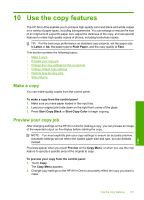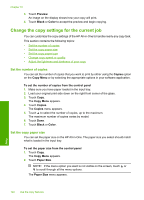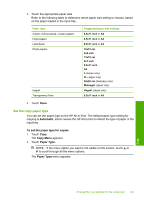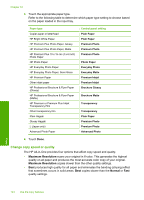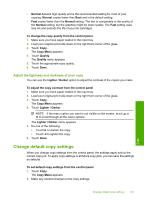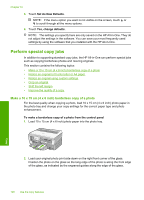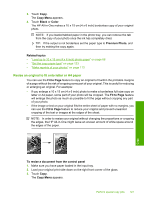HP C8180 Windows Help - Page 123
Change the copy settings for the current job, Set the number of copies, Set the copy paper size
 |
UPC - 883585123384
View all HP C8180 manuals
Add to My Manuals
Save this manual to your list of manuals |
Page 123 highlights
Chapter 10 3. Touch Preview. An image on the display shows how your copy will print. 4. Touch Black or Color to accept the preview and begin copying. Change the copy settings for the current job You can customize the copy settings of the HP All-in-One to handle nearly any copy task. This section contains the following topics: • Set the number of copies • Set the copy paper size • Set the copy paper type • Change copy speed or quality • Adjust the lightness and darkness of your copy Set the number of copies You can set the number of copies that you want to print by either using the Copies option on the Copy Menu or by selecting the appropriate options in your software application. To set the number of copies from the control panel 1. Make sure you have paper loaded in the input tray. 2. Load your original print side down on the right front corner of the glass. 3. Touch Copy. The Copy Menu appears. 4. Touch Copies. The Copies menu appears. 5. Touch to select the number of copies, up to the maximum. The maximum number of copies varies by model. 6. Touch Done. 7. Touch Black or Color. Set the copy paper size You can set the paper size on the HP All-in-One. The paper size you select should match what is loaded in the input tray. To set the paper size from the control panel 1. Touch Copy. The Copy Menu appears. 2. Touch Paper Size. NOTE: If the menu option you want is not visible on the screen, touch or to scroll through all the menu options. The Paper Size menu appears. 122 Use the copy features Copy