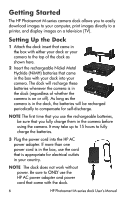HP C8907A HP Photosmart M-series dock - User's Manual - Page 11
Printing Images Using the Dock
 |
UPC - 829160417196
View all HP C8907A manuals
Add to My Manuals
Save this manual to your list of manuals |
Page 11 highlights
2 Press the Save/Print button on the dock. The HP Image Transfer software will launch on your computer. If you have set the software to automatically transfer the images from the camera, the images will automatically transfer to the computer. Otherwise, in the Transfer Images from Camera/Card screen, click Start Transfer. The images are transferred to the computer, and then if there are any still images that were previously selected for HP Instant Share destinations, those actions are started. 3 When the Image Action Summary screen appears on the computer, your images have been saved and shared. You can leave the camera in the dock to recharge the camera batteries (if the batteries are rechargeable). Printing Images Using the Dock 1 Confirm the following: • The dock insert is attached to the top of the dock. (See step 1 on page 6.) • The HP AC power adapter is plugged into the dock, and the power cord for the power adapter is plugged into an electrical outlet. (See step 4 on page 7.) • The USB cable is connected between the dock and your printer. (See step 4 on page 7.) • The camera is inserted into the dock. (See step 5 on page 8.) • The printer is turned on, and paper is loaded in the printer. Refer to your printer user's manual for printer setup information. • If you are using a PictBridge printer, the camera's USB Configuration is set to Digital Camera in the Setup menu. (See your camera User's Manual.) 11