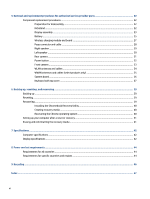HP Chromebook x2 11 inch 11-da0000 Maintenance and Service Guide - Page 11
Display components and their descriptions keyboard attached, Table 2-3
 |
View all HP Chromebook x2 11 inch 11-da0000 manuals
Add to My Manuals
Save this manual to your list of manuals |
Page 11 highlights
Table 2-3 Display components and their descriptions (keyboard attached) Component Description (1) Speakers Produce sound. (2) WLAN antennas* Send and receive wireless signals to communicate with wireless local area networks (WLANs). (3) Camera Allows you to video chat, record video, and record still images. NOTE: Camera functions vary depending on the camera hardware and software installed on your product. (4) Camera light On (white): The camera is in use. Off: The camera is turned off by the software. (5) Optional pen (select products only) Holds an optional pen. Place the pen tip down (facing the bottom of the computer) for optimal magnetic attachment. NOTE: For more information about the pen, see the documentation provided with the pen. (6) Action keys Execute frequently used system functions. (7) Touchpad Reads your finger gestures to move the pointer or activate items on the screen. (8) Search key Opens a search box. (9) esc key Activates certain computer functions when pressed in combination with other keys, such as tab or shift. *The antennas are not visible from the outside of the computer. For optimal transmission, keep the areas immediately around the antennas free from obstructions. For wireless regulatory notices, see the section of the Regulatory, Safety, and Environmental Notices that applies to your country or region. Display 5