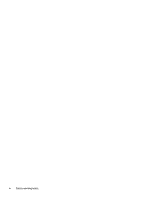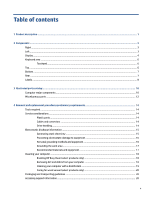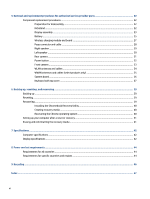HP Chromebook x2 11 inch 11-da0000 Maintenance and Service Guide - Page 9
Components, Right, Left
 |
View all HP Chromebook x2 11 inch 11-da0000 manuals
Add to My Manuals
Save this manual to your list of manuals |
Page 9 highlights
2 Components Your computer features top-rated components. This chapter provides details about your components, where they are located, and how they work. Right Use the illustration and table to identify the components on the right side of the computer. Table 2-1 Right-side component and description Component Wireless charging and magnetic pen attachment area Description When magnetically attached, charges the optional pen. Left Use the illustration and table to identify the components on the left side of the computer. Table 2-2 Left-side components and their descriptions Component (1) Memory card reader and SIM card tray Description Reads optional memory cards that store, manage, share, or access information. To insert or remove a SIM card (select products only) or microSD™ card: 1. Position the computer display-side up on a flat surface. 2. Insert the included ejection pin into the card tray access hole. Right 3