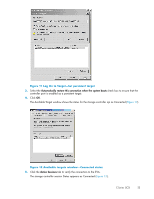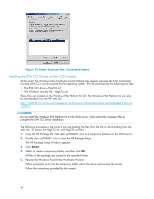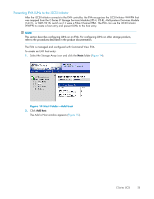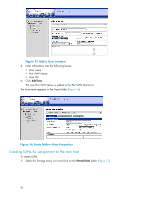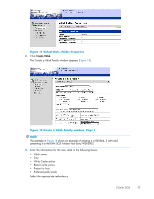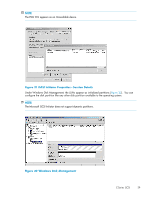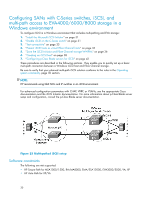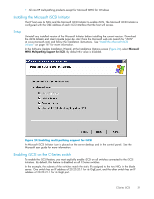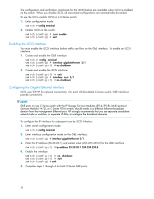HP Cisco MDS 9120 HP StorageWorks C-Series iSCSI Configuration Guide (AA-RW7PE - Page 28
Create a Vdisk Family window, Vdisk Active Member Properties, Next step
 |
View all HP Cisco MDS 9120 manuals
Add to My Manuals
Save this manual to your list of manuals |
Page 28 highlights
4. Click Next step. The next Create a Vdisk Family window appears (Figure 19). Figure 19 Create a Vdisk Family window, Page 2 5. Enter a number in the Available LUN for this host box. The LUN is sent to the iSCSI host. 6. Click Finish. 7. Repeat the procedure to create additional LUNs as needed. The new LUNs are listed under the Virtual Disks folder (Figure 20). Figure 20 Vdisk Active Member Properties The new LUN is available to the iSCSI Initiator. To verify the availability of the LUN: 1. Return to the Microsoft iSCSI Initiator Properties window. 2. Click Active Sessions. 3. Select the appropriate Session Name, and then click Details. The LUN appears in the Session Details list (Figure 21). 28

4.
Click
Next step
.
The next Create a Vdisk Family window appears (
Figure 19
).
Figure 19 Create a Vdisk Family window, Page 2
5.
Enter a number in the Available LUN for this host box.
The LUN is sent to the iSCSI host.
6.
Click
Finish
.
7.
Repeat the procedure to create additional LUNs as needed.
The new LUNs are listed under the Virtual Disks folder (
Figure 20
).
Figure 20 Vdisk Active Member Properties
The new LUN is available to the iSCSI Initiator. To verify the availability of the LUN:
1.
Return to the Microsoft iSCSI Initiator Properties window.
2.
Click
Active Sessions
.
3.
Select the appropriate Session Name, and then click
Details
.
The LUN appears in the Session Details list (
Figure 21
).
28