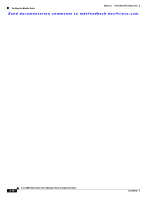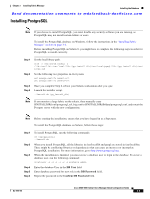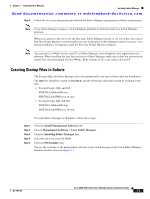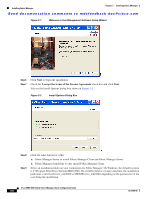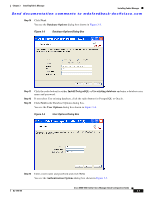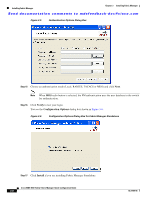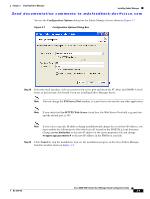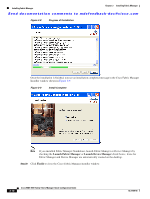HP Cisco MDS 9120 Cisco MDS 9000 Family Fabric Manager Quick Configuration Gui - Page 31
Creating Startup Files in Solaris, etc/init.d, Install Management Software, Cisco Fabric Manager
 |
View all HP Cisco MDS 9120 manuals
Add to My Manuals
Save this manual to your list of manuals |
Page 31 highlights
Chapter 3 Installing Fabric Manager Installing Fabric Manager Send documentation comments to [email protected] Step 5 Follow the on-screen instructions provided in the Fabric Manager management software setup wizard. Note Cisco Fabric Manager requires a 32-bit Windows platform. It will not install on a 64-bit Windows platform. When you connect to the server for the first time, Fabric Manager checks to see if you have the correct Sun Java Virtual Machine version installed on your workstation. Fabric Manager looks for version 1.5(x) during installation. If required, install the Sun Java Virtual Machine software. Note You can run CiscoWorks on the same PC as Fabric Manager, even though the Java requirements are different. When installing the later Java version for Fabric Manager, make sure it does not overwrite the earlier Java version required for CiscoWorks. Both versions of Java can coexist on your PC. Creating Startup Files in Solaris The Postgre SQL and Fabric Manager does not automatically start-up in Solaris after the installation. The init files should be created in /etc/init.d, and the following commands should be included in the files. • To start Postgre SQL and FM: $INSTALL/db/bin/DB start $INSTALL/bin/FMServer.sh start • To stop Postgre SQL and FM: $INSTALL/db/bin/DB stop $INSTALL/bin/FMServer.sh stop To install Fabric Manager on Windows, follow these steps: Step 1 Step 2 Step 3 Step 4 Step 5 Click the Install Management Software link. Choose Management Software > Cisco Fabric Manager. Click the Installing Fabric Manager link. Select the drive for your CD-ROM. Click the FM Installer link. You see the welcome to the management software setup wizard message in the Cisco Fabric Manager Installer window shown in Figure 3-1. OL-7765-06 Cisco MDS 9000 Family Fabric Manager Quick Configuration Guide 3-5