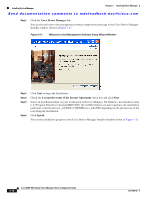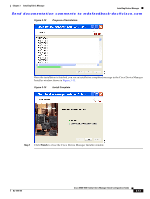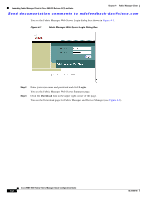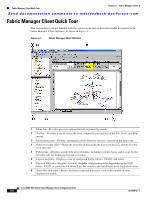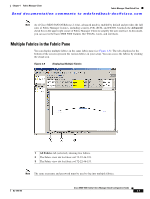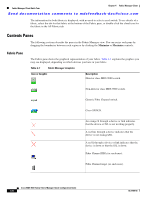HP Cisco MDS 9120 Cisco MDS 9000 Family Fabric Manager Quick Configuration Gui - Page 43
Fabric Manager, Device Manager, Fabric Manager and Device Manager Download
 |
View all HP Cisco MDS 9120 manuals
Add to My Manuals
Save this manual to your list of manuals |
Page 43 highlights
Chapter 4 Fabric Manager Client Launching Fabric Manager Client in Cisco SAN-OS Release 3.2(1) and Later Send documentation comments to [email protected] Figure 4-2 Fabric Manager and Device Manager Download Page Step 4 Click the link for either Fabric Manager or Device Manager. If you are launching Fabric Manager Client for the first time, you see a message asking whether you want to create shortcuts for Fabric Manager (see Figure 4-3). Figure 4-3 Fabric Manager Create Shortcut(s) Message Step 5 Click Yes to create shortcuts for Fabric Manager. Note This message only appears the first time you launch Fabric Manager Client. Step 6 When the software is installed and icons are created on your desktop, double-click the Fabric Manager icon to launch Fabric Manager. You see the Fabric Manager Login dialog box shown in Figure 4-4. OL-7765-06 Cisco MDS 9000 Family Fabric Manager Quick Configuration Guide 4-3