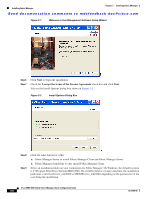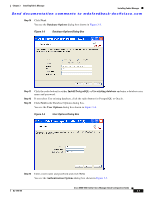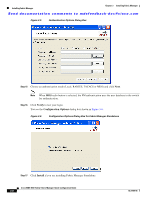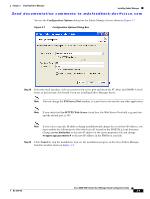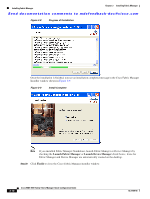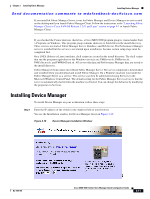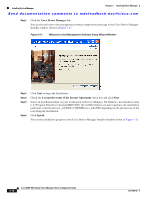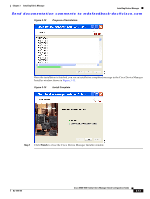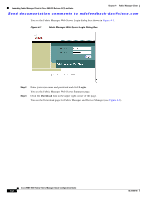HP Cisco MDS 9120 Cisco MDS 9000 Family Fabric Manager Quick Configuration Gui - Page 37
Installing Device Manager
 |
View all HP Cisco MDS 9120 manuals
Add to My Manuals
Save this manual to your list of manuals |
Page 37 highlights
Chapter 3 Installing Fabric Manager Installing Device Manager Send documentation comments to [email protected] If you installed Fabric Manager Server, icons for Fabric Manager and Device Manager are not created on the desktop until you launch Fabric Manager Client. Follow the instructions in the "Launching Fabric Manager Client in Cisco SAN-OS Release 3.2(1) and Later" section on page 4-1 to launch Fabric Manager Client. If you checked the Create shortcuts check box, a Cisco MDS 9000 program group is created under Start > Programs on Windows. This program group contains shortcuts to batch files in the install directory. Three services are started: Fabric Manager Server, Database, and Web Server. The Performance Manager server is installed but the service is not started upon installation, because certain setup steps must be completed first. On a UNIX (Solaris or Linux) machine, shell scripts are created in the install directory. The shell scripts that run the programs equivalent to the Windows services are: FMServer.sh, FMPersist.sh, PMCollector.sh, and FMWebClient.sh. All server-side data and Performance Manager data are stored in the install directory. Fabric Manager Client cannot run without Fabric Manager Server. The server component is downloaded and installed when you download and install Fabric Manager. On a Windows machine you install the Fabric Manager Server as a service. This service can then be administered using Services in the Microsoft Windows Control Panel. The default setting for the Fabric Manager Server service is that the server is automatically started when the machine is rebooted. You can change this behavior by modifying the properties in Services. Installing Device Manager To install Device Manager on your workstation, follow these steps: Step 1 Enter the IP address of the switch in the Address field of your browser. You see the Installation window for Device Manager shown in Figure 3-10. Figure 3-10 Device Manager Installation Window OL-7765-06 Cisco MDS 9000 Family Fabric Manager Quick Configuration Guide 3-11