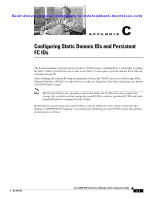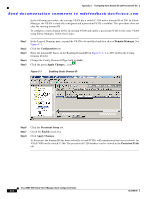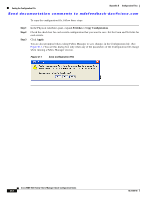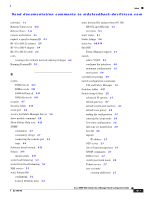HP Cisco MDS 9120 Cisco MDS 9000 Family Fabric Manager Quick Configuration Gui - Page 82
Switches > Copy Configuration, Apply, Step 1
 |
View all HP Cisco MDS 9120 manuals
Add to My Manuals
Save this manual to your list of manuals |
Page 82 highlights
Saving the Configuration File Appendix D Configuration Files Send documentation comments to [email protected] To copy the configuration file, follow these steps: Step 1 Step 2 Step 3 In the Physical Attributes pane, expand Switches > Copy Configuration. Check the check box for each switch configuration that you want to save. Set the From and To fields for each switch. Click Apply. You are also prompted when exiting Fabric Manager to save changes in the Configuration file. (See Figure D-1.) You see this dialog box only when any of the parameters of the Configuration file change when running a Fabric Manager session. Figure D-1 Save Configuration File Cisco MDS 9000 Family Fabric Manager Quick Configuration Guide D-2 OL-7765-06

Send documentation comments to [email protected]
D-2
Cisco MDS 9000 Family Fabric Manager Quick Configuration Guide
OL-7765-06
Appendix D
Configuration Files
Saving the Configuration File
To copy the configuration file, follow these steps:
Step 1
In the Physical Attributes pane, expand
Switches > Copy Configuration
.
Step 2
Check the check box for each switch configuration that you want to save. Set the From and To fields for
each switch.
Step 3
Click
Apply
.
You are also prompted when exiting Fabric Manager to save changes in the Configuration file. (See
Figure D-1
.) You see this dialog box only when any of the parameters of the Configuration file change
when running a Fabric Manager session.
Figure D-1
Save Configuration File