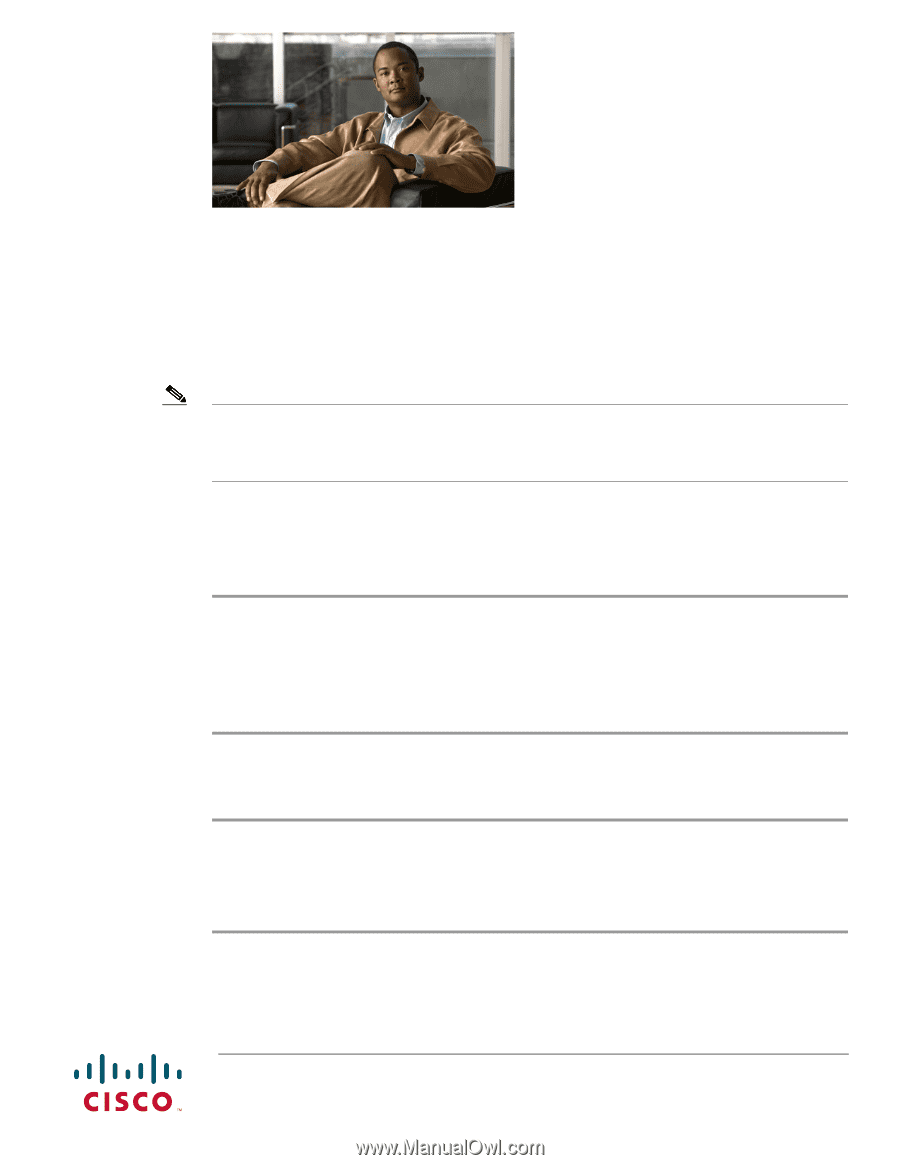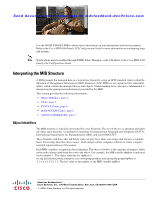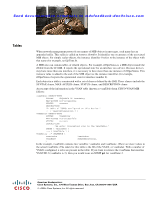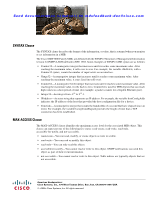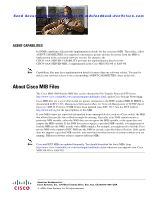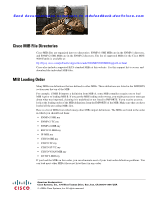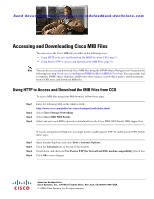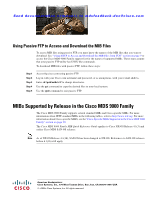HP Cisco Nexus 5000 Cisco MDS 9000 Family MIB Quick Reference (OL-18087-01, Fe - Page 9
Accessing and Downloading Cisco MIB Files, Using HTTP to Access and Download the MIB Files from CCO
 |
View all HP Cisco Nexus 5000 manuals
Add to My Manuals
Save this manual to your list of manuals |
Page 9 highlights
Send documentation comments to [email protected] Accessing and Downloading Cisco MIB Files You can access the Cisco MIB files in either of the following ways: • Using HTTP to Access and Download the MIB Files from CCO, page 9 • Using Passive FTP to Access and Download the MIB Files, page 10 Note You can also access and download Cisco MIB files using the SNMP Object Navigator tool located at the following site: http://tools.cisco.com/Support/SNMP/do/BrowseMIB.do?local=en. You can use this tool to translate SNMP object identifiers (OIDs) into object names, search object names, and descriptions, browse OID trees, and download MIB files. Using HTTP to Access and Download the MIB Files from CCO To access MIB files using your Web browser, follow these steps: Step 1 Step 2 Step 3 Step 4 Enter the following URL in the Address field: http://www.cisco.com/public/sw-center/netmgmt/cmtk/mibs.shtml. Select Cisco Storage Networking. Select Cisco MDS 9000 Family. Select and save each MIB you need to download from the Cisco MDS 9000 Family MIB support list. If you are using Internet Explorer, you might need to enable passive FTP. To enable passive FTP, follow these steps: Step 1 Step 2 Step 3 Step 4 Open Internet Explorer, and click Tools > Internet Options. Click the Advanced tab on the top of the window. Scroll down, and check the Use Passive FTP [for firewall and DSL modem compatibility] check box. Click OK to save changes. Americas Headquarters: Cisco Systems, Inc., 170 West Tasman Drive, San Jose, CA 95134-1706 USA © Cisco Systems, Inc. All rights reserved.