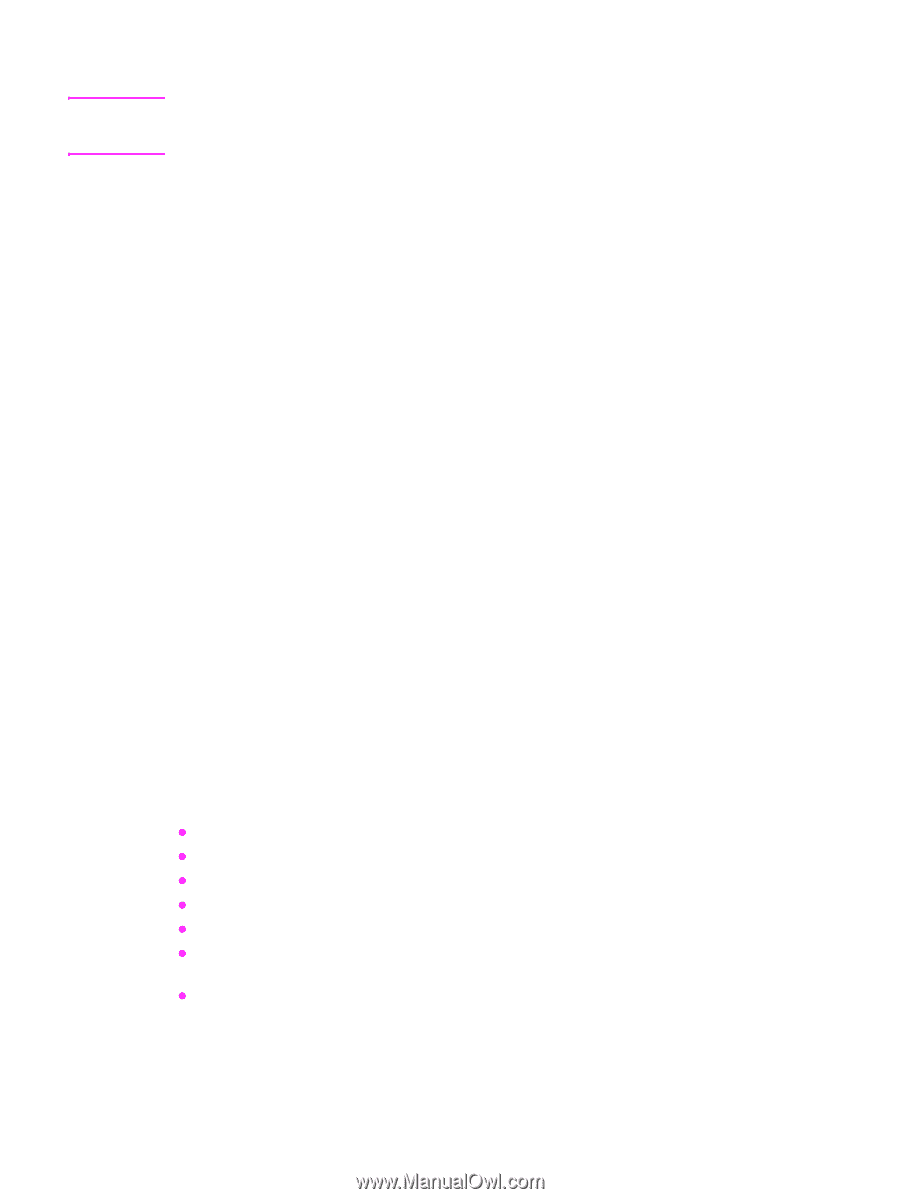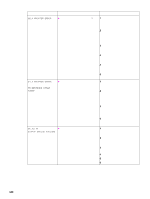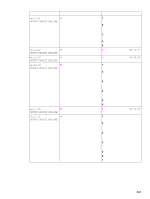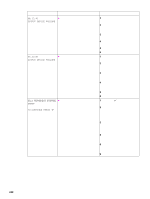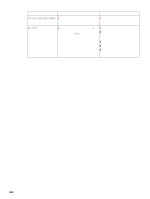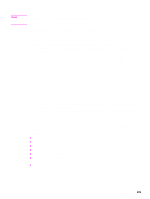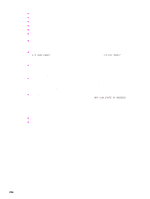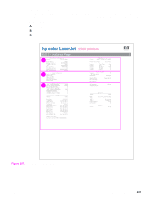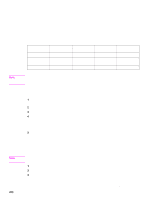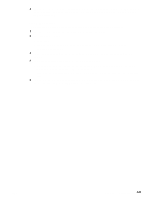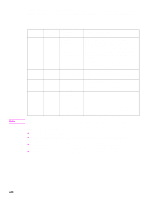HP Color LaserJet 9500 Service Manual - Page 437
Data and communication troubleshooting tools, Test message, EIO troubleshooting - pcl 6 driver
 |
View all HP Color LaserJet 9500 manuals
Add to My Manuals
Save this manual to your list of manuals |
Page 437 highlights
Note Data and communication troubleshooting tools Communication problems are normally the customer's responsibility. Time spent attempting to resolve these problems might not be covered by the HP warranty. Refer the customer to the network administrator for assistance in troubleshooting network problems. If you think that the problem is because of a customer error, data, communication, application, or driver problem, verify that the print engine is functioning correctly. To do this, print any of the built-in pages from the control panel. The demonstration page, configuration pages, and print-quality pages are useful for this check. If the internal pages print correctly, the printer is probably not the problem. Make sure you check the communication, driver, application, or customer error. One method to check communication and data connections is to change the method of data transfer. For example, if the printer is connected through a network, try using a parallel connection. The problem might be solved quickly through the process of elimination. Checking program and driver problems is similar. If the customer indicates that there are failures when using a single program, try printing from a different program. Also, if the customer indicates that there are failures while using the PostScript driver, try printing from the PCL driver. Test message After the printer is installed, verify communications between the printer and the IBM-compatible computer. Enter the following at the MS-DOS prompt: C:\DIR>LPT1 ENTER (for printing to parallel port #1) The printer should print a directory listing of the C:\ directory. EIO troubleshooting The Jetdirect configuration page shown in figure 287 contains valuable information about the current status of the EIO accessories. Before attempting to troubleshoot a network problem or notifying your network consultant of a problem, always print a configuration page. If an EIO accessory is installed, the Jetdirect configuration page also prints. See the HP Jetdirect Network Interface Configuration Guide for detailed explanations of network issues. Software/network troubleshooting The following scenarios are intended to identify specific conditions that cause 49 errors, or provide adjustments that might eliminate the error message. Error occurs when printing from a specific environment or software program z print from a different software program z print different documents within the same software program z change the graphics mode in the printer properties z change the resolution setting in the printer properties z select a PostScript driver rather than PCL (Windows only) z use a different font, if possible (font selections might not be accessible in some environments or software programs) z adjust the margin settings, if possible ENWW Chapter 7 Troubleshooting 435