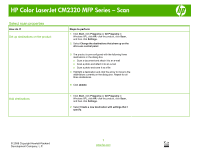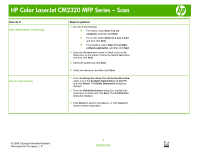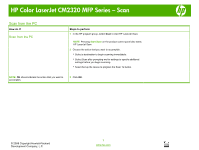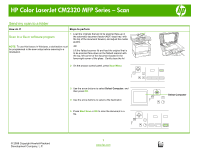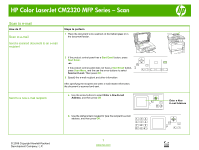HP Color LaserJet CM2320 HP Color LaserJet CM2320 MFP - Scan Tasks - Page 6
Scan to e-mail continued
 |
View all HP Color LaserJet CM2320 manuals
Add to My Manuals
Save this manual to your list of manuals |
Page 6 highlights
HP Color LaserJet CM2320 MFP Series - Scan How do I? Scan to e-mail (continued) Steps to perform c. Select Yes or No to indicate whether you would like to save this e-mail address to the contact list, and then press OK. Send to an existing e-mail contact Send to a recipient in your e-mail history d. If your settings require you to set the subject of the e-mail and/or a reply-to address, provide that information and then press OK. .. a. Use the arrow buttons to select Use E-mail Contacts, and then press OK. b. Use the arrow buttons to select a recipient, and then press OK. c. If your settings require you to set the subject of the e-mail and/or a reply-to address, provide that information and then press OK. .. a. Use the arrow buttons to select Use E-mail History, and then press OK. b. Use the arrow buttons to select a recipient, and then press OK. c. If your settings require you to set the subject of the e-mail and/or a reply-to address, provide that information and then press OK. .. © 2008 Copyright Hewlett-Packard Development Company, L.P. 2 www.hp.com Yes ? ? Use E-mail Contacts ? ? Use E-mail History ? ?